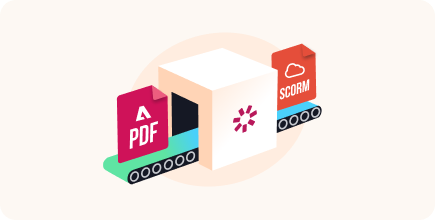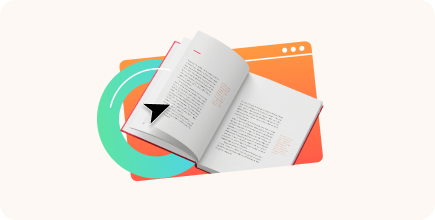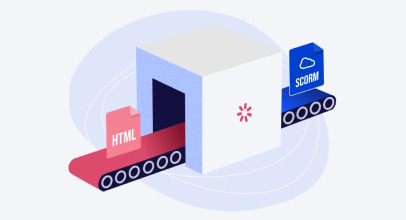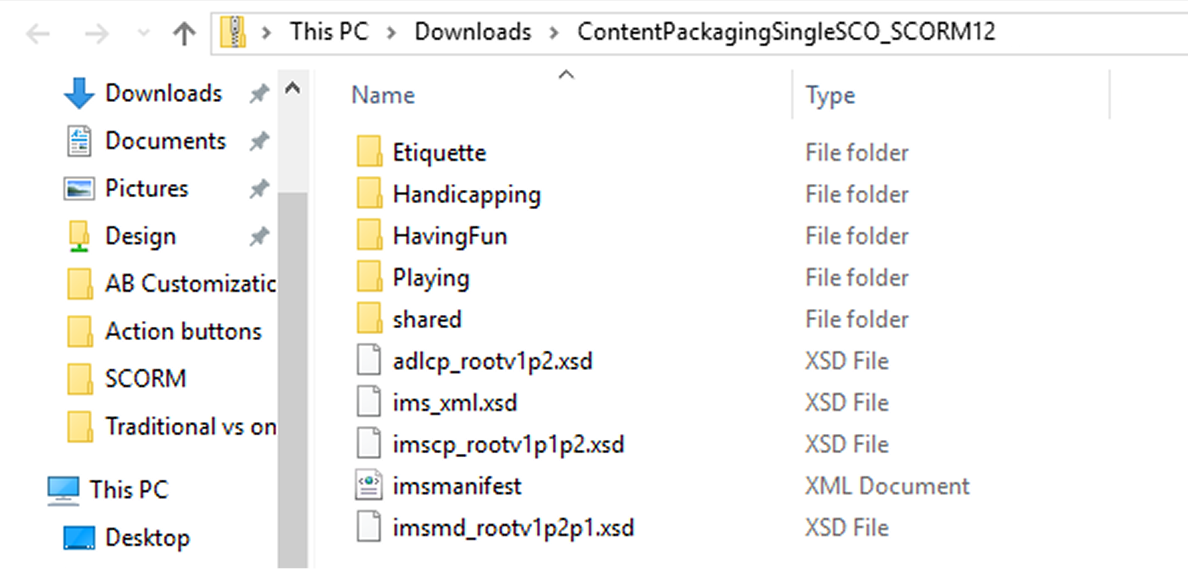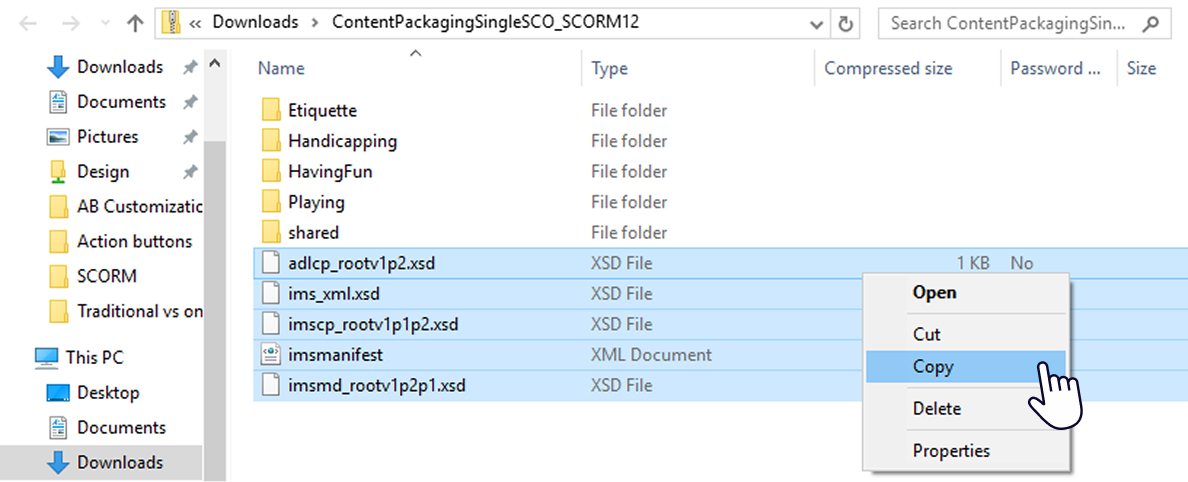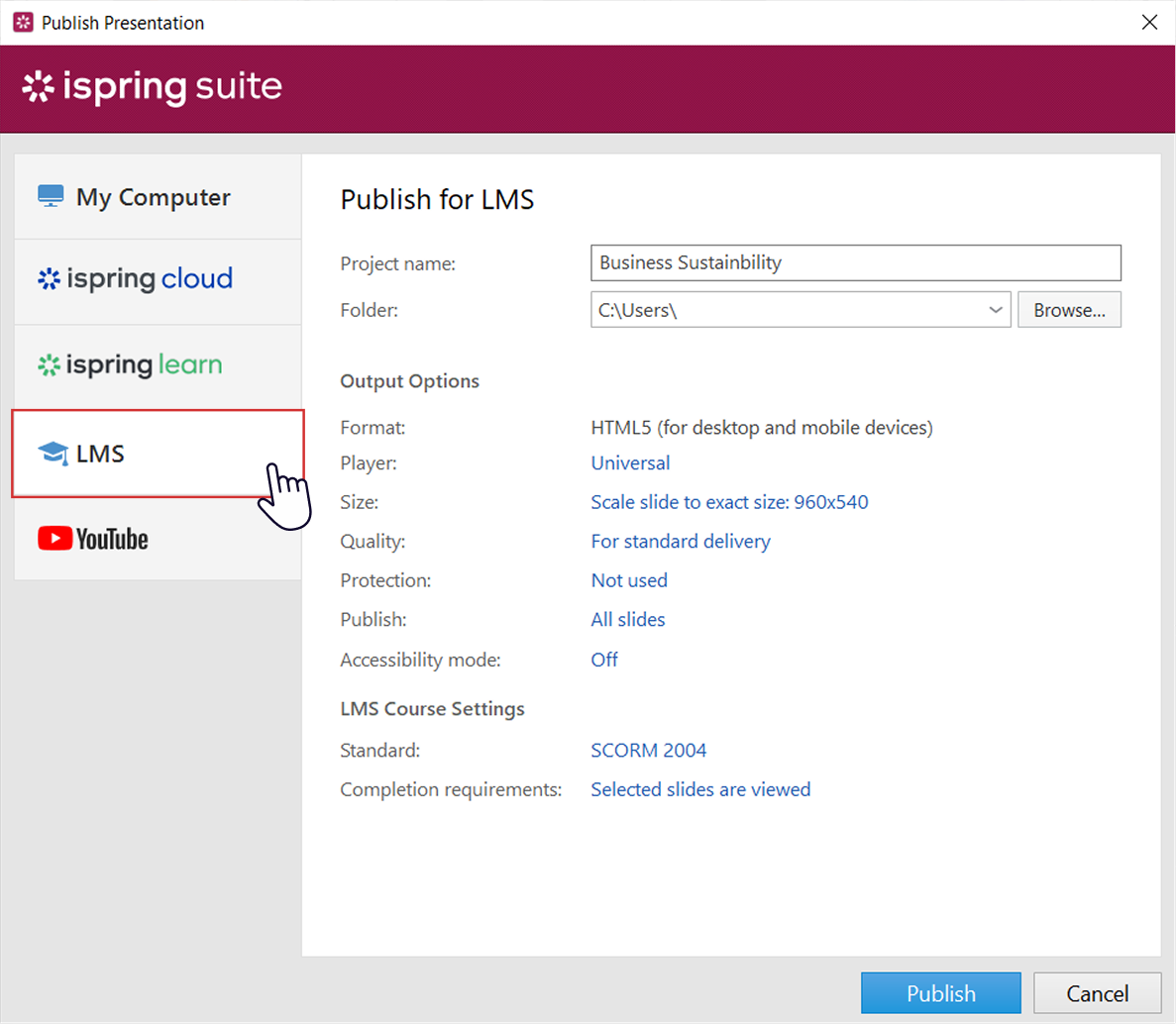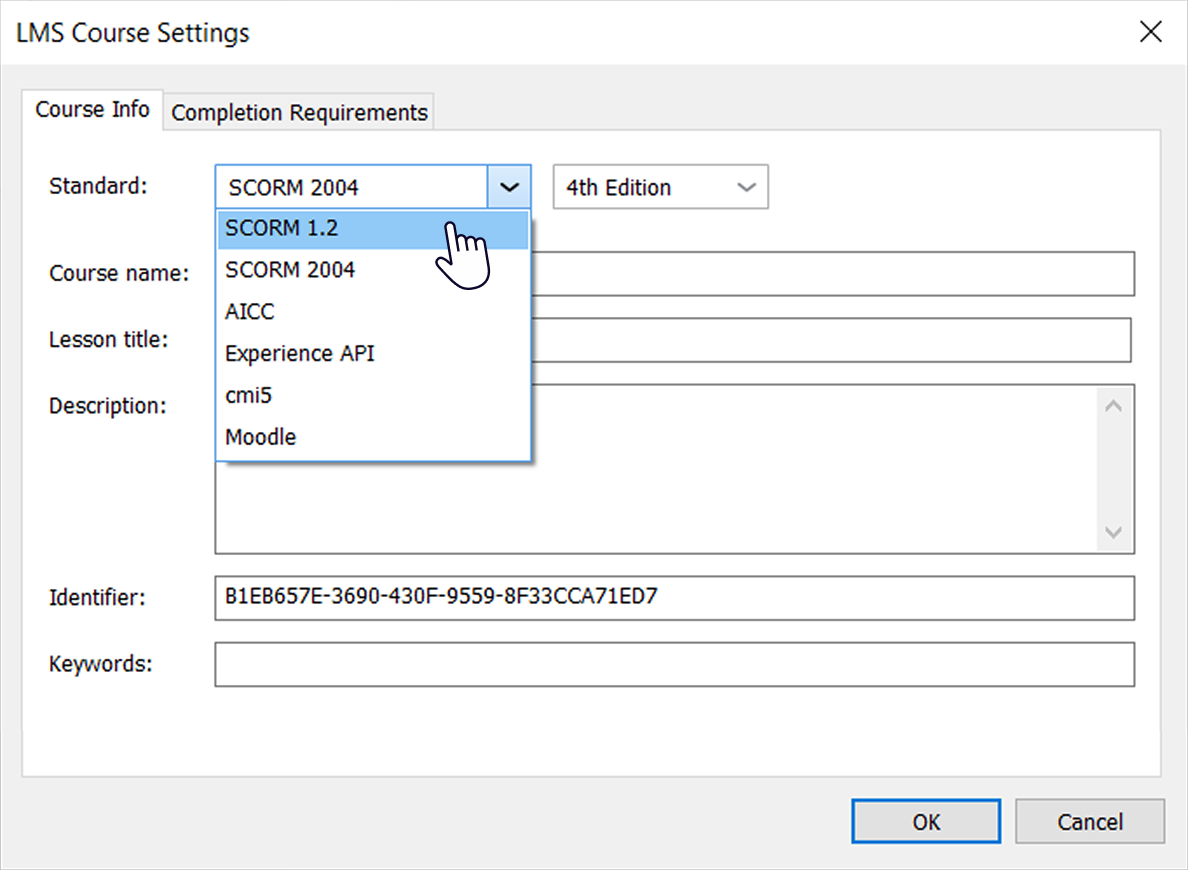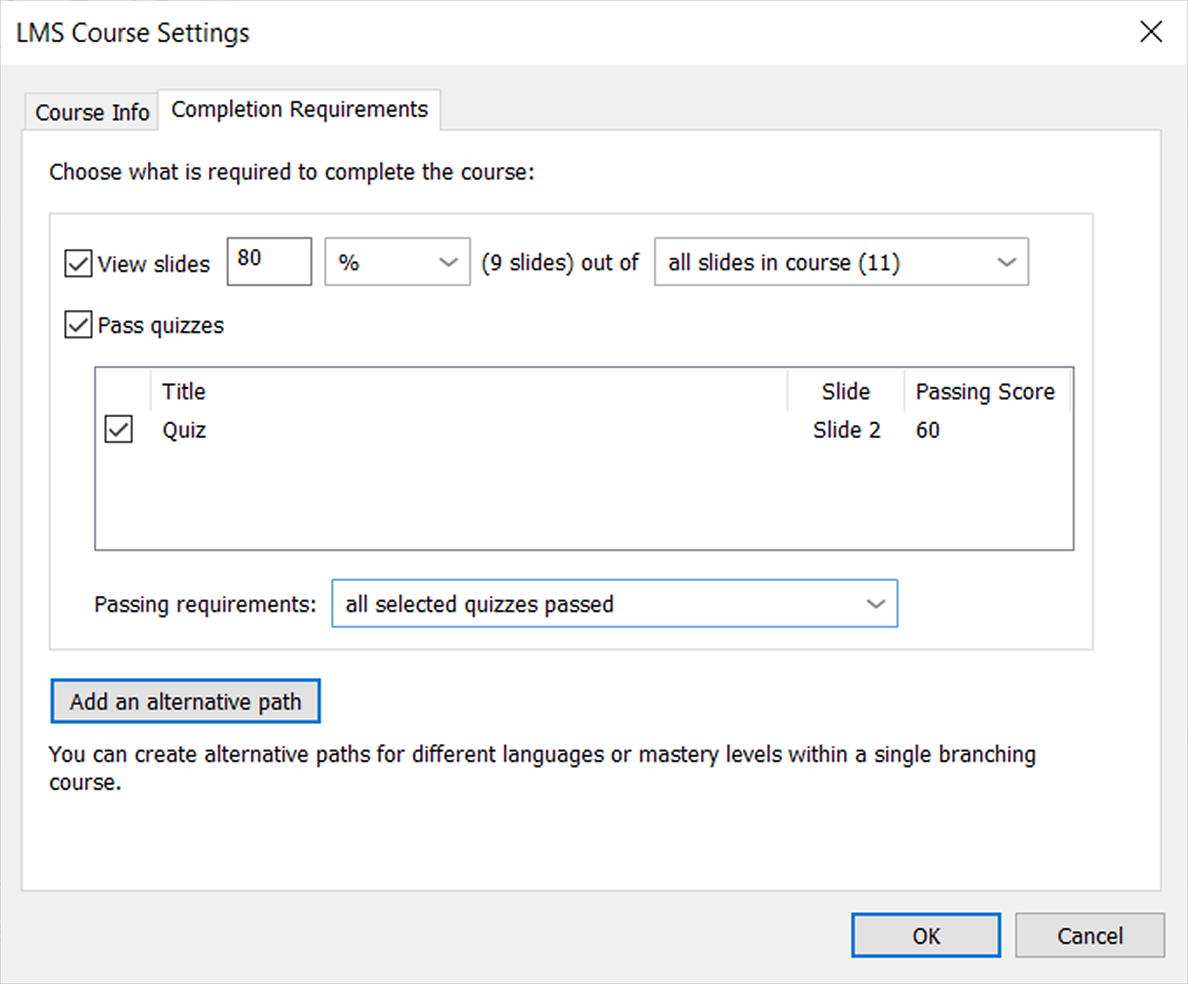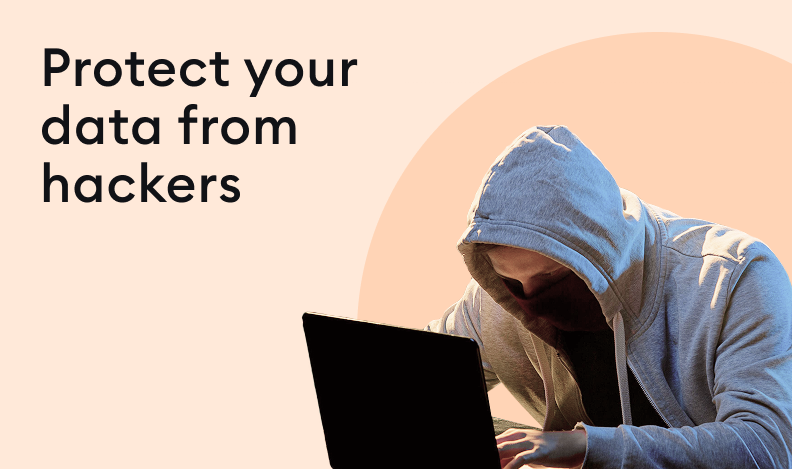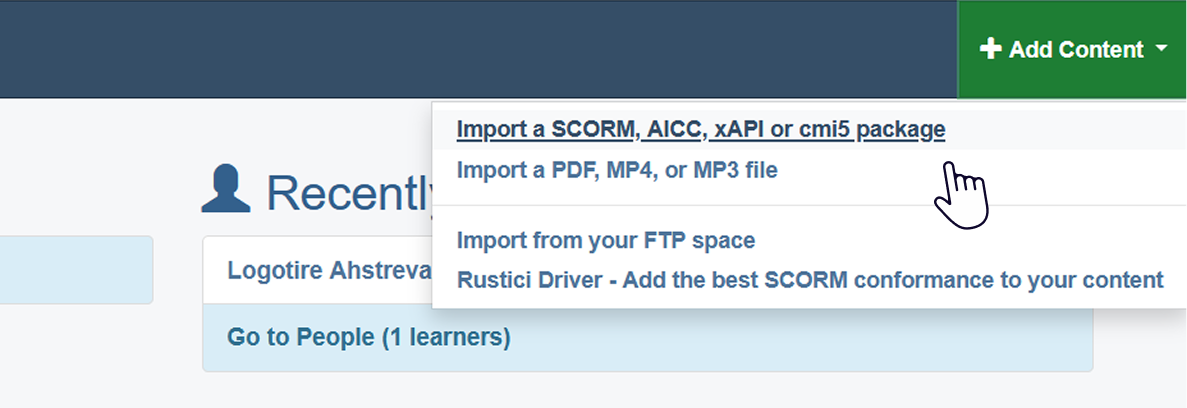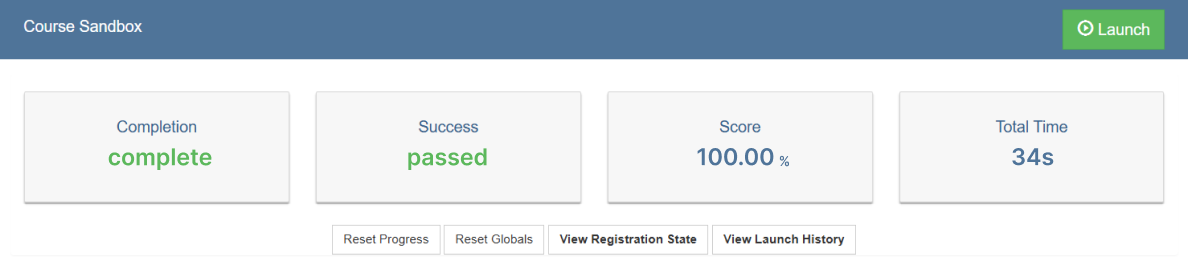How to Create a SCORM File from Course Content
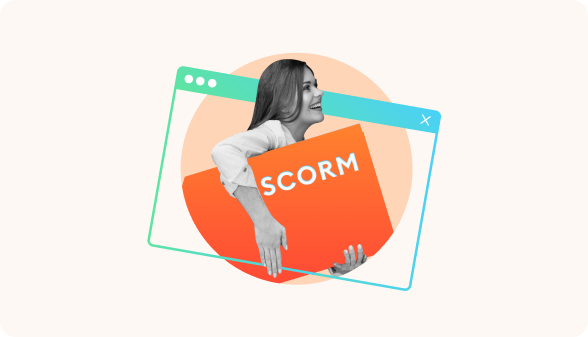
SCORM stands for Sharable Content Object Reference Model, an international eLearning course standard developed by Advanced Distributed Learning. By publishing your course in the SCORM format, you can guarantee it will display well on most learning management systems. In this article, you’ll discover how to create a SCORM file that works. We’ll show you three ways to create SCORM content so you can pick the one that fits your needs best.
To get a comprehensive picture of what a SCORM file is, how it works, why it’s important, and how to implement it in your training program, check out our complete guide to SCORM.
What Is a SCORM File?
Let’s start with the basics and take a closer look at what a SCORM file is and why we should care.
A SCORM file is a ZIP file that contains markup files. These files show how a course is built and contain the assets needed to create courses that can be reused across systems.
Here’s what the ZIP folder should contain:
- An XML manifest file (imsmanifest.xml). This SCORM manifest file contains all the information the SCORM-conformant LMS needs to deliver the online learning content: the unique identifier, the metadata describing the SCORM course, resource definitions that list all files needed to launch and deliver each resource, and the organization of the learning activities.
- Resource files. These make up the course and its learning activities.
- Schema/definition (XSD and DTD) files. These refer to the manifest file.
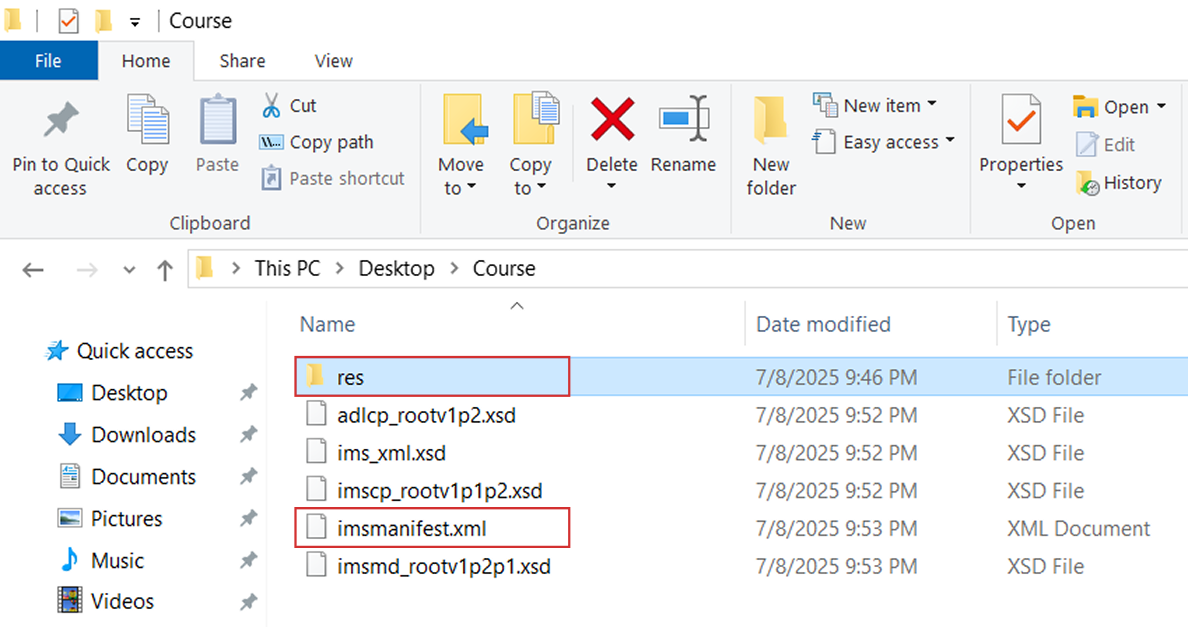
If you want to learn more about the technical aspects of SCORM packages, check out our guides on SCORM hosting and how to test SCORM packages.
File compatibility across SCORM versions
SCORM has three distinct versions: SCORM 1.1, 1.2, and 2004. Among these, versions 1.2 and 2004 stand out as the most popular because of their technical capabilities and benefits.
That said, there can be compatibility issues between SCORM 1.2 and SCORM 2004 due to their differences in data tracking, interactivity features, and reporting capabilities.
So, while both versions aim to enhance eLearning experiences, transitioning from SCORM 1.2 to SCORM 2004 might prove to be challenging. Different versions handle and display content differently, especially when it comes to interactive elements.
You might want to consider formats other than SCORM, like xAPI or cmi5, which offer different approaches to tracking and content delivery. However, SCORM is still a popular eLearning format, and chances are you’ve worked (or are working) with one of the many SCORM authoring tools available on the market.
Now, let’s go over the methods to create SCORM content.
How to Create a SCORM File Manually
To create a SCORM package from scratch without any SCORM-compliant authoring tools, follow this process:
1. Collect all the information you want to include in the course
Collect all the information you wish to include in the course. Whether it’s text, images, audio, or video, place your source files into a specific folder. Think about how you want all of them to come together when creating courses that are easy to navigate.
To brainstorm how these ideas and content elements will fit together, you can make a storyboard to draw out a plan for the course. Alternatively, write a simple outline using your favorite text editor.
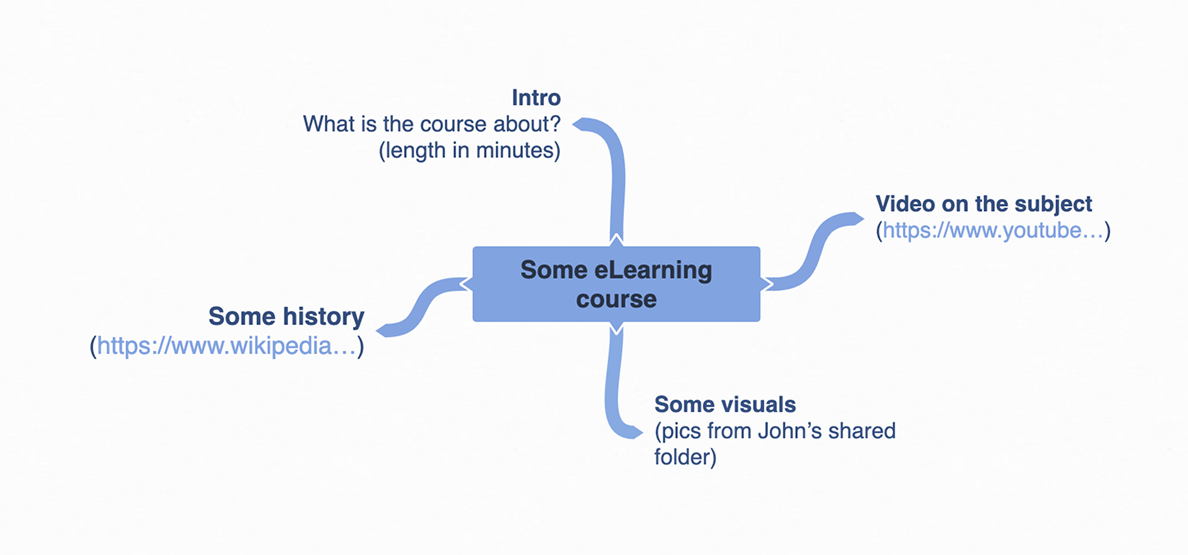
2. Create an HTML version of your course
The content you upload must be displayable in a web browser to become SCORM-compliant eLearning courses. So, before your course becomes a SCORM file that you can deliver via an LMS, you need to break it down into a series of HTML pages, just like you would for a website. You’ll also need to link every text and media file so they display on the platform.
If you’re not tech-oriented, don’t worry. We’ll show you how to develop eLearning content using an authoring tool later in the article.
That said, the manual creation of an HTML version of your course is a pretty straightforward process. You can structure your course in Google Docs and use the File → Download → Web Page option to download the HTML version of the course.
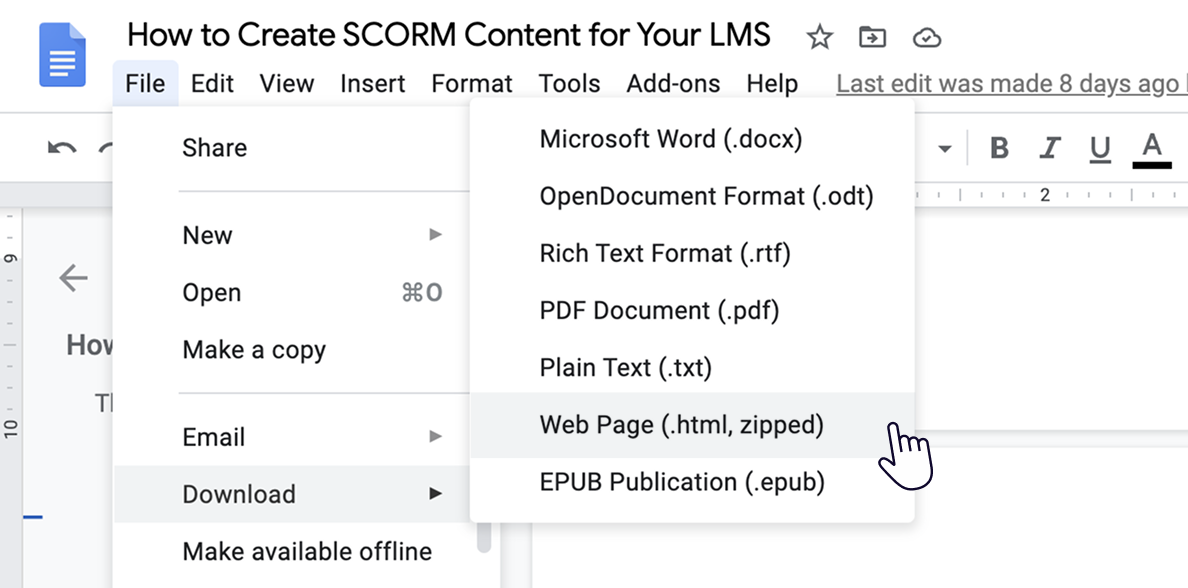
Once you have an HTML version of your course that works in a web browser, you can handle its SCORM compliance details.
3. Add the required SCORM files
Create a group of text files that describe your course using SCORM terms and put them in a ZIP package along with the HTML content you created in the previous step. This way, the second SCORM-compatible product in the equation (your LMS) can process your course and record learning stats once the course is available to learners.
You can do this in different ways, but here’s how we recommend approaching it:
- Download and extract the SCORM 2004 Basic Run-time Package from the SCORM website.
- Take a look at the file structure. See how the HTML content is stored, as well as the SCORM files that “describe” it.
- Copy and paste the following files into the folder with your HTML course:
- Adlcp_rootv1p2.xsd
- Ims_xml.xsd
- Imscp_rootv1p1p2.xsd
- imsmanifest.xml
- imsmd_rootv1p2p1.xsd
- Open imsmanifest.xml with a text editor and take a look at it. This is the most important file for a SCORM course, and the only one you’ll need to edit. It contains information like the course’s title, defines which version of the SCORM specification it conforms to, and lists all resource files that come with the HTML portion of it.
5. Adapt the imsmanifest file to your content. Edit the text in <title> and change the links to the HTML resources of your course. The first resource in the list should be your main HTML file, which contains all the links to your course’s resources.

4. Pack the results into a ZIP folder
Once you finish customizing the imsmanifest.xml file, compress your HTML and SCORM files into a ZIP archive. Then, upload the resulting file to your platform and see if it processes your entire course successfully.
As you can see, packaging a SCORM course on your own can be a hassle, and it definitely requires some IT skills. We recommend going down this path only if you’re tech-savvy and have plenty of patience.
Pros of this approach:
- You have complete control over the result.
- You can save money on authoring tools.
Cons of this approach:
- Requires tech skills like knowledge of HTML and XML.
- Takes more time than using an authoring tool.
- Is a manual, error-prone process.
Useful Resources for Creating a SCORM Package for Online Training Without Tools
To create a SCORM package manually without an authoring tool, we recommend using the following resources and tools:
SCORM file templates
SCORM templates are pre-designed structures that facilitate the creation of SCORM-compliant eLearning content. These templates provide a framework for organizing learning content, interactions, and assessments within the SCORM format.
For instance, you can browse the list of XML schema definition files on the SCORM website to ensure that your SCORM package is properly formatted, regardless of which version you choose. You can also check their list of SCORM content packaging samples to get a better idea of how to create an imsmanifest.xml file, add metadata, and package the course.
HTML and text editors
HTML editors are required to create the structure of your SCORM content before you convert your HTML file to SCORM. You can use them to write the HTML code for your course content, including text, images, multimedia elements, and interactive features.
You’ll also need a text editor to write the content of your SCORM course. You can use a simple editor like Notepad or a more advanced one like Sublime Text.
For those working with existing HTML content that needs SCORM compliance, consider using a SCORM wrapper to package your entire course quickly without extensive manual coding.
How to Convert an Existing File into a SCORM File with an Authoring Tool
As you can see, creating a single SCORM course manually is an option. But what if you need to design multiple SCORM-compliant lessons, each with lots of audio and video? This task can require many months of the tedious coding and editing of SCORM files.
Fortunately, there are software tools that can automate the process. These programs are called SCORM authoring tools. This type of tool works as a SCORM converter, and you don’t need any technical knowledge to use it. It transforms your courses from visual content to HTML-compliant SCORM packages that can be uploaded directly to a learning management system and used to track learner progress. Take iSpring Suite, for example — it does all the heavy lifting of SCORM conversion for you, and you can use it to enhance your courses with interactive elements, unique visual assets, and more.
You can use an authoring tool to convert various kinds of content to SCORM. For example, if you have PowerPoint presentations, they can become a neat SCORM file literally in a matter of seconds. You can also convert PDF to SCORM, Word documents to SCORM, and video files to SCORM.
Let’s take PPT content as an example. When one of your PowerPoint presentations is ready, follow these steps to convert it into a SCORM module.
- Install the iSpring Suite authoring tool on a PC that has MS PowerPoint.
- Open your presentation in PowerPoint and go to the iSpring Suite tab. Click on Publish.
- In the Publish Presentation window, select the LMS tab on the left.
- Here, you can enter your project name and select a folder to save the SCORM file. You can use the default output options or customize them to your needs.
- In the LMS Profile drop-down list, choose the format that your LMS supports: SCORM 1.2 or SCORM 2004.
- By clicking on the Customize button next to the drop-down list, you can set up different parameters to evaluate your learners’ progress and completion rates: lesson duration, passing score, the minimum number of slides a student must view to complete the course, and more.
7. When everything is set up, click on Publish to convert your course into a SCORM file. Wait for iSpring to finish the conversion, and voilà, your course is ready.
Pros of this approach:
- Saves a ton of time on operations like coding and packaging.
- Ensures that your course can be read by most LMSs.
- Built-in features allow you to create more appealing, engaging courses.
Cons of this approach:
- Individual activities in a course can be rated in SCORM points so your LMS can automatically grade learner performance.
- Not free.
How to Create a SCORM File from Scratch with an Authoring Tool
Full-featured authoring tools like iSpring Suite can be so much more than simple converters. They allow instructional designers with any level of expertise to create interactive content. For example, you can build the following types of eLearning content from scratch:
- Slide-based courses
- Quizzes
- Screen recordings
- Role-plays
- Interactive modules
Take a look at this demo course to see what you can make with iSpring Suite:
Since iSpring Suite is a PowerPoint add-in, you can start creating SCORM courses immediately, even if you have no instructional design background. You don’t even need to keep the conversion step in mind — the tool is also a SCORM converter by default.
Pros
- Most authoring tools work seamlessly with any LMS
- They allow you to create versatile SCORM content
- Courses built with modern authoring tools look glossy and professional
Cons
- Some tools require training
- Can be pricey
How to Open and View a SCORM Course
You can open a SCORM course in a browser right from your computer. Simply extract your ZIP package and click on the launch file, which is often called index.html.
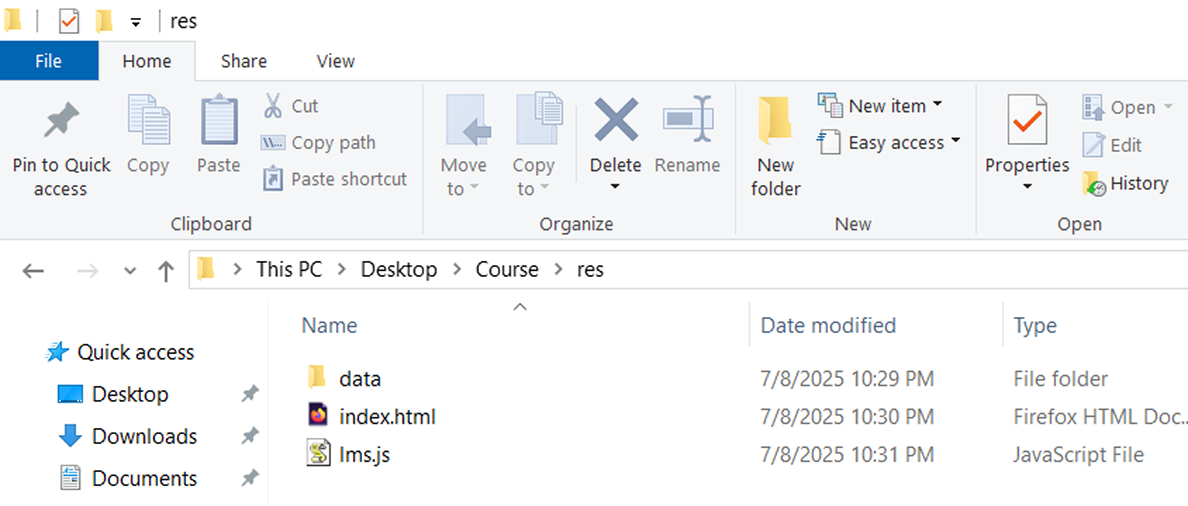
If you have an LMS, upload your SCORM package to the platform and click on its icon to run the course. However, for professional eLearning delivery, you’ll want to use dedicated SCORM players that offer better tracking, reporting, and compatibility features.
How to Test a SCORM File
Often, uploading a SCORM file straight to the production version of your LMS may not be the best approach. After all, uploading a large file like a SCORM course takes time, which may differ based on how fast your LMS is. Also, if you find a mistake in your course during a test run, you’ll need to fix it and then replace the old version with a new file, thus doubling the upload time.
To avoid these obstacles, experienced instructional designers test their SCORM files before uploading them to an LMS or sending them to a client.
The best and simplest way to test a SCORM file is a web-based service called SCORM Cloud by Rustici Software. This company currently oversees the SCORM standard, so it deserves your trust. Here’s how it works.
- Register for a free trial.
- Upload your SCORM package via the Add Content button.
- When the file has been uploaded, click on Launch to open your course.
- Take the course as if you were a learner, then close the browser tab you were using for this purpose.
- Check if the status in Cloud SCORM changed to “complete” or “passed.” That will indicate whether your course will work properly on an actual LMS.
How to Upload a SCORM Course to Your Learning Management System
Now that you have prepared your SCORM file, it’s time to get it onto your LMS. The platform you’ve chosen will provide detailed guidelines on the upload process. However, some common steps need to be followed:
- Log in to your LMS and navigate to the section where you can upload the course content.
- Look for an option to upload files. Select the SCORM zip file from your computer by clicking on “Choose File” or a similar button.
- Once you’ve selected the file, upload it by clicking on “Upload” or a similar command. The LMS will then process the file and prepare it for your learners to use.
Best Practices in SCORM Content Creation
Here are some good practices to keep in mind when creating SCORM content:
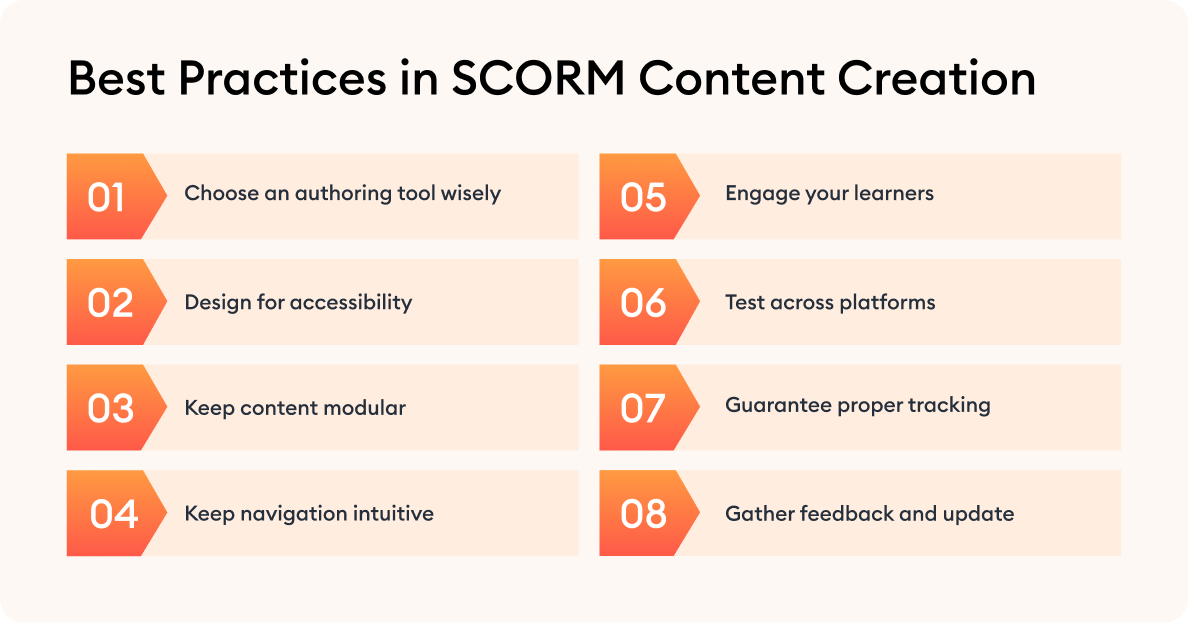
Choose an authoring tool wisely
Choose a SCORM-compliant authoring tool that fits your technical skills and design needs. Take advantage of course templates and pre-built designs to save time and maintain consistency.
Design for accessibility
Make your SCORM content accessible to all learners by adhering to web accessibility guidelines (WCAG). Include alternative text for images, captions for videos, and make sure keyboard navigation is possible.
Keep content modular
Break content into smaller, modular sections that can be reused or updated individually. This modularity will also allow learners to digest information in manageable segments.
Keep navigation intuitive
Create intuitive navigation to prevent learners from getting lost. Provide clear instructions and feedback on learners’ progress.
Engage your learners
Use a mix of multimedia, such as images, video, and interactive elements, to cater to different learning styles. Include quizzes and role-plays to engage learners and reinforce understanding.
Test across platforms
Test your SCORM course in multiple browsers and devices to ensure compatibility. Preview the content in a SCORM-compliant LMS to check for any tracking or technical issues. Also, consider your SCORM hosting options to ensure optimal delivery and performance.
Guarantee proper tracking
Set the LMS up so it tracks completion, time spent, and assessment scores to the degree that this is possible. Clearly define the criteria for a passing grade and completion within the SCORM package.
Gather feedback and update
Collect feedback from learners and instructors to identify areas for improvement. Update your SCORM packages regularly to refine the content and address any technical issues.
FAQ
We’ve compiled a list of frequently asked questions on creating a SCORM file. Check them out to dive deeper into the topic.
What’s the difference between a SCORM file and a regular eLearning course?
A regular eLearning course might be just a PowerPoint presentation, video, or PDF. A SCORM file, however, adds the structure and data-tracking features that allow an LMS to record learner progress, completion rates, and scores.
Can I turn any type of training material into a SCORM package?
Yes, almost any type of content — from PowerPoint slides to video tutorials — can be converted into a SCORM course using an authoring tool. The key is making sure that your content is web-friendly (viewable in a browser) and packaged correctly according to SCORM format standards. This helps ensure SCORM compliance so your course runs smoothly across different learning platforms.
How large should a SCORM file be?
There’s no official size limit, but smaller files (under 500 MB) are more reliable and easier to upload to LMSs. If your course includes high-resolution videos or large media assets, consider hosting them externally and linking them within the SCORM course. Keeping file sizes optimized also improves tracking learner progress performance within the LMS.
Can I edit a SCORM package after it’s been created?
Yes, but it depends on how it was made. If the course was built with an authoring tool, open the project file, make edits, and republish it as a new SCORM package. If you created it manually, you’ll need to unzip the SCORM file, edit the HTML or XML files, and carefully repackage it.
How often should I update my SCORM courses?
You should review and update SCORM content at least once a year or whenever your organization’s branding, policies, or compliance requirements change. Regular updates also keep your course design and technology up to date.
Conclusion
SCORM is still a relevant and popular online learning format. Content developers have been working with it for decades, and most eLearning software products support it. You don’t need to build SCORM content manually — use modern tools to do the job for you and turn to manual SCORM file creation only if you genuinely enjoy the process.