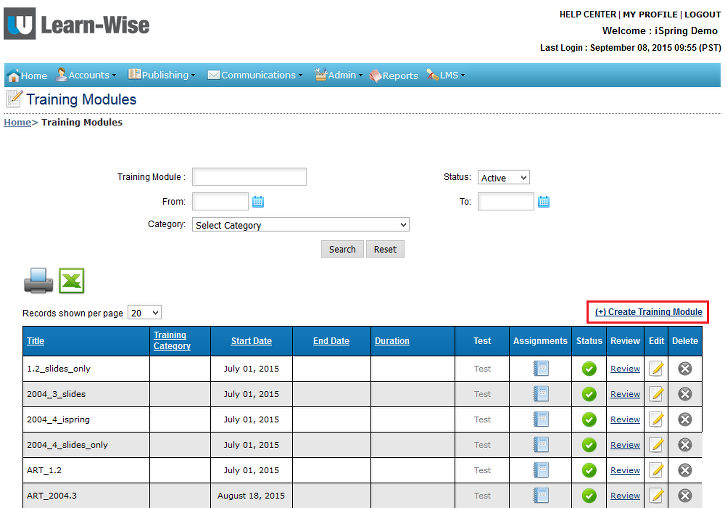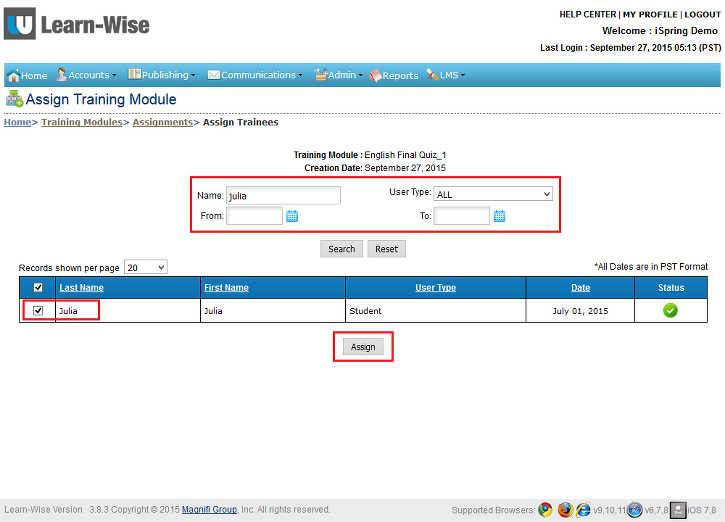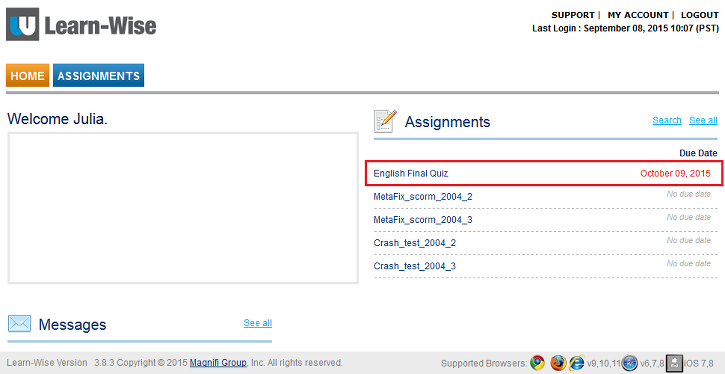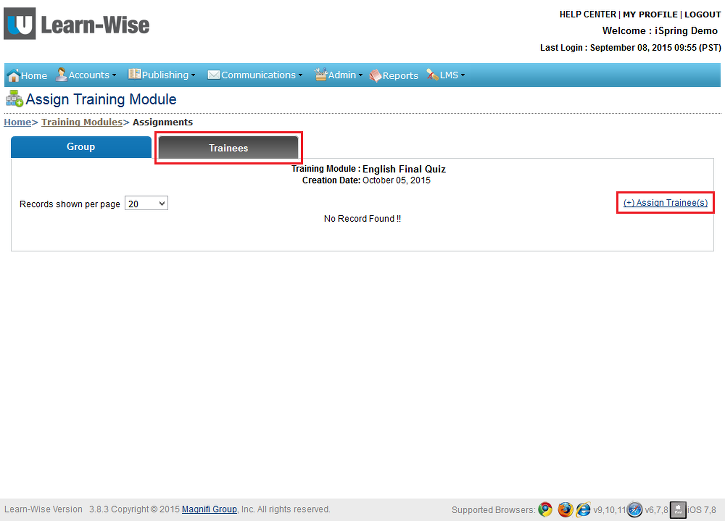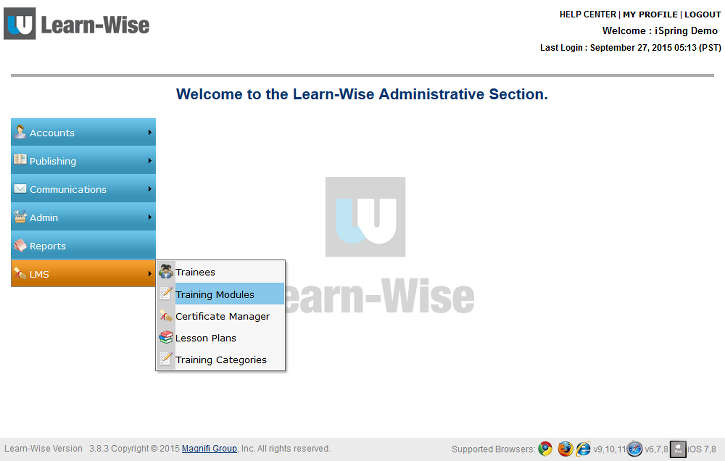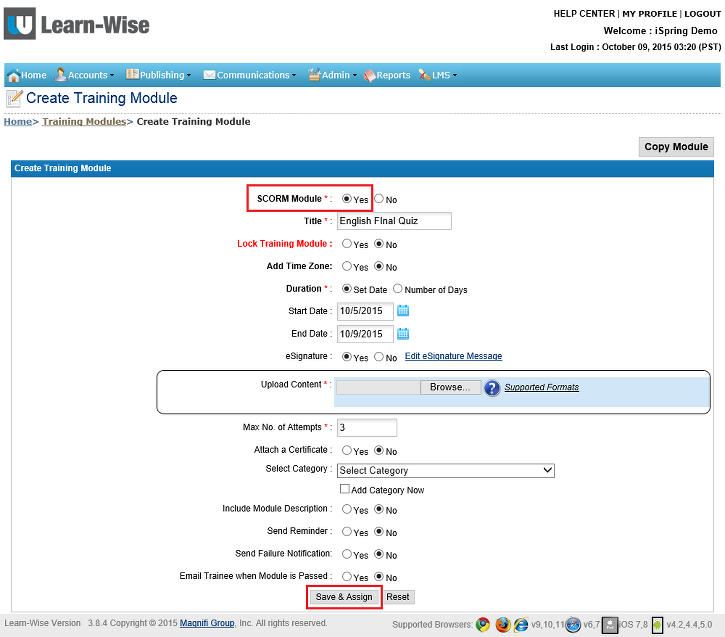How to Add a SCORM Course into Learn-WiseGo LMS
Learn-WiseGo LMS supports SCORM 2004 (2nd, 3rd ed.). We have tested iSpring courses in both formats for compliancy with the Learn-WiseGo system and are ready to confirm a high compatibility level.
Please find instructions on how to upload iSpring courses to Learn-Wise LMS below:
- 1 Create a zipped learning course in iSpring;
- 2 Log in to your Learn-Wise account;
-
3
Mouse over the LMS tab and select Training Modules;
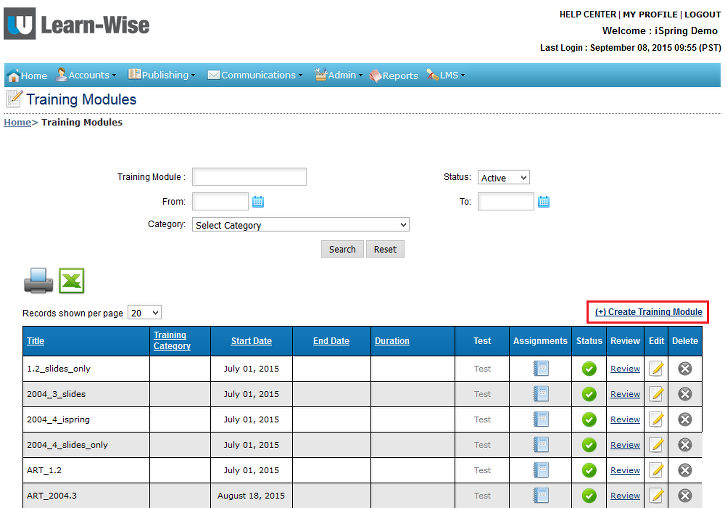
-
4
Click on the Create Training Module link to add a new content item;
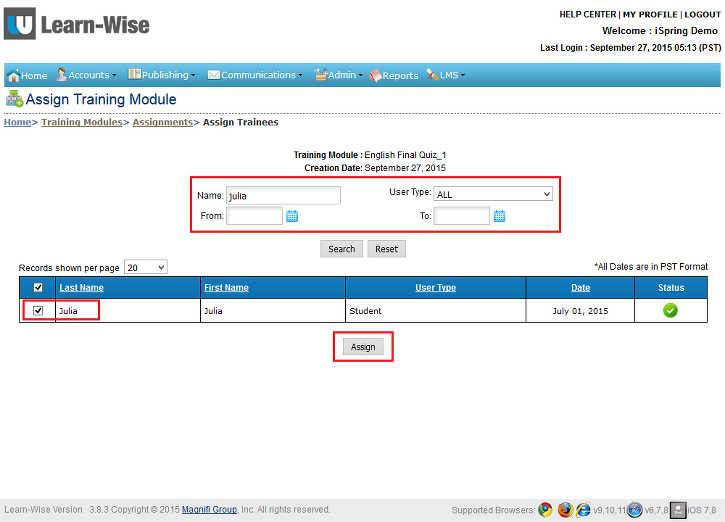
-
5
You will be asked to fill out the course info. Please check Yes next to SCORM Module and make sure to fill out all the obligatory fields. Once you are done, browse the zipped iSpring course and click on Save & Assign;
Please note: If you have a learning module with the settings you would like to duplicate for a new one, you can copy those settings by simply clicking on the Copy Module button. The settings will be automatically inserted into the respective fields.
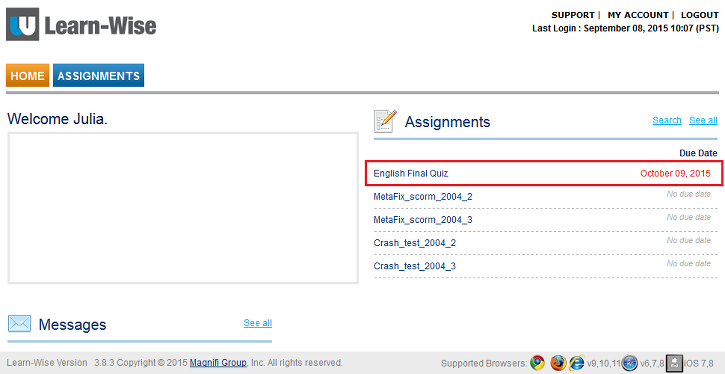
-
6
When the course is uploaded, you can choose to assign it to a group of people or individual learners by switching between the Group and Trainees tabs. To assign a course to a trainee, click on the Assign Trainee(s) link under the Trainees tab.
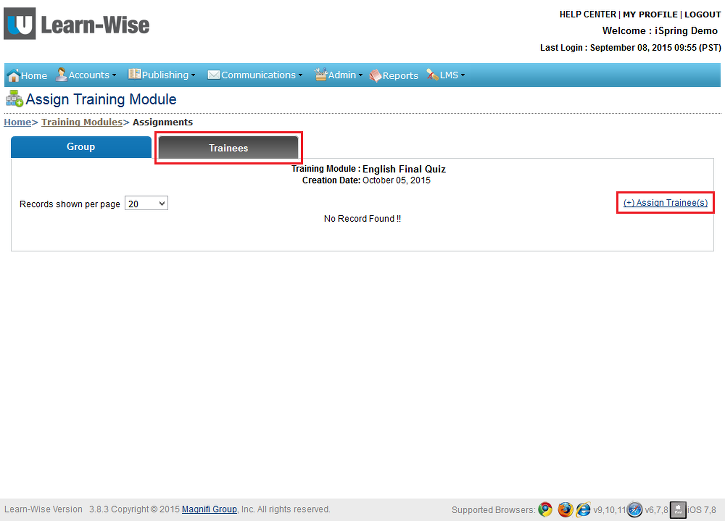
-
7
Choose the learner by checking the box near his/her name and click Assign. Please remember to use the search fields by name, user type and date to simplify the search process.
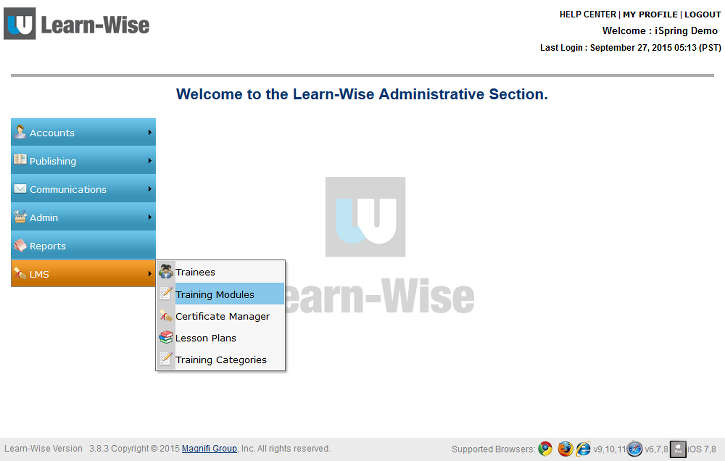
-
8
This is it! Now the user can see the course in the account. Here’s the list of assignments from the user’s perspective:
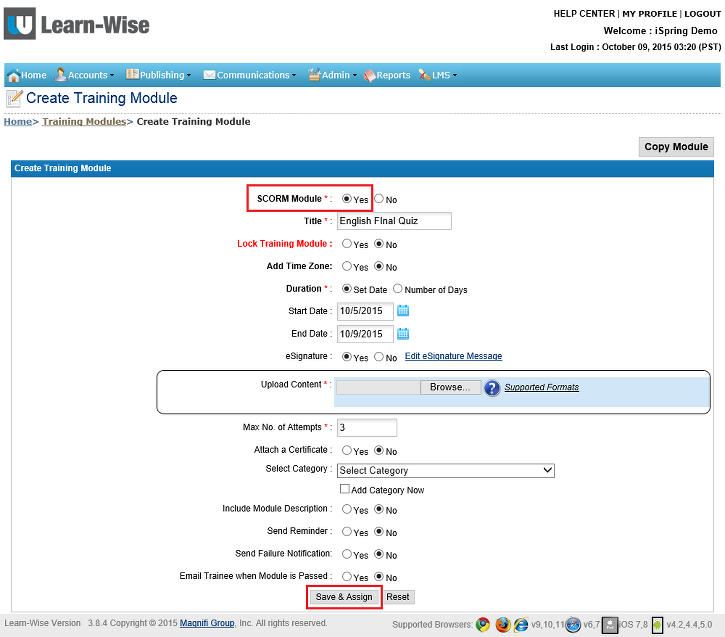
Once the user attempts a course, you can immediately see statistics on content views. There are several different report types available in the LMS, so you will be able to keep updated on users’ progress. To view reports, simply switch to the Reports tab in your Learn-Wise account.
Related Articles