How to Add a SCORM Course into Thinkific LMS
How to Upload a SCORM Course into Thinkific LMS – 2 Ways
There are two ways to add your course into Thinkific LMS: by exporting your course files fr om an authoring tool and hosting it on Thinkific LMS, or hosting your course somewhere else and simply adding a link to Thinkific LMS.
Tip: Create engaging online courses quickly and easily with iSpring Suite, an advanced, yet highly intuitive authoring tool for creating courses, quizzes, video tutorials, scenarios, and more. You can easily export content from iSpring in HTML5 format which is perfect for Thinkific LMS.
Moreover, iSpring Suite comes with an online storage for hosting your courses, so, you can add iSpring courses to Thinkific LMS by simply sharing a link.
Way 1: Exporting and then uploading SCORM courses to Thinkific LMS
Every authoring tool has its own process of exporting files. The only thing you should keep in mind is that you need to export your course in the HTML5 format, otherwise it won’t play in Thinkific LMS.
Here’s how to export your iSpring course and upload it to Thinkific LMS:
1. Open your project in iSpring Suite. Click Publish.

2. On the left side of the opened window, click My Computer.
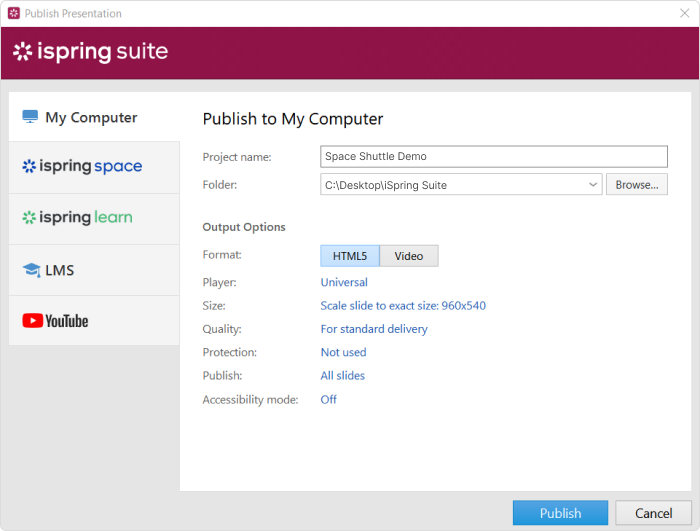
3. Enter the title of the course in the Project name field.
4. In the Output Options, sel ect the HTML5 format.
5. Click Publish.
Now that you have exported your course files fr om iSpring, you only need to upload them to Thinkific LMS.
6. Open Thinkific LMS and go to Manage Learning Content.
7. Sel ect Courses.
8. Click on the course you would like to add the lesson to.
9. On the left-hand side, click Add Lesson.
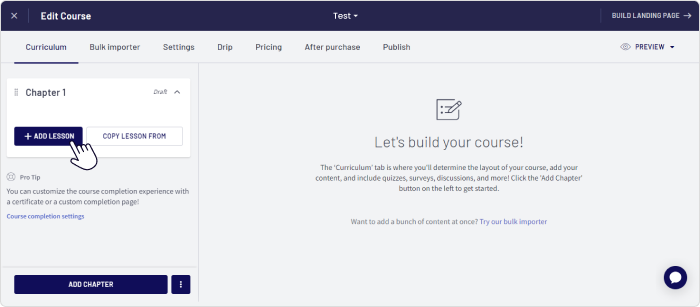
10. Select Multimedia.
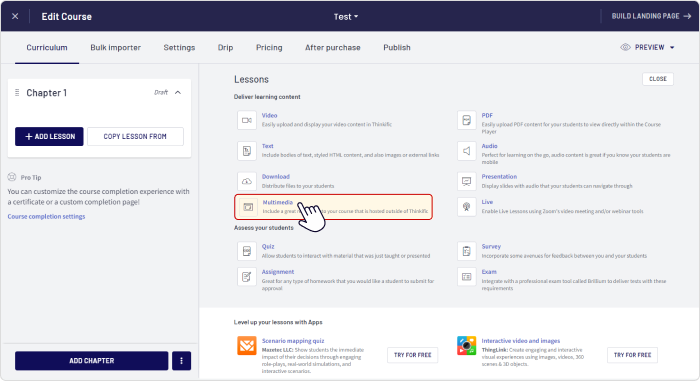
11. Name the Lesson Title.
12. Select Upload content file (.zip).
13. Click Upload File.
14. Select the file you’ve exported fr om iSpring Suite fr om your computer.
15. Select the HTML file that should be used for the content (usually named index.html or story.html).
16. Click Save.
Way 2: Adding a SCORM course to Thinkific LMS via a link
If you’re hosting your courses in an online storage, you can add them to Thinkific LMS by simply adding links to them.
Here’s how to add an iSpring course that you host in iSpring Space:
1. Select your course in iSpring Space and click Share.
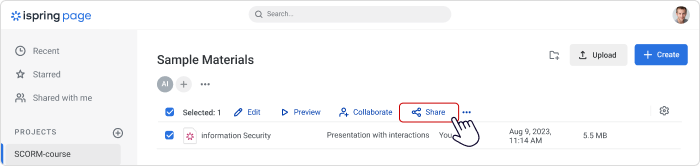
2. On the right of Make viewable via a link, click On.
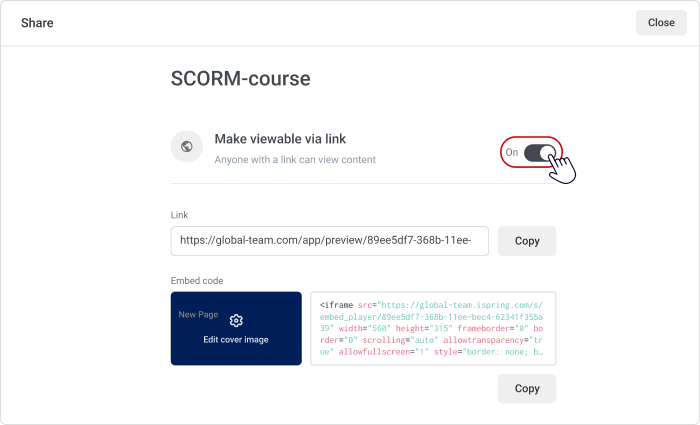
3. Click the Copy button in the link section.
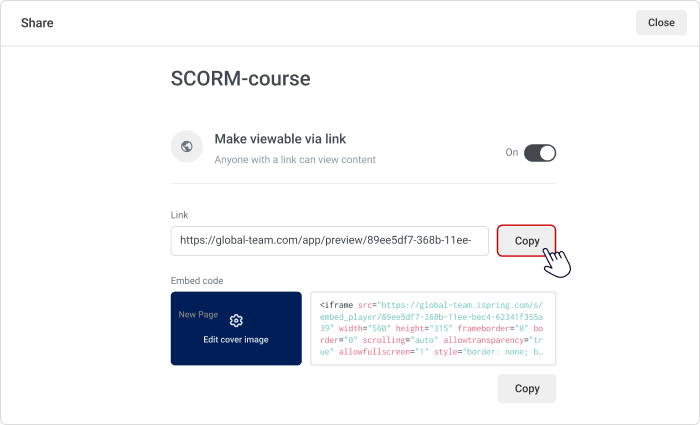
4. Open Thinkific LMS and go to Manage Learning Content.
5. Select Courses.
6. Click on the course you would like to add the lesson to.
7. On the left-hand side, click Add Lesson.
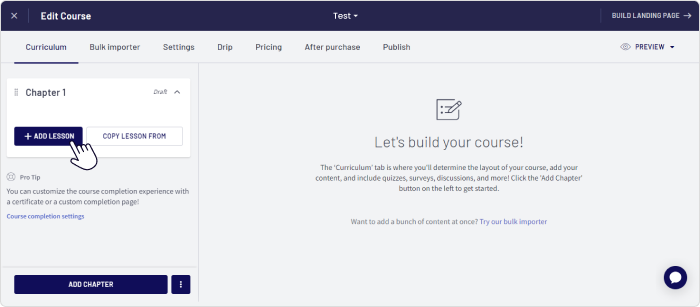
8. Select Multimedia.
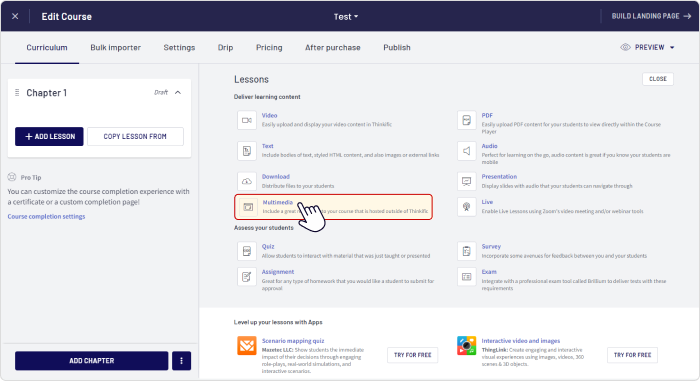
9. Name the Lesson Title.
10. Select Use externally hosted content and paste the link you’ve copied in iSpring Space.
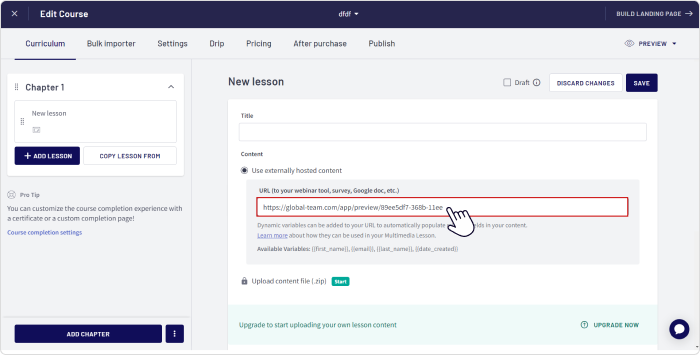
11. Click Save.
And that’s it! Here’s how your learners will see the course you’ve added:
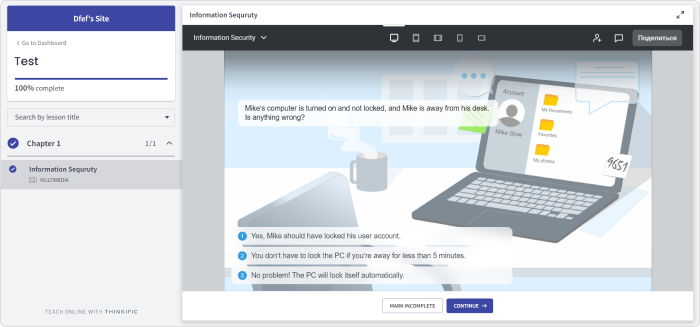
For more information about Thinkific LMS, visit the vendor’s official website.
For quickly crafting engaging and comprehensive courses, iSpring Suite is the way to go. All the content you create with this tool, whether it's assessments, scenarios, videos, or interactions, seamlessly integrates with Thinkific LMS and automatically adapts to learners' devices.
Related Articles
