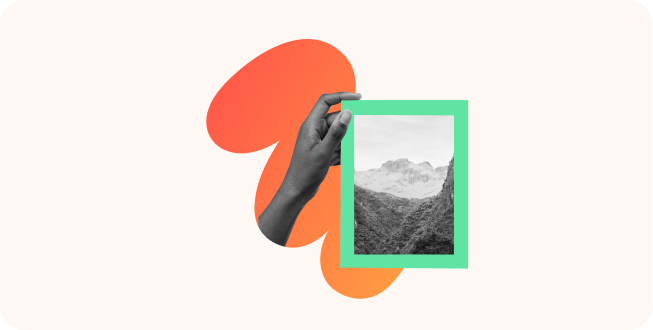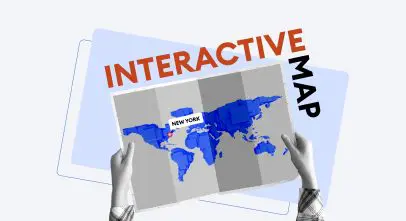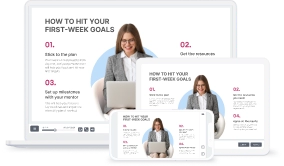Where to Find Images for PowerPoint Presentations

Creating a powerful presentation is mostly a matter of telling a compelling story. Since 65% of people are visual learners, finding the right visuals is crucial to making your PowerPoint presentations clear and engaging. But for many professionals, this can be a headache: limited time, legal issues, mismatched styles, or just plain low-quality stock photos.
This guide is here to help you find high-quality, legally allowable images without spending hours hunting for them. We reviewed dozens of image platforms and found the best ones based on key criteria:
- License clarity
- Quality and variety
- Price
Let’s get into it.
Comparison Table: Best Sites to Find PowerPoint Images
| Platform | License Type | Best for | Price |
|---|---|---|---|
| iSpring Suite AI | Pro | Templates, character builder, backgrounds, icons | Free 14-day trial |
| Unsplash | CC0-like | High-res, aesthetic photos | Free |
| Pexels | CC0-like | Photos and videos | Free |
| Pixabay | CC0-like | Illustrations and vectors | Free |
| Canva | Mixed (Free + Paid) | Templates and design tools | Freemium |
| Vecteezy | Free + Pro | Vectors, icons, and photos | Freemium |
| Freepik | Free with attribution / Premium | Graphics-heavy presentations | Freemium |
| Stockvault | Varies | Backgrounds and textures | Free |
| Picjumbo | Personal license | Lifestyle and business | Free |
| Life of Pix | No copyright | Artistic high-res images | Free |
The 10 Best Platforms to Find Images for PowerPoint Presentations
1. iSpring Suite AI

For those building educational content, iSpring Suite AI offers images for PowerPoint presentations, backgrounds, and icons. It’s especially great for eLearning or business slides. There’s no need to hunt for extra images because everything is styled to match and ready to drop into your slides.
- Known for: Great authoring capabilities and a rich content library with photos, icons, backgrounds, templates, and customizable cartoon-style characters.
- Why it stands out: It’s an all-in-one tool that provides a character builder, ready-to-use templates, web-based storage, AI functionality, a quiz maker, a video editor, a SCORM converter, and 24/7 technical support via live chat, phone, and email.
- Best for: Educators and content creators
- Limitations: Needs installation. Free only during the trial.
- Pricing: Starts at $970 per year.
2. Unsplash

If you’re wondering where to find free pictures for your slides, start with Unsplash. It’s one of the best sources of free high-res images for PowerPoint presentations, offering thousands of professional, royalty-free photographs. You’ll find visuals that work well for backgrounds, storytelling, and cover slides.
- Known for: A huge library of high-res, editorial-style photos. No attribution required.
- Why it stands out: Clean aesthetic and easy to search.
- Best for: Business professionals, educators, and marketers
- Limitations: No vectors or graphics. Mainly photographs.
- Pricing: 100% free
3. Pexels

Pexels provides a wide range of free stock images. From business to lifestyle themes, you’ll find high-quality pictures to make your PowerPoint presentation look polished and professional. It also offers a free add-in that allows you to insert visuals without leaving your deck. Plus, most images don’t require attribution.
- Known for: Thousands of free stock photos and videos, updated daily.
- Why it stands out: Diverse content and useful PowerPoint add-in.
- Best for: Corporate teams, students, and content creators
- Limitations: Visual style varies across contributors.
- Pricing: Free
4. Pixabay

Pixabay offers royalty-free photos, vectors, and illustrations. You can also find diagrams, transparent PNGs, and motion graphics to enhance data-rich slides. It’s a reliable source if you need variety without compromising quality.
- Known for: Photos, illustrations, vectors, and videos
- Why it stands out: Great for marketing visuals and business diagrams
- Best for: Startups, nonprofit presentations, and educators
- Limitations: Some dated or overly generic visuals
- Pricing: Free
5. Canva

Canva has a rich library of free pictures for presentations. From free photos to icons and templates, it’s an all-in-one space for creating impactful presentations with ease. It’s especially helpful if you want to build slides from scratch or modify pre-made templates. Canva’s editor and branding tools make it easy to stay consistent without a designer.
- Known for: Built-in stock image library with a complete design suite.
- Why it stands out: You can export slides directly into PowerPoint.
- Best for: Non-designers and teams needing branded slides.
- Limitations: Not all features/images are free.
- Pricing: Free tier, paid plans from $12.99/month.
6. Vecteezy

Do you need clean visuals or icons? Vecteezy offers free vectors and background pictures that are perfect for infographics or modern slides. The site’s built-in editor allows you to customize designs before downloading, saving you time.
- Known for: Detailed vectors, icons, and illustrations with legal clarity.
- Why it stands out: Comes with model/property releases.
- Best for: Infographics and explainer slides
- Limitations: Requires attribution or Pro plan for full use.
- Pricing: Free and Pro versions.
7. Freepik

Freepik is known for its creative visuals: free cartoon-style graphics, vectors, etc. Whether you need business icons or fun holiday images, Freepik has something for every slide. You can even download layered PSD files if you want to customize visuals in Photoshop.
- Known for: A huge collection of photos, illustrations, and PSD files.
- Why it stands out: Visuals that look polished and brand-friendly.
- Best for: Designers, creatives, and marketing teams.
- Limitations: Attribution required unless subscribed.
- Pricing: Freemium
8. Stockvault

Stockvault specializes in free background images for PowerPoint slides — perfect for a subtle design that doesn’t distract from your message. It’s also good for presentation themes that need a cohesive look beyond typical stock photos.
- Known for: Backgrounds, textures, and niche photo themes
- Why it stands out: Great for visual accents
- Best for: Design professionals and presenters seeking subtle visuals.
- Limitations: Some images are not cleared for commercial use.
- Pricing: Free
9. Picjumbo

Picjumbo delivers curated stock pictures for PowerPoint with a lifestyle or startup vibe. It offers fresh, unique visuals you won’t find on bigger platforms. The images are ideal for headers, quotes, or full-slide backgrounds.
- Known for: Curated photos with a natural look and feel.
- Why it stands out: Created by a photographer, so visuals are more cohesive.
- Best for: Startups, bloggers, freelancers.
- Limitations: The free plan has limited access.
- Pricing: Freemium
10. Life of Pix

Life of Pix is a smaller collection, but it offers stunning high-resolution photos with an artistic feel. It’s ideal for presentations that need to evoke emotion or tell a strong story. New photos are added weekly by a network of independent photographers.
- Known for: No copyright restrictions. Artistic flair.
- Why it stands out: High-res and ideal for storytelling slides.
- Best for: Educators, nonprofit storytellers.
- Limitations: Limited categories.
- Pricing: Free
Honorable Mentions
StockSnap.io
Why it’s worth a look
StockSnap.io is a go-to source for stock, high-resolution photos that don’t feel overly staged. It’s great when you need a clean visual that still feels human and real. The collection is updated regularly and searchable by trend or topic.
- License type: CC0-like (no attribution required)
- Best for: Lifestyle, abstract, and business images
- Price: 100% free
Gratisography
Why it’s worth a look
Gratisography offers images that are anything but boring. It’s not the biggest library out there, but it’s full of personality. It’s perfect for grabbing attention in more creative or informal contexts.
- License type: Free (custom license, broad usage rights)
- Best for: Bold, quirky, and artistic visuals
- Price: 100% free
Rawpixel
Why it’s worth a look
Rawpixel offers everything from traditional stock images with creative assets, from PSD mockups to icons and illustrations. It’s ideal when you want to go beyond photos and add more design to your slides or courses.
- License Type: Freemium
- Best for: Templates, design elements, and modern stock images
- Price: Free plan available; paid upgrades for full access
How to Choose the Right Image Platform
Picking the right visuals for a presentation helps save time, avoid legal trouble, and get your message across. Here’s how to make a smart choice.
Understand your needs
Are you building a course, pitching an idea, or explaining complex data? Your goal defines the format: icons, characters, photos, or charts. Match the image style to the tone of your presentation: business, academic, creative, or playful.
Consider legal safety
Not all “free” images are truly free. Go for CC0-like or clearly worded licenses. If a platform says you can use visuals for commercial use without attribution, that’s what you want. When in doubt, double-check the terms.
Prioritize integration and workflow
Switching tools eats up time. Look for platforms like iSpring Suite that work right inside PowerPoint or offer ready-to-use templates and characters. It keeps your design consistent and your process smooth.
Pay attention to visual consistency
Using images from different sources can make your slides look chaotic. Try to stick with one or two platforms per presentation. That way, colors, styles, and tones align, and your slides feel like one story, not a collage.
Tools for Integrating Images Directly into PowerPoint
Sure, you can browse dozens of websites looking for royalty-free images for PowerPoint presentations, but if you create slides regularly, the smartest move is to use a tool that does it all in one place. Some tools can help you save time and smooth out your workflow, especially when you’re working on multiple decks.
PowerPoint’s built-in image search (via Bing)
Let’s start with the obvious choice. Inside PowerPoint, go to Insert → Pictures → Online Pictures. This uses Bing to pull in free images for PowerPoint slides, including nature backgrounds, illustrations, and even some cartoon images — all licensed for personal or commercial use. It’s built-in and easy to use.
iSpring Suite
iSpring Suite is a full-fledged eLearning authoring tool that integrates directly with PowerPoint. It gives you access to a built-in content library with free high-quality images, characters, backgrounds, and illustrations. You can choose from a wide range of categories: from nature photos for PowerPoint to themed sets like Christmas background images.
With iSpring, you don’t just save time but also build better, more engaging slides without worrying about image licenses or design consistency. And since everything works directly inside PowerPoint, there’s no need to download assets or switch tools.
Pexels or Pixabay PowerPoint Add-ins
Both platforms offer PowerPoint add-ins (via the Office Add-in store) that let you pull stock images for PowerPoint presentations right from the ribbon. Just install, search, and insert.
Final Thoughts
There are lots of great platforms where you can get free images for a PowerPoint presentation. From stock photo sites to niche libraries, you’ve got plenty of options for finding visuals that work.
But if you create slides regularly, jumping between sites gets old fast. That’s where smart tools like iSpring Suite can really help. It lets you find and add high-quality images for PowerPoint presentations right inside your workflow with no need to switch tabs or download files manually. It’s perfect for anyone who is building multiple decks or is tight on time.
Here’s what to keep in mind:
- Use visuals that match your message. Stock images for PowerPoint are great, but relevance matters most.
- Images for PowerPoint should support your content, not distract from it.
- Tools like iSpring Suite save time and make everything easier, especially when working with lots of slides.
- Always check if you need to credit the author, even for Creative Commons images.
The reality is that the most useful picture isn’t always the prettiest. But if it helps the audience remember what you said, it works.
FAQ
Take a minute to read this brief FAQ. It might save you from legal troubles later on.
Can I use free stock images in a business PowerPoint presentation?
Yes. Just make sure the site allows commercial use. Platforms like Unsplash, Pexels, and Pixabay usually offer free stock images for PowerPoint presentations that are safe for work use. Always check the license to be sure.
Do I need to credit the image author?
Many sites offer images with no attribution required, but not all. It’s best to double-check each time. When credit is needed, a small mention on your last slide usually does the trick.