9 Ways to Assess Student Learning Online
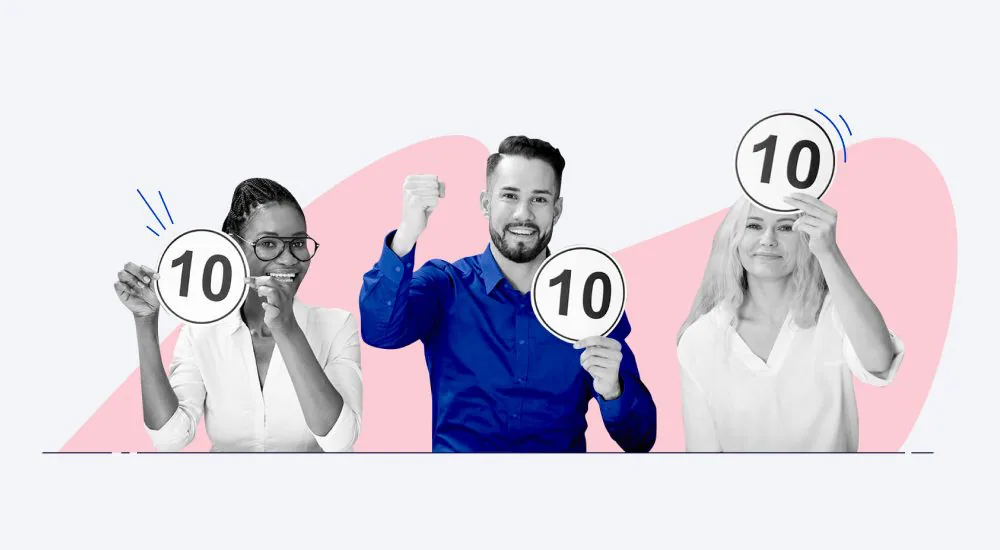
As the world moves online, countless new opportunities can be found to assess students in ways that are both convenient and efficient. Online tools for formative assessments are a great way to collect and apply assessment data.
Here are nine methods of online assessment that are sure to support training, engage your audience, and help teachers plan with insight into how their students learn.
9 Ways to Assess Student Learning Online
- Online quizzes
- Essay questions
- Drag-and-drop activities
- Online interviews
- Dialogue simulations
- Online polls
- Game-type activities
- Peer evaluation and review
- Forum posts
1. Online Quizzes
Quizzes are a traditional student assessment tool, and when paired with technology, they are an excellent way to track student performance. Quiz questions can take several forms, such as multiple-choice, fill-in-the-blanks, and hotspots.
The main benefits of quizzes are that they are a short and easy form of online assessment and that they’re probably at the top of the list for student engagement.
Online quizzes are ideal for measuring learning objectives across a wide audience. Since each student takes the same test, you can compare and contrast assessment data across different classes, schools, or communities.
How can I create an online quiz?
Online quizzes can be created with ease using an eLearning authoring toolkit like iSpring Suite. iSpring Suite includes a quiz maker tool that offers 14 question types. You simply need to choose the appropriate templates to put together a quiz for your students quickly and easily.
You can enhance your test by providing instant feedback, adding info slides, and creating individual learning paths, depending on how well each employee is performing on the quiz. Increase student engagement further by allowing them to participate with a device that’s connected to the internet.

A slide from a drug dosage quiz for pharmacy students created with iSpring Suite
2. Open-Ended (Essay) Questions
Open-ended or essay-type questions are one of the most popular online assessment tools. This type of question encourages critical thinking and is best suited for evaluating higher-level learning. Essay questions require that students take longer to think, organize, and compose their answers.
How can I create an open-ended assessment?
Open-ended formative assessments are one of the question types available in iSpring Suite. Unlike many other types, they can’t be scored in online courses automatically, so instructors will have to take the time to review them one by one. This does, however, provide the perfect place for immediate feedback.

A slide from a quiz on research methodology created with iSpring Suite
3. Drag-And-Drop Activities
Drag-and-drops are a type of student assessment tool that tests a learner’s ability to link information and apply knowledge to solve a practical problem. You can incorporate both images and text in a drag-and-drop activity, giving it a real-world feel that is both challenging and engaging.
It’s essential to use these formative assessments when you want learners to be able to apply knowledge in a real-life situation.
How can I create a drag-and-drop activity?
iSpring Suite provides a drag-and-drop template that allows you to move text boxes, images, and shapes to a specific place on the page. To create this type of student assessment, you need to upload the images into a question template and then simply identify the drop target.
Another great benefit of the platform is the option to cater the exercise to the specific needs of different students. This can allow you to maximize student engagement and help students reach their learning objectives.

A slide from a quiz on waste sorting and recycling created with iSpring Suite
4. Online Interviews
You can incorporate a video conference in your online teaching to give the learning process a more personal touch. During brief online interviews, students learn to demonstrate their proficiency in language, music, nursing, and other courses.
Interviews can also include a mentoring component to help students get immediate feedback from instructors and feel more responsible about their studies. This assessment tool lets you review student responses in a way that’s both convenient and efficient.
Also read: The Ultimate Guide to Lecture Capture
How can I create an online interview?
Prepare your students’ questions in advance and schedule a time for the meeting to occur. Allow your online learners a way to provide feedback or interact with the interviews.
Also read: Zoom Boom: How to Bring Training to “Live” →
5. Dialogue Simulations
A dialogue simulation is a way to prepare learners for real-life conversations with customers, colleagues, and others. By creating a conversation activity based on a situation that a student may face on the job, you can let them know what to expect and provide a safe place to practice their reactions and responses.
Dialogue simulations can help teachers plan for the specific needs of students in the class. For example, you can help students learn how to master sales and customer service skills or test how well they are prepared for a job interview.
These activities can also be a good learning support tool for experienced workers who want to refresh skills they haven’t used in a while. This is what makes it a fantastic form of online assessment.
How can I create a dialogue simulation?
You can create activities similar to dialogue simulations manually, using simple slides, but it will require a lot of time and effort to create this kind of branching scenario in PowerPoint. With iSpring Suite, however, you can design a conversation sim quickly and easily.
Start by mapping out the scenario you want to create. Think over the scenario and script, choose a suitable character and location from the built-in library or upload your own, and create a dialogue with iSpring Suite by offering learners a choice of responses and giving instant feedback. As with a typical quiz, learners will get points for correct answers and lose points for inaccurate ones.

A slide from a job interview role-play created with iSpring Suite
6. Online Polls
Polls allow you to capture instant feedback directly from your audience about their learning experience. They can be used to measure anything from learning satisfaction (Kirkpatrick Level One feedback) to why a student made a particular choice during a lesson. Online surveys are highly engaging for learners because they allow them to share their opinions, make themselves heard, and are quick to complete.
How can I create an online poll question?
If you host webinars via web conferencing solutions, you can use built-in tools to conduct polls. There are also some specialized online platforms, like SurveyMonkey, that allow you to create, send, and analyze surveys.
You can also build a survey with eLearning authoring tools like iSpring Suite. All you have to do is choose a ready-made question template supported by the iSpring QuizMaker tool, write the question and answer choices, or set up a text field for open-ended responses. This is another great way to compile assessment data.

A slide from a student survey on a math course completed created with iSpring Suite
7. Game-Type Activities
Game-type activities turn a series of test questions into a game. For example, a trivia game might ask learners to answer a certain number of questions within a period of time and award points based on the number of correct answers.
Game-based student assessments are considered fun, and not “tests,” so they are generally a good indicator of true skills and students’ knowledge. Besides, they have been shown to enhance learning by promoting the development of non-cognitive skills, such as discipline, risk-taking, collaboration, and problem-solving.
Add game-type activities when you want to engage and challenge your students in a non-traditional way. Organizations have found that game-type activities work well in employee training, while schools have found that high-achieving students enjoy competing with their peers in learning games.
How can I create game-type activities?
Quizlet and Kahoot are two popular applications that teachers can use to create fast-paced interactive learning games. Quizlet allows you to create a set of online flashcards for learning terms and definitions, while with Kahoot, you can build engaging quizzes and let your students score points by answering quickly and correctly.
There are also many other apps, such as GimKit, Formative, and Plickers, that can add a game-show experience to the classroom.
8. Peer Evaluation and Review
Peer evaluation turns the tables to put learners in the instructor’s seat and allows students to review and edit each other’s work. Such activities give each participant a chance to reflect on their knowledge and then communicate their feedback in a consistent and structured way.
How can I create a peer evaluation assessment?
Third-party platforms, such as TurnItIn’s Feedback Studio, help students read, review, and evaluate one or more papers submitted by their classmates using rubrics or prescribed assessment questions. Teachers can log in and track individual participation in the activity and monitor comments or peer evaluation feedback.
9. Forum Posts
Asking students to contribute to a forum post is an excellent way to gauge student understanding, pique their interest, and support their learning. In this activity, students are given a critical thinking question based on a lesson or a reading and are asked to reflect on both. Their answers are posted to a forum, and their peers are given the chance to respond.
Use this method when you want learners to interact, communicate, and collaborate as part of the learning process while checking their comprehension of the topic.
How can I create a forum post-assessment activity?
Start by creating an online message board exclusively for your class in your LMS or some external platform like ActiveBoard. Identify common topics or themes that you can align messages with. Set participation goals and guidelines that explain acceptable standards for posting (be respectful of others, avoid foul language and/or personal criticism, etc.).
The facilitator should review postings on a regular basis and provide constructive feedback or guidance to participants.
3 Online Assessment Tools for Distance Learning
We’ve already mentioned some assessment tools that are perfect for online evaluation. Let’s sum up what software instructors might need for which purposes, and consider some other tools.
1. iSpring Suite
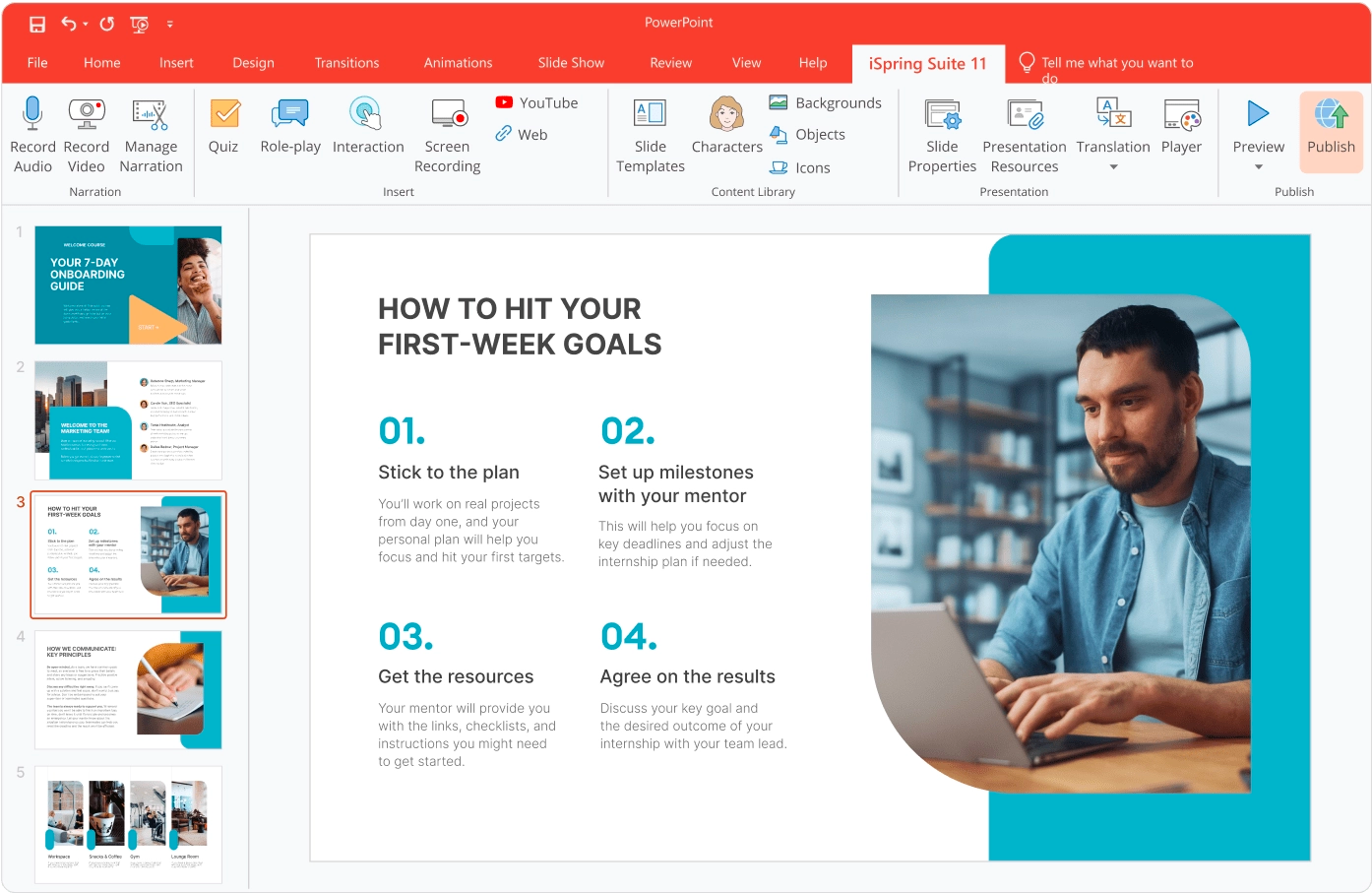
iSpring Suite is a comprehensive eLearning authoring tool that both teachers and instructors love. It allows you to create quizzes, surveys, and dialogue simulations for student assessment, as well as PowerPoint-based courses, video tutorials, interactions, and flipbooks. Despite having so many options, the toolkit is extremely easy to use and is perfectly suited for those who have no experience in eLearning content development.
2. Socrative

Socrative is a quiz-making tool that enables you to create tests with multiple-choice, true/false, and short answer questions. It also has some interesting features like exit tickets for the students to gather instant feedback on the lesson and a fun Space Race game where students “race” to the finish line.
3. Google Forms

Google Forms is a simple and widely used tool for building surveys and graded quizzes. You can create multiple-choice or short answer questions for students to complete, specify correct answers and points, and provide instant feedback for student responses.
As online platforms for creating an enhanced learning experience go, Google Forms is one of the easiest for testing students’ knowledge.
Final Thoughts
Online assessments are a critical part of eLearning and should be undertaken with the same level of care and rigor that you put into creating your other learning content. The good news is that you don’t have to be a programming genius to build them. There are many online assessment tools that allow you to generate engaging tasks for online evaluation. Choose the way you prefer to assess student learning and related software to align them with your needs and the results you want to achieve.



