Video courses and software tutorials in iSpring Suite 9
Meet the brand-new iSpring Suite 9 with an advanced video studio! Now, you can educate your learners with video courses, software tutorials, and video lectures. Mix and edit videos like a pro — even if you’ve never done it before.
Let’s have a close look at the video studio’s powerful features.
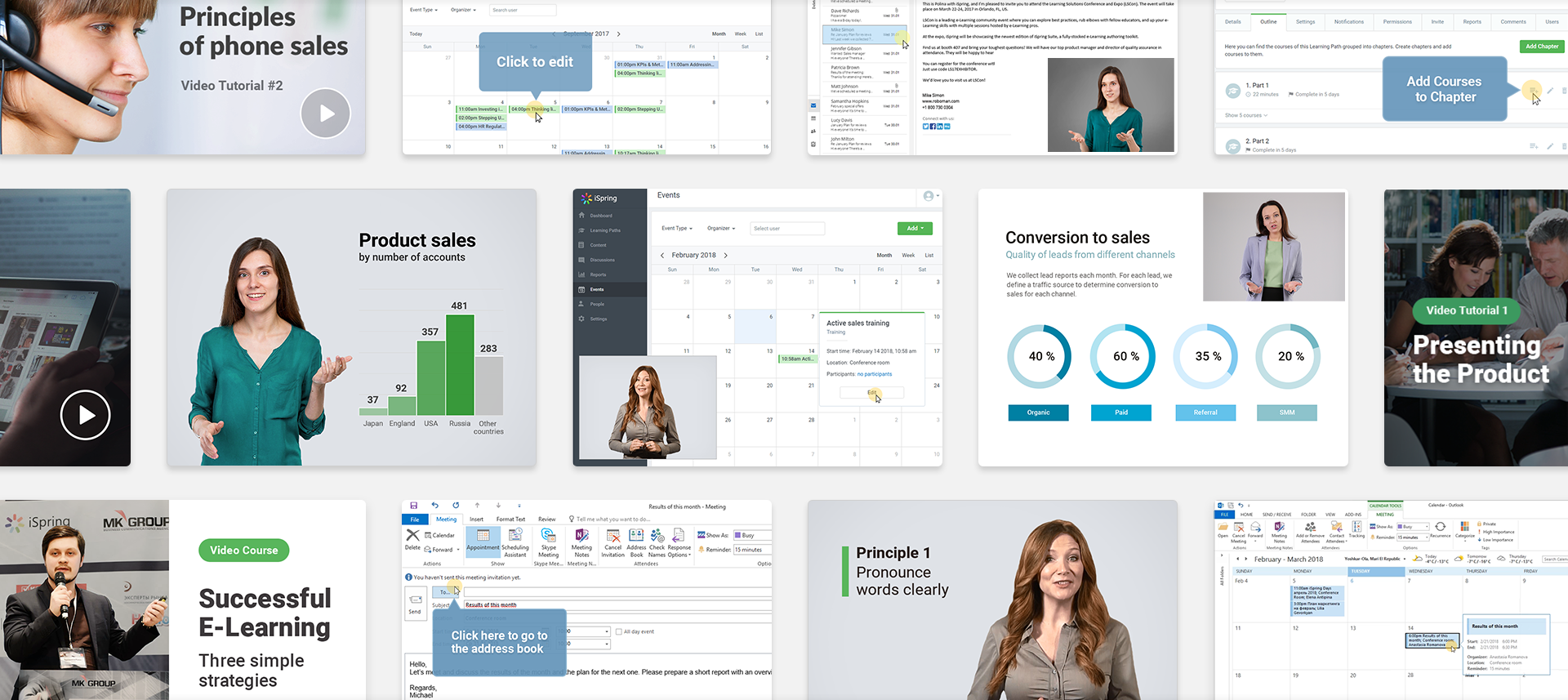
“Picture-in-picture” for your screencasts
With iSpring Suite 9, you can record two videos at the same time: a screencast and a webcam video. You can show both streams together or easily switch between them. For example, help new hires to master an intricate app by adding your video comments to a screencast-based tutorial.
Part of the video tutorial “How to schedule a training in iSpring Learn LMS”
Software tutorials with visual hints
When you record a screencast, iSpring Suite automatically detects when you use hotkeys, click, and type, and adds visual cues for these actions to the video. You can show your learners how to use hotkeys, explain what each button is for, and teach how to use the app step by step.
Part of the video tutorial “How to create a meeting in MS Outlook”
Video-based courses with experts
With the new iSpring video studio, you can bring together videos, voice overs, and photos, and merge them into a professional video course. For example, record a video with an expert and support it with text and graphics. Plus, you can pepper your video with helpful insets to highlight the key points and boost retention.
Part of the online training course “7 principles of phone sales”
New video editing features
Interactive canvas — like PowerPoint slides
Now, you can add videos, images, text blocks, and shapes, and edit them on a canvas, just like in PowerPoint. Move and resize all the objects to find a layout that fits best for your project. For example, expand a video to full screen and focus learners’ attention on a charismatic instructor; or, hide a talking head video to show key findings on a topic.
Interactive canvas in the iSpring Suite 9 video editor
Multi-track timeline for audio and video
There’s an unlimited number of tracks, so you can add as many layers as you need. With iSpring Suite 9, you can merge videos from multiple tracks, add audio, and even show two videos at the same time.
Don’t worry if you cough or misspeak while recording. You can cut out unwanted fragments or merge a video from several clips.
Video track editing in iSpring Suite 9
Title screen and annotations
Grab attention right from the first scene! Start a video course with a bright and compelling intro or add infographics at any point of your video. You can use images or create annotations, graphs, and captions right in the video editor.
Inserting annotations into a video course
Smooth transitions between scenes
Smooth out the transitions between videos, info slides, and photos. You can adjust transition effects to make the images ripple into videos, and videos smoothly flow back into images.
Adjusting transition effects in a video course
How to get iSpring Suite 9.0
All iSpring Suite users with an active Maintenance Plan will get the new iSpring Suite 9 for free. Just shoot us an email to find out when your Maintenance Plan is about to expire.



