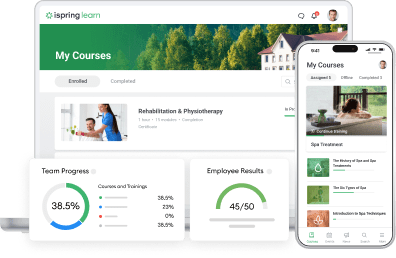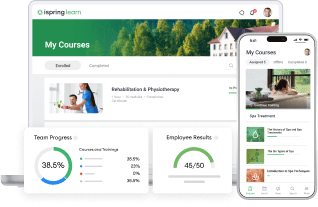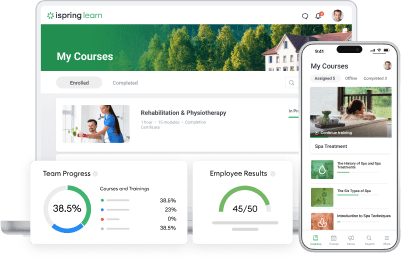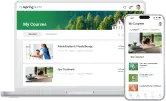Smart Assignments in the Revamped iSpring Learn: Set It and Forget It
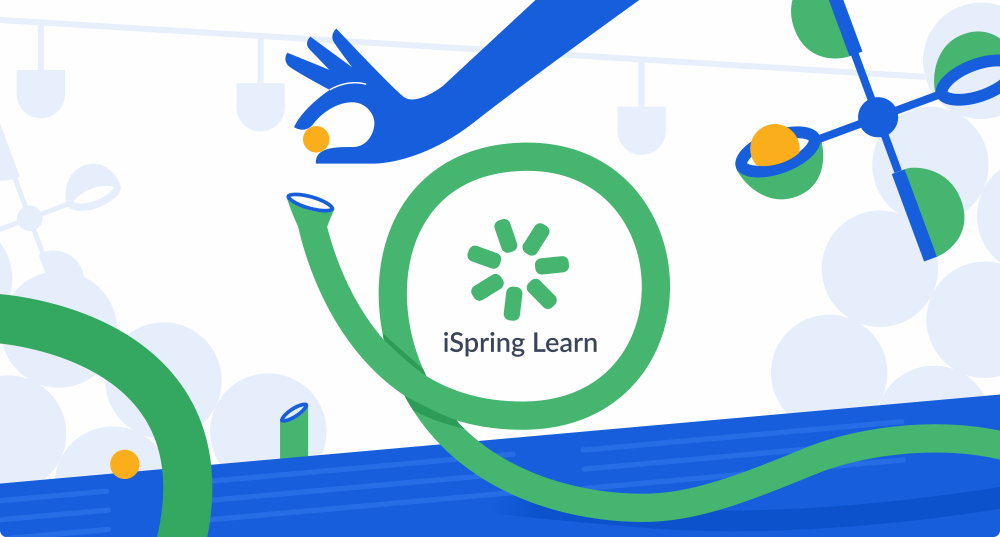
Big news — we have released a radical new version of iSpring Learn. The LMS got some powerful updates:
- Departments — they will help you reflect your corporate structure and easily manage your learners.
- Smart groups — the LMS can group users according to the rules you set.
- Flexible assignments — you can assign courses to your employees by their job position, departments, groups, and five more filtering options.
- Automated enrollment — you can use the rule constructor to enroll your learners in courses automatically.
Let’s take a closer look at how it all works.
Structure the LMS to Mirror Your Company
With iSpring Learn, it’s easy to divide employees into branches and departments. You can have a tree-like hierarchy of an unlimited number of departments and sub-departments. Create segments that make sense to you and reflect the structure of your business units.
Departments make it easier to manage users and train teams. For example, you can appoint administrators in each branch, assign a course to one or several departments, and receive segmented reporting.

Create Cross-Cutting Groups
You can also unite your employees into custom groups. For instance, create separate groups for product knowledge or time management training from users belonging to various departments. Or gather all the new hires and assign them an onboarding course.

Set Groups to Autofill
Assigning each learner to a group can be a tedious task. Instead, create smart groups that will do this work for you. Using the rule constructor, you can automatically unite employees who meet certain criteria. For example, if you are planning to certify sales reps from different branches, add the departments you need and specify the job position. All the users who match your requirements will be immediately added to the group.
By setting rules once, you don’t need to track new hires, promotions, position changes, and employees’ moves between departments. For instance, when new recruits are registered in the LMS or an employee switches from marketing to sales, the system automatically adds them to the corresponding groups and enrolls them in the proper courses.

Adjust Course Assignments
The revamped iSpring Learn LMS has advanced user filtering options so you can assign the right materials to the right users:
- First name, last name, login, and email — If you want to assign a course to one or two employees, simply enter the user information in the search box — the system will find the person you need.
- Department — For example, select the marketing department to assign a course to all the people working there.
- Job title — Choose the job title filter to deliver training to all project managers or accountants regardless of their departments.
- Group — Select a learning group for new training. For instance, assign an advanced sales course to those who have already passed a basic test.
- Country — If you need to provide training in a specific country, choose this filter to sort the employees you need.
You can use several filters at once — for example, assign a communication skills course to all call center employees and all new hires in the USA and Canada.

When assigning the material, you can also set dates and times for completing a course:
- Start date — Schedule a date when your employees will get an invitation to take a course.
- Period — Specify how long or by what date learners need to complete a course.
During training, you can always change the time for each user individually. For example, if one of the employees is on vacation, simply postpone their training dates.

Automate Course Enrollment
The updated iSpring Learn allows you to enroll users in courses automatically by defining rules. For example, you can set that all new hires get assigned to an onboarding course immediately after they are added to the “trainees” group. You can also get the LMS to automatically assign courses to employees who have moved to another job position. For instance, when growing from a junior sales manager to a senior manager, an employee will be promptly enrolled in a team management course.

Start your free iSpring Learn trial and assess all the new features right now.