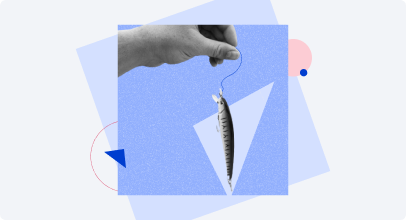The 10 Best eLearning Authoring Tools and Software
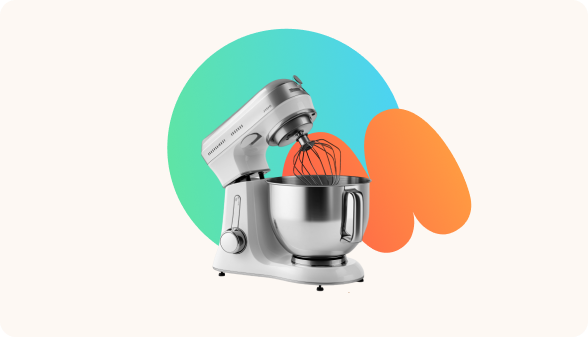
Teachers, instructors, freelancers, and corporate training specialists have a difficult decision to make when faced with the abundance of eLearning authoring tools in a highly competitive sector. They need to consider price, ease of use, tech support, and capability when making their choice.
Having said that, there is no shortage of free software available, including SCORM authoring tools and even all-in-one platforms that can be used to create, share, and monitor learning material and learner progress.
Navigating the market and finding the best eLearning authoring tools to meet your company’s needs can be a daunting task. To aid you in your search for the ideal authoring tool, we’ve compiled a list of the top 10 online learning authoring systems. For your convenience, we have evaluated each one and included the key features of the following best eLearning course creation software below.
- iSpring Suite Max
- Adobe Captivate
- EasyGenerator
- Articulate Storyline 360
- Camtasia
- Coassemble
- IsEazy Author
- Elucidat
- Gomo Learning
- H5P
What Is eLearning Authoring Software?
As the name suggests, it’s software for developing online content to teach employees or students. From a design standpoint, making courseware is a specialty field. That’s because generic content production tools don’t support the file formats and standards used by modern business training platforms and learning management systems (LMS).
Do You Even Need an eLearning Solution?
Feeling unsure about the need for LMS authoring tools for achieving your business goals? Using an eLearning authoring tool will help you do the following:
- Tailor training content and embrace a people-centered approach to learning.
- Streamline the process of launching business eLearning modules in several regions and update material to meet new regulations with ease.
- Analyze the data and get feedback on the performance of your material to continuously enhance your online learning modules.
If your needs fall into any of the above niches, congratulations! It’s time to get an eLearning solution. But before you dive in headfirst, it’s best to know a few details about that software market.
Desktop vs. Cloud-Based Course Creators
If you’re looking for online learning authoring software you should know that they primarily come in two categories: desktop software and cloud-based platforms. Course building is affected in a specific manner by each of the categories due to their unique characteristics, which we’ll examine in more detail below.
Desktop software
The most reliable and long-standing choice for making digital educational material is desktop authoring programs. Among their more sophisticated capabilities are branching, deep personalization, and simulated experiences. These days, the most effective course authoring software will often come with both a desktop app and a cloud-based online collaboration tool.
In order to use desktop material development programs on multiple computers, you’ll need to purchase multiple licenses. And users should back up their training materials often because their machines store all the data.
Cloud-based software
By storing their work in the cloud, content creators can access their online learning projects from any web browser. This allows real-time collaboration on training materials and seamless material updates. These kinds of HTML5 authoring tools allow users to create lightweight material using pre-made templates and multimedia, all while utilizing a familiar “app style” online interface.
While they require an internet connection, cloud-based eLearning authoring tools offer more content accessibility options. This works wonderfully for sharing training modules with related instructors or learning audiences, as well as for collaboratively creating corporate eLearning material, which usually involves numerous stakeholders. The provider’s cloud hosting platform will store all your data safely.
Consider the intricacy of IT deployment and security requirements to narrow down your search for the best eLearning authoring software. If you’re thinking about using a cloud service, here’s what you need to know:
- Can data be stored on external servers according to your company’s network security policy?
- Can you access the servers that your vendor uses, and if so, where are they located?
Features You Must Not Miss When Choosing Software
Having the proper resources is essential for creating effective online learning material. Take a look at these must-have features.
Responsiveness
Without additional tweaks, good eLearning development tools should provide complete responsiveness across all channels. This provides learners with the freedom and convenience to access material on any device, be it a desktop computer, tablet, or smartphone.
Drag-and-drop editor
A drag-and-drop editor is an essential feature for streamlining content creation in today’s digital world. With this user-friendly tool, customers can put together information with ease, even if they don’t know how to code. This makes it much simpler to build interactive parts and interesting modules.
Easy integration of media
A media library that allows for the easy administration of audio, video, and graphic assets is an essential feature of any user-friendly authoring tool. The integration of the video editor makes it easy to insert media into classes, which improves productivity and compliance.
Interactive features
Active engagement is key in online learning, and interactive elements are essential for this. Learners are encouraged to gain knowledge using features like video breaks with calls to action, accordions, hotspots, and matching tasks, which enhance the learning experience.
Accessibility
Digital accessibility is very important to ensure that everyone can learn online. A good authoring tool should let you make your modules as accessible as possible so people with impairments may enjoy them adequately. Audio descriptions, keyboard shortcuts, and picture captions are all examples of what might fall into this category.
Range of question types
A range of question formats, including multiple-choice, matching exercises, gap fills, and open-ended questions, should be provided by your training creation software to assess knowledge successfully. Students are more engaged and study actively when a variety of question types are available.
Compatibility with standards
To provide smooth interaction with LMSs and other platforms, it is vital to be compatible with eLearning industry standards like SCORM and xAPI. Facilitating material transmission and tracking across numerous platforms is made easier by ensuring interoperability.
Learn more about SCORM compliant LMS software
Collaboration functions
Team productivity relies on effective cooperation. Seek out top authoring tools that have collaboration capabilities so that multiple users can make changes to the work all at the same time. When this is possible, collaboration is encouraged, and material development becomes more efficient.
Analysis and tracking programs
To enhance the efficiency of content, it’s essential to have insights into how learners perform and behave. Analytics and monitoring features are essential aspects of any powerful authoring tool for those trainers who want to keep tabs on students’ development and evaluate the efficacy of their work. With this data-driven strategy, online courseware can be fine-tuned and improved upon indefinitely.
By prioritizing these features, you can ensure that your chosen authoring tool empowers you to create engaging, effective, and inclusive online learning experiences that drive meaningful outcomes.
Top 10 eLearning Software: A Comparison Table
Before we get into the nitty-gritty of the matter, here’s how our selection of the best eLearning authoring tools stack up against each other:
| Software Name | Type | Learning Curve | Can Users Collaborate? | Publishing formats |
| iSpring Suite Max | Content authoring suite | Low | Yes | HTML5, Video, SCORM (1.2, 2004), xAPi/Tincan, AICC, cmi5, HTML5 |
| Adobe Captivate | Standalone authoring software | High | No | HTML5, SWF, SCORM (1.2, 2004), AICC, xAPI, EXE |
| EasyGenerator | Web-based authoring software | Low | Yes | HTML5, PDF, AICC, SCORM, xAPI, cmi5 |
| Articulate Storyline 360 | Content authoring suite | Medium | No | HTML5, Video, SCORM (1.2, 2004), xAPi/Tincan, AICC, cmi5, MP4, EXE |
| Camtasia | Video authoring software | Medium | No | SCORM (1.2, 2004) |
| Coassemble | Online training platform | Low | No | SCORM, Online link, xAPI |
| IsEazy Author | Web-based authoring softwar | High | Yes | ReviewLink, HTML5, Tin Can |
| Elucidat | Web-based authoring software | Medium | Yes | SCORM, Online link, API integration |
| Gomo | Web-based authoring software | Low | Yes | SCORM (1.2, 2004), xAPI |
| H5P | Open-source authoring software | Low | No | Link in iframe, LTI |
Now that we have a basic idea of what we’re going to talk about through this comparison chart for eLearning authoring tools, let’s look at each of these entries in detail.
1. iSpring Suite Max
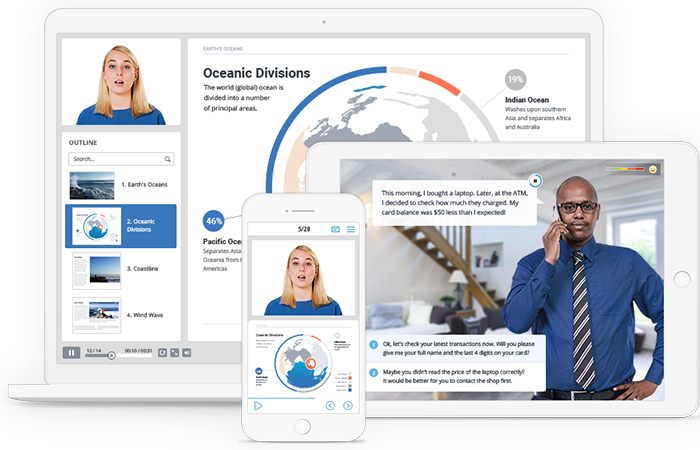
If you’re a Windows user looking for an online learning authoring tool that makes creating modules easy and straightforward, go no further than iSpring Suite Max. Its compatibility with PowerPoint helps to streamline the interactive content creation process by providing users with the familiar WYSIWYG interface. Users can take advantage of pre-existing PowerPoint presentations and make them more interactive with quizzes, video lectures, screencasts, and branching role-plays.
Content Library is an invaluable resource that includes high-quality images of characters, controls, icons, and location backgrounds. The iSpring Suite Max package, which includes this library, makes it easy to co-create visually attractive modules. Customers can also personalize library characters to fit their requirements and tastes by changing their looks.
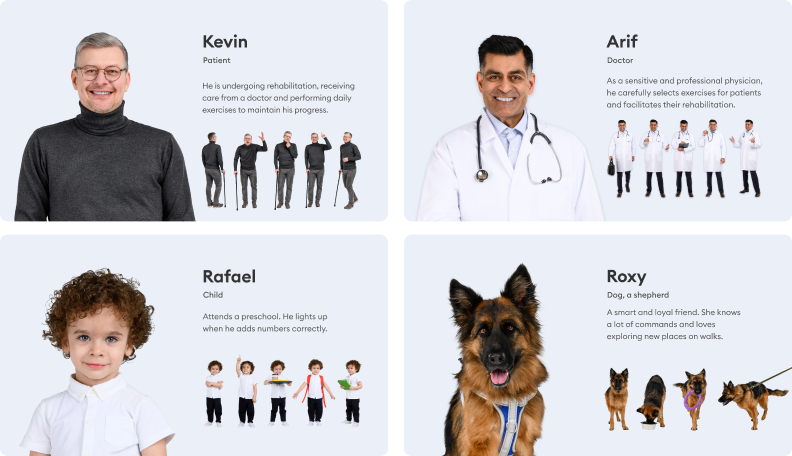
Authors can work together in real time to review interactive learning content, modify texts, add knowledge checks, and improve the module’s general appearance, making collaboration a breeze. Training modules are polished and professional, thanks to the productivity and efficiency of this collaborative environment.
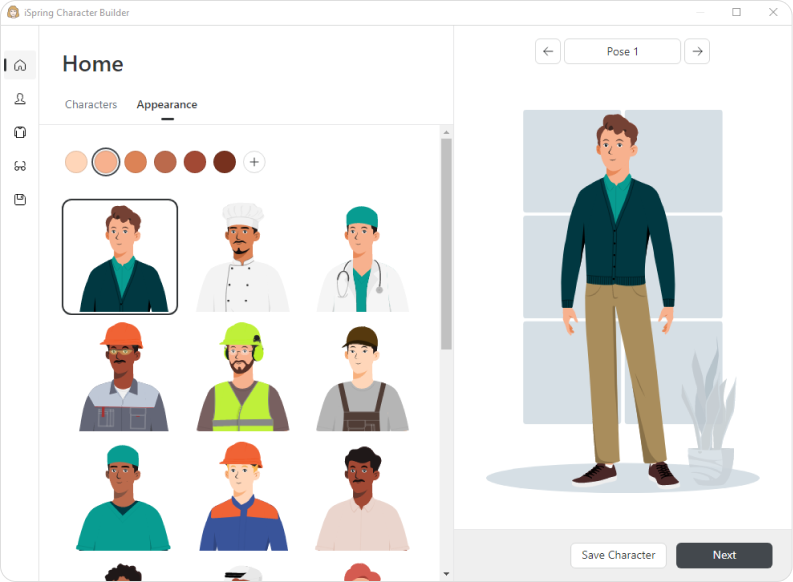
When it comes to producing effective and captivating online learning courses, iSpring Suite Max is, in short, a must-have for Windows users. Many instructional designers, trainers, and educators rely on it because of its intuitive interface, Content Library, and collaboration features.
Operating system
Windows
Output options
- HTML5
- MP4 for video
- eLearning formats – AICC, SCORM, xAPI, and cmi5
Pros
- The straightforward design and user-friendly interface of iSpring Suite make it possible for users of all skill levels to quickly and easily create high-quality material.
- Branched scenarios, simulations, and exams are just a few of the interactive elements that this application offers, making for lively and interesting educational experiences.
- Large-scale material generation and deployment capabilities.
- Dependable customer support in the form of tutorials, documentation, and rapid assistance 24/7 via email, chat, and phone.
Cons
- Users with different presentation software preferences may not find iSpring Suite to be a good fit due to its tight integration with PowerPoint.
- Although iSpring Suite is designed to work with the great majority of LMSs, customers may sometimes experience incompatibilities with certain platforms or settings.
- It can be expensive for smaller firms.
Best for
If you have your own PowerPoint presentations or know someone who does and are interested in making a compelling eLearning module, iSpring Suite is a great tool to have on hand. It’s perfect for training, education, and corporate learning settings, since it’s great at creating multimedia-rich material, tests, and simulations. The flexibility and mobile adaptability of iSpring Suite also make it a good fit for both smaller projects and larger enterprises.
Pricing
$970 (billed annually). 14-day free trial.
2. Adobe Captivate
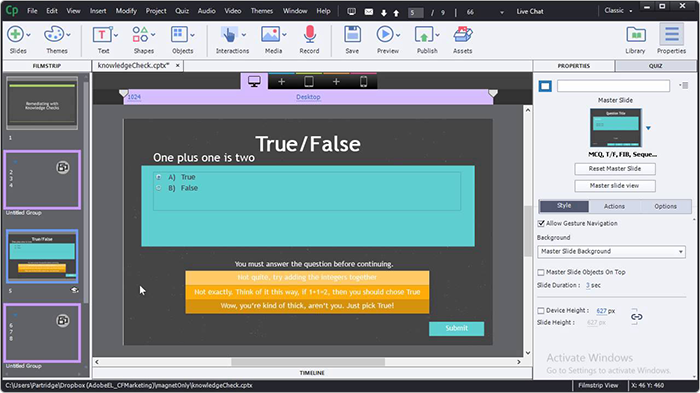
Those looking to design engaging and interactive online learning modules will find Adobe Captivate to be an indispensable tool.
Its flexible design features make it easy to create material that changes to fit various screen sizes and orientations. Interactive quizzes, branching situations, virtual reality simulations, and dynamic motion effects are just a few of the many capabilities offered by Adobe Captivate. Anyone, from complete beginners to seasoned pros, can use it with ease thanks to its simple UI and drag-and-drop features.
Moreover, Adobe Captivate works in tandem with other Adobe products like the Adobe Captivate Prime LMS and Adobe Creative Cloud, making for a well-rounded online learning environment. If you want to make eLearning material that people actually want to learn from, Adobe Captivate is a great place to start.
Operating system
Windows and Mac
Output options
- HTML5
- eLearning formats – SCORM, AICC, and xAPI
- Flash (with an option for creating lessons in the EXE format)
Pros
- Create dynamic and engaging module materials using Adobe Captivate’s powerful support for multimedia components like movies, audio, simulations, and interactive features.
- The tool’s extensive quizzing and assessment capabilities allow for a full examination of student progress and comprehension.
- Adobe Captivate is great for making scenario-based learning experiences and interactive simulations that encourage participation and improve results.
- The responsive design characteristics of the program make it possible for material to adjust to different screen sizes and devices automatically.
Cons
- Using the program with complicated multimedia material or big projects may require your system to use a lot of memory and processing power.
- Adobe Captivate can be challenging to learn, especially for beginners. Mastering the program will require time and effort.
Best for
For those seeking to build interactive and multimedia-rich eLearning courses, Adobe Captivate is the way to go. Educational modules that demand enhanced interactivity and evaluation capabilities, software training, compliance training, and corporate training are all good fits. Furthermore, it’s compatible with PCs, tablets, smartphones, and other devices, thanks to its responsive design characteristics.
Pricing
From $400/year per author.
3. EasyGenerator
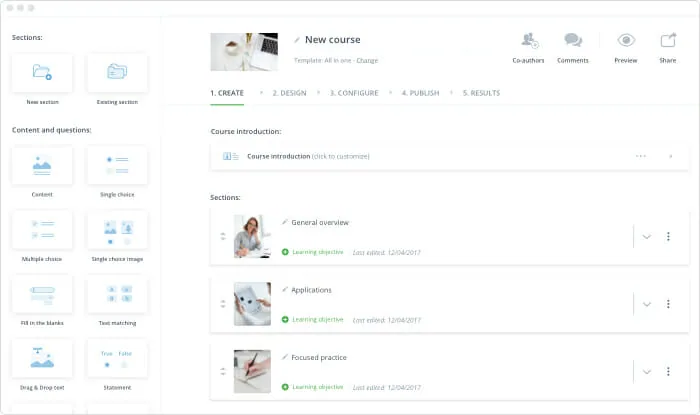
EasyGenerator is designed with the user in mind. From customizing theme colors to making the content more on brand, it’s all possible. Making eLearning courses is straightforward using EasyGenerator’s drag-and-drop capability. Anyone can make their own courses by importing existing PowerPoint slide decks or starting from scratch and then dragging and dropping media elements.
Their EasyAI takes your input and uses it to create information, quizzes, and concepts that are relevant to your knowledge. With this, users can create top-notch courses in as quick as five minutes.
With all the tools that EasyGenerator offers, your learners will be able to acquire the knowledge they need. With a rich stock image library, video and narration capabilities, and ten different question types, PowerPoint becomes a powerful tool for creating interesting, high-quality courses.
Operating system
Windows
Output options
- HTML5
- eLearning formats – SCORM, AICC, xAPI, and cmi5
Pros
- Features responsive design, allowing courses to adjust fluidly to different screen sizes and devices for optimal viewing on PCs, tablets, and smartphones.
- Users can customize all parts of their courses to match branding and design needs.
- Advanced animations, music, and transitions are easy to develop, making courses more visually appealing and engaging.
Cons
- When dealing with very large projects or complicated interactions, the tool may require significant memory and processing power.
Best for
EasyGenerator is ideal for instructional designers, educators, and corporate trainers who need advanced customization and interactive elements. Because of its adaptable design, it can transmit content across devices, giving students a seamless learning experience. EasyGenerator is best for online learning module developers who value flexibility, interactivity, and customization.
Pricing
Starts at $1299 USD, billed annually.
4. Articulate Storyline 360
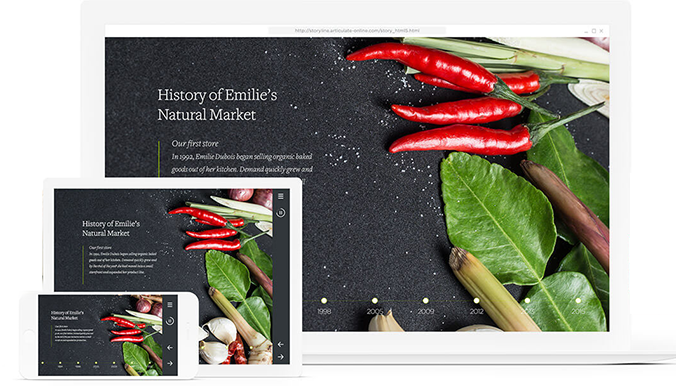
A new writing tool for interactive courses, Articulate’s Storyline 360 is responsive and works well on mobile devices. It has a library of many millions of images, layouts, symbols, and characters. Various tools, such as dials, sliders, hotspots, and more, can be used to design interactive experiences.
Video, screencasts, and simulations are available for visual learning, and there are character-based scenario experiences as well. You can create quizzes with a total of 25 question types and score them cumulatively using the assessment tool. There is more sitting time and less freedom to move about throughout the course because it is constructed slide-by-slide, like PowerPoint.
Operating system
Windows
Output options
- HTML5
- eLearning formats – SCORM, AICC, xAPI, and cmi5
Pros
- The straightforward interface lets both beginners and experts create engaging content without training.
- A flexible design allows module content to adjust to different screen sizes and devices, giving students the best viewing experience on PCs, tablets, and smartphones.
- Multiple team members can work on projects simultaneously with collaborative authorship, making content production and collaboration easier.
Cons
- The modification choices in predefined templates and blocks may be limited, as compared to more advanced authoring programs. This curbs the capacity to develop unique or complicated interactions.
- The tool promotes simplicity over customization; therefore, users have less choice in a module’s visual design and layout than with other development platforms.
Best for
Articulate Storyline 360 is great for swiftly building responsive and attractive eLearning courses. It’s perfect for creating simple, interactive compliance, onboarding, and soft skills modules. Its collaborative authoring features simplify content production and revision for teams working on projects together. Articulate Storyline 360 is ideal for consumers who value simplicity and speed over customization.
Pricing
$1,399 USD/year per author.
5. Camtasia
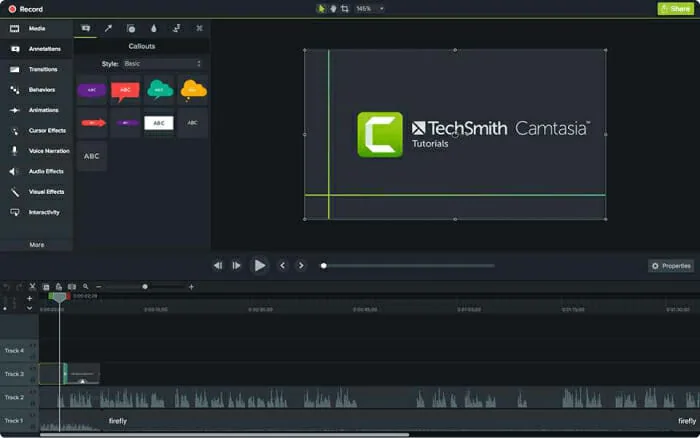
Many people make tutorials, presentations, and instructional films with Camtasia because it’s a flexible screen recording and video editing program. Display recording, annotation, transition, and effect creation, as well as publishing courses in a variety of video formats, are all made easy with the program’s user-friendly interface and robust editing capabilities.
With Camtasia’s many features, such as audio upgrades, customizable video templates, and multi-track timeline editing, users can effortlessly make high-quality videos. Being ideal for developing software demos and online training materials, it has built-in screen recording capabilities that let users capture video and audio from their monitors.
Furthermore, Camtasia is compatible with various LMSs and eLearning authoring programs, so it’s easy to share and distribute content. When it comes to making high-quality instructional videos, Camtasia is an excellent tool for teachers, trainers, and designers.
Operating system
Windows, Mac
Output options
- Video formats, including MP4 and AVI
- eLearning formats – SCORM 1.2 and 2004
Pros
- Users can record software demos, lessons, and presentations in high quality with the program.
- Camtasia’s video editing package lets users add transitions, comments, subtitles, and effects.
- Camtasia lets users build interactive quizzes and exams for student engagement and feedback.
- Available for both Windows and macOS for content creation and editing.
Cons
- Camtasia supports quizzes; however, it may not be as interactive or able to handle complicated branching scenarios as a professional eLearning content solution.
- Camtasia’s design and branding customization possibilities might be limited compared to professional eLearning module development software.
- Camtasia’s animation tools might be limited, making it unsuitable for elaborate animated content.
Best for
Camtasia is ideal for making software lessons, product demos, and instructive videos for eLearning. It suits educators, trainers, and instructional designers who value usability and multimedia when creating eLearning content. Software training, technical help, and online education benefit from Camtasia’s screen recording features. Camtasia is adaptable for developing effective video-based eLearning content.
Pricing
$249 USD/year
6. Coassemble
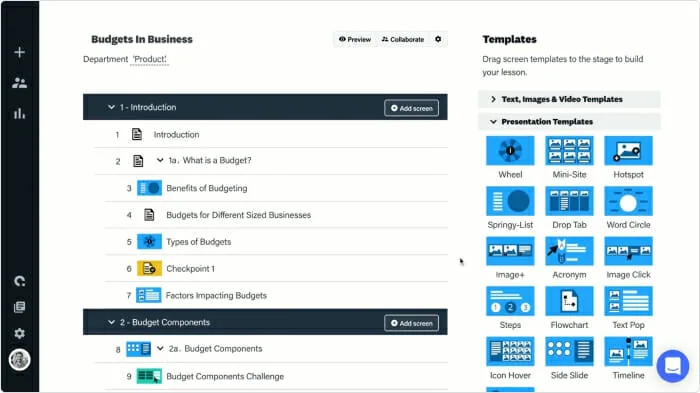
Developing, distributing, and keeping tabs on online training courses is a breeze with Coassemble, an all-in-one eLearning platform. Its user-friendly drag-and-drop interface and editable templates make it easy to build dynamic, engaging modules in no time.
Users can construct interactive learning experiences with the help of Coassemble’s many capabilities, which include multimedia content, quizzes, evaluations, and surveys. They can monitor the effectiveness of their modules and make data-driven decisions with the help of the integrated analytics dashboard. Coassemble also has great platforms for teamwork, so several people can work together on modules in real time. Learners can access it whenever and wherever they choose, thanks to its responsive design, which makes it compatible with a wide range of devices.
Educators, trainers, and instructional designers can all find what they need in Coassemble, an all-inclusive eLearning solution.
Operating system
Cloud-based
Output options
eLearning formats – SCORM, xAPI
Pros
- The platform’s pre-built templates and themes let users construct professional-looking modules quickly and easily.
- Allows users to create and deliver content on computers, tablets, and smartphones.
- Collaborative authorship in Coassemble lets team members work on projects simultaneously, improving material production and collaboration.
- Lets users design quizzes, assessments, and surveys to evaluate student progress and comprehension.
Cons
- Design and branding customization may be limited compared to more advanced online learning production programs.
- Users have less control over a course’s visual style and layout than with other content creation software.
- The tool requires internet access, which may be a problem in locations with poor internet access.
Best for
Companies and individuals that want to create compliance, onboarding, and employee training modules should use Coassemble. Its collaborative authoring features simplify the production and revision of materials for teams working on projects together. Coassemble is ideal for eLearning course developers who value simplicity, speed, and collaboration.
Pricing
Starts at $7.50/month.
7. IsEazy Author
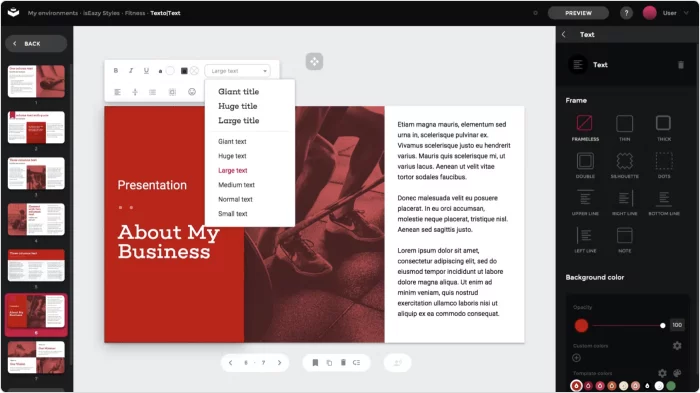
The cloud-based eLearning authoring tool IsEazy Author allows creators to make quality content with a few clicks. You can prepare a module using existing themes, characters, and interactions. The program is easy to navigate, and the drag-and-drop feature is a huge advantage.
Creators can personalize their courses to fulfill particular learning goals with IsEazy Author. Multiple developers can streamline the workflow by collaborating on course integration in real time using its built-in collaboration tools. In addition, they can efficiently monitor learner progress and performance with IsEazy Author’s sophisticated tracking and reporting features.
When it comes to making effective online courses that engage students and provide the desired outcomes, IsEazy Author is an excellent option.
Operating system
Desktop and cloud-based
Output options
- HTML5
- eLearning formats – AICC, SCORM, and xAPI
Pros
- Offers extensive interactivity features, including advanced branching scenarios, animations, and simulations.
- Supports collaborative authoring, allowing multiple team members to work on projects simultaneously, facilitating efficient creation and collaboration.
- Offers accessibility features and compliance with industry standards such as WCAG (Web Content Accessibility Guidelines).
Cons
- The tool may require significant system resources, including memory and processing power, particularly when working with large projects or complex interactions.
- Relatively expensive compared to some other eLearning authoring tools.
- The tool requires internet access, which may be a problem in locations with poor internet access.
Best for
If you’re an educator, instructional designer, or corporate trainer in need of high levels of personalization and engagement, this is the program for you. Its versatile architecture allows it to transmit content across devices, providing students with a smooth learning experience. Those who create eLearning courses and prioritize accessibility, engagement, and flexibility will find IsEazy Author to be the ideal platform.
Pricing
Ranges from free to $2,244 USD/year per author.
8. Elucidat
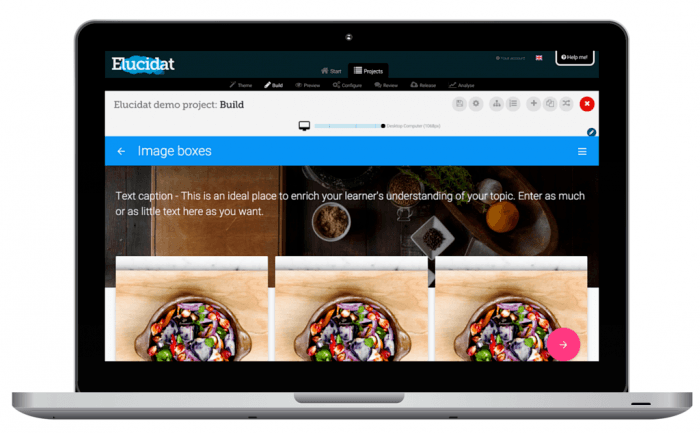
Users with no coding or design abilities can build interactive and engaging online courses with Elucidat, a cloud-based eLearning creation platform.
There aren’t many programs out there that can create interactive workflows seamlessly. With smaller programs that fit perfectly like the cogs in a machine, the user interface has a dashboard that shows users everything in store. Once the module is finalized and deployed, you can gain vital insights into learner engagement and performance using Elucidat’s powerful analytics and reporting programs. All things considered, Elucidat is an adaptable eLearning tool that meets the demands of trainers, instructors, and instructional designers.
Operating system
Cloud-based
Output options
- HTML5
- Video
- eLearning formats – SCORM (1.2, 2004) and xAPI (TinCan)
Pros
- Robust responsive design capabilities.
- A vast library of pre-built templates and themes.
- Supports collaborative authoring, enabling multiple team members to work on projects simultaneously.
- The tool offers analytics and reporting features to track learner progress and behavior, gain insights into course effectiveness, and make data-driven decisions for course improvement.
Cons
- The customization options may feel limited.
- Complex UI for beginners.
- The tool requires internet access, which may be a problem in locations with poor internet access.
Best for
Elucidat excels at allowing the quick creation of visually appealing and interactive online learning courses. It’s perfect for compliance, onboarding, and staff development training. The collaborative authoring features simplify content production and revision for teams working on projects together. Elucidat is ideal for eLearning module developers who value simplicity, speed, and accessibility.
Pricing
Upon request.
9. Gomo Learning
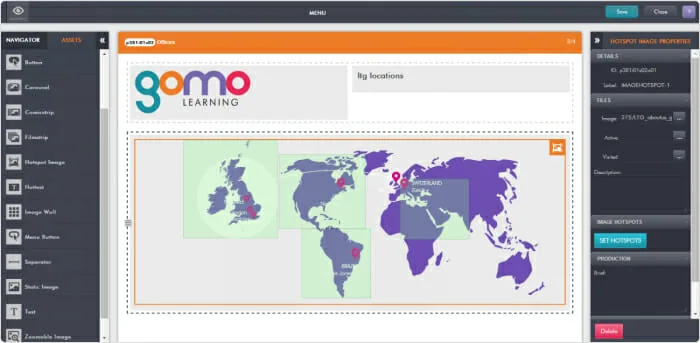
The cloud-based training development software Gomo Learning makes it easy to make engaging and adaptable online classes. Users can easily create material that works across all devices because of the platform’s user-friendly interface and pre-made templates.
Engaging learning experiences can be easily created with Gomo Learning’s breadth of capabilities, which include multimedia integration, quizzes, evaluations, and branching scenarios. Multiple users can streamline the workflow by collaborating on course development in real time. Gain vital insights into learner progress and performance with Gomo’s powerful tracking and reporting features.
If you’re a teacher, trainer, or instructional designer who wants to make impressive online courses, Gomo is a versatile eLearning solution that will meet your needs.
Operating system
Cloud-based
Output options
eLearning formats – SCORM (1.2, 2004) and xAPI
Pros
- Consistent and engaging learning experience across various platforms.
- Gomo Learning facilitates real-time collaboration among team members through its cloud-based authoring platform.
- The tool provides robust support for scenario-based learning.
Cons
- Integrating Gomo Learning with existing learning management systems (LMS) or other third-party platforms may pose challenges.
- The tool requires internet access, which may be a problem in locations with poor internet access.
Best for
Gomo Learning can be useful for courses on product training, sales enablement, compliance training, and onboarding programs. Also, teams can take advantage of its cloud-based collaboration features to expedite material production and review procedures, making it ideal for multi-creator projects. Users who value speed, mobile friendliness, and ease of use in their eLearning course creation will find Gomo Learning to be a perfect solution.
Pricing
Upon request.
10. H5P
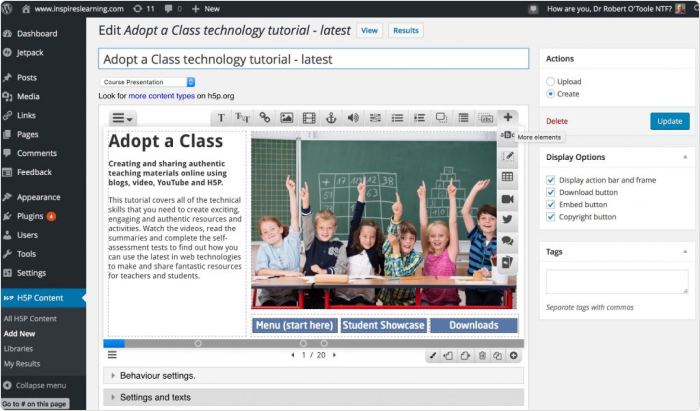
H5P is an open-source eLearning platform that empowers creators to produce captivating and participatory web material through the power of HTML5. They can easily create interactive course components. Games, quizzes, presentations, and simulations are all part of the pre-existing programs that can be used in the software.
Monitoring how well the courses are doing is key to any software. With H5P, making informed decisions with the help of the integrated analytics dashboard is as easy as one-two-three.
In addition, H5P is compatible with a wide range of devices and is completely responsive, so learners will have no trouble using it. In short, H5P is an adaptable eLearning platform that makes it simple for teachers, trainers, and instructional designers to make engaging and effective digital materials.
Operating system
Cloud-based
Output options
- Link in iframe, LTI
Pros
- You can create courses directly in your browser.
- Free with plug-ins
- Wide range of interactive activities
- Community of educators to collaborate with
Cons
- No screen recording or video editing tool
Best for
If you’re just starting out in the world of material creation or don’t have the capital to invest in premium material development tools, H5P is a fantastic option to consider. In contrast to the top eLearning authoring tools, this one has very limited capabilities, even if it lets you perform many different activities.
Pricing
$804 USD/year for 3 authors and 250 learners.
Guiding Principles for Making Your Choice
After testing and weighing the benefits and disadvantages of each product, we drew conclusions as to the combination of features, pricing, and usability. In this section, we will go over some very important factors that come into play when choosing one software package over another.
Pricing model
Knowing how your authoring system will be provided to your firm will help you prepare a cost analysis, which is essential before making a software purchase. If you are using cloud-based content authoring tools, you’ll need internet connectivity to access your account. However, since the material will be accessible from anywhere, these are the more affordable choices.
Features and functionality
You should think about the fundamental capabilities of each of the course development software we’ve reviewed here as must-haves for the online learning authoring tool you end up selecting. It goes without saying, for instance, that training materials should be able to incorporate video. Depending on your needs, each of the software packages reviewed provides varying degrees of video functionality.
Differentiating capabilities
When choosing an online learning authoring tool, it’s a good idea to search for one that can import Microsoft PowerPoint slide decks. You can save a lot of time and energy by uploading PowerPoint presentations as pre-made or nearly complete courses. This is because your company probably already has a lot of visual and training-oriented content that was developed in PowerPoint.
You won’t find screen recording in every eLearning authoring tool, which is odd because it’s a feature that many training content makers consider crucial for software training or hardware demo-style learning. The capacity to observe a user’s actions on a website is crucial for software-based businesses.
What Can Your Business Use eLearning Solutions For?
Training development software has a wide range of potential applications that can be leveraged by various industries. We have emphasized a few points below.
Compliance training
It’s essential for financial institutions to offer compliance training that’s both interesting and easy to understand. In order to keep up with the constantly evolving regulatory landscape, online learning software allows enterprises to develop large amounts of high-quality materials rapidly.
Retail training
The correct online learning software can make it easy to keep up with the ever-changing retail industry. Retail businesses can meet their consumers’ enormous demands and constantly evolving requirements with the help of the correct solution, which allows them to create outstanding learning products.
Product sales education
Organizations that want to increase sales and attract the appropriate types of customers should educate their personnel on efficient sales approaches and tactics. By using authoring software, business managers can create and oversee large-scale, branded digital learning that is extremely configurable.
Upskilling employees
Using material development platforms, organizations can monitor employee engagement, success rates, and the overall impact of their eLearning programs, which is crucial for goal-oriented, skill-based online training programs.
A Few Words in Closing
We’ve looked at some of the best examples of authoring tools and learned how they work, what they’re best used for, and their niches. Armed with these facts, it’s now up to you to choose which of these software suites works best for you or your company. Take into consideration what it can do, the price, and your own needs before you make the final decision.