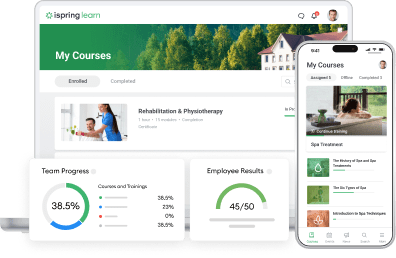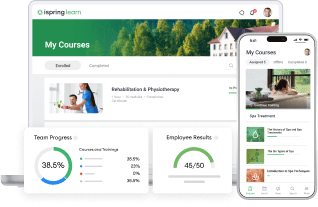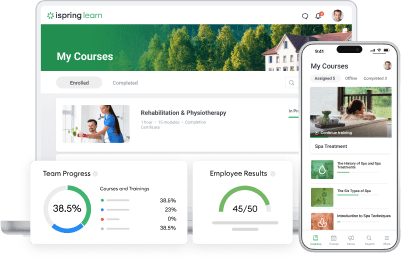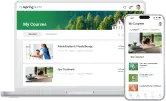The 6 New iSpring Learn Features to Train, Track, and Connect Your Teams
![iSpring Learn [March 2025 Update] iSpring Learn [March 2025 Update]](https://www.ispringsolutions.com/blog/wp-content/uploads/2025/04/learn-march-2025-update.png)
Online training is constantly evolving — and so is iSpring Learn. These six new LMS features are designed to save admin time and improve the training experience across the board. You can already try them out in your iSpring Learn account!
1. Connect with colleagues and put names to faces with the new “People” Section
Move beyond dry org charts and focus on the people behind them. The new “People” section in iSpring Learn helps employees get to know their colleagues by browsing profiles, learning about their roles, and seeing what they’ve achieved.
It’s now easier to put faces to names, get familiar with teammates and managers, and feel more connected — especially for new hires. This feature is also useful for remote and hybrid teams where employees don’t have many opportunities to meet face-to-face.
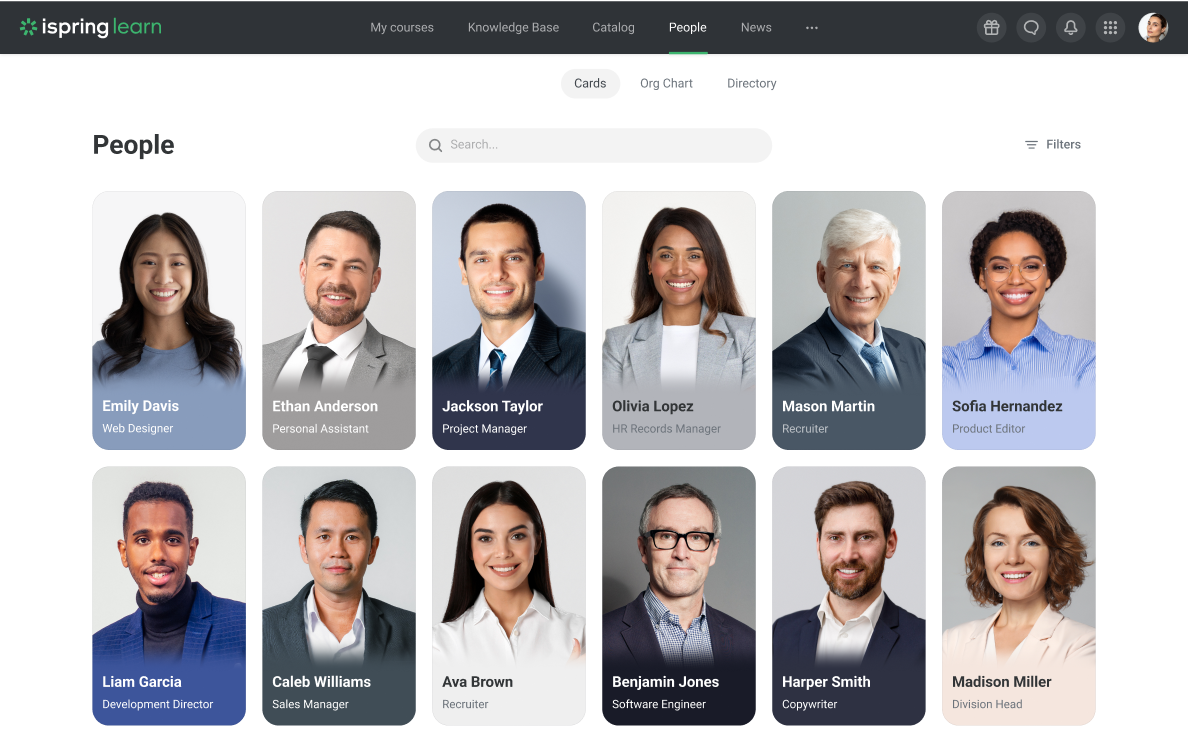
Explore the Cards, Org Chart, and Directory Sections to find employees and see where they fit in the organizational structure.
Looking for someone? Use the search bar to find an employee by name or other details. You can apply filters to find employees by job title, department, or other criteria.
To enable the new section, go to Settings > Additional Options > People. Done! Learn more about this update in this help doc.
2. Enhance user management and security with the Microsoft Entra ID integration
Microsoft Entra ID is a cloud-based service for managing access and identity. It provides authentication and authorization services for Microsoft and third-party services.
Great news for Microsoft Entra ID users! iSpring Learn now supports direct integration, so you can simplify and automate training administration:
- Automatically sync employee, group, and department data from Microsoft Entra ID directories to iSpring Learn — no manual entry required
- Keep employee profiles up to date with real-time status changes, including role transitions and terminations
- Streamline how you assign content, monitor progress, and evaluate learning outcomes
To turn on Microsoft Entra ID integration, go to Services > User Synchronization > Microsoft Entra ID (Azure AD), and click on Turn On.
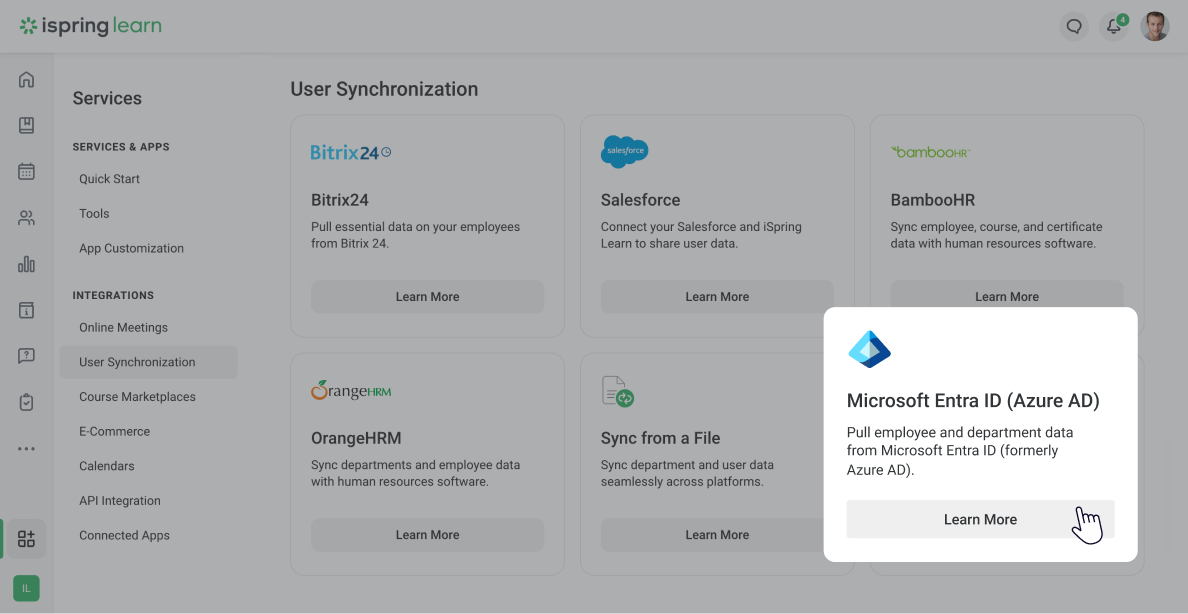
The integration is already available in the User Synchronization section.
Read our detailed help doc for step-by-step instructions.
3. Ensure accountability and compliance during on-the-job training with location tracking and real-time photos
The updated OJT module in iSpring Learn makes it easier to verify on-the-job training and maintain full transparency. Here are the two main additions:
- Supervisors can confirm an observer’s exact location during training sessions using built-in location tracking.The system records the location at the start and end of each session, making it easy to verify that the training took place on-site, not remotely.
This is especially important for industries with strict regulatory requirements like manufacturing, construction, and transportation, where verification of training locations is critical for compliance and safety.
Observers can enable location access before starting an OJT session.
2. Observers can take real-time photos and attach them directly to checklists as concrete proof that required tasks are completed accurately and on-site. This is a great way to track compliance and report any issues that might arise during the in-person OJT session.
Pro-tip: To make sure that observers upload current photos — not old ones — supervisors can enable “Do not allow observers to add photos from their media gallery” setting. Observers will only be able to take photos using the iSpring Learn mobile app.
Once the session has been concluded, the supervisor can view the assessment together with the photo evidence in the session report — so nothing gets missed when it comes to safety or compliance.
4. Access the iSpring Learn interface in Lithuanian
Great news for teams in Lithuania — the iSpring Learn interface is now available in Lithuanian! Thanks to this update:
- Employees will spend less time navigating menus and more time actively engaged in their training tasks.
- Administrators can easily manage users, courses, and reports without language barriers or misunderstandings.
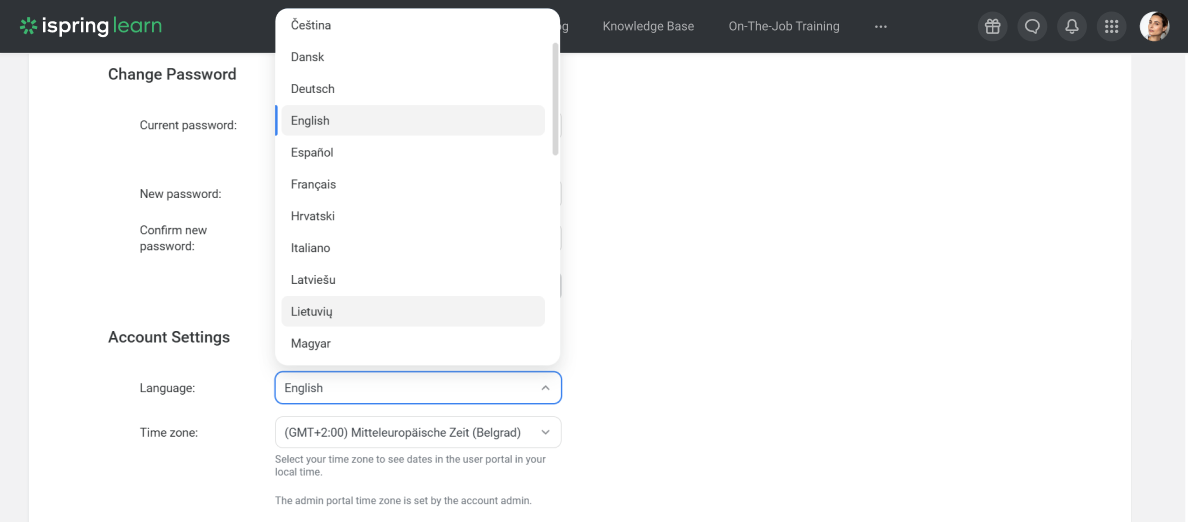
You can enable Lithuanian in your Account Settings.
5. Stay updated on new LMS chat messages with email notifications
Help employees communicate even more swiftly and efficiently with email notifications for new messages in LMS chats. Users no longer have to check their profile constantly — an email notification lets them know right away, so they can respond promptly and keep important conversations going.
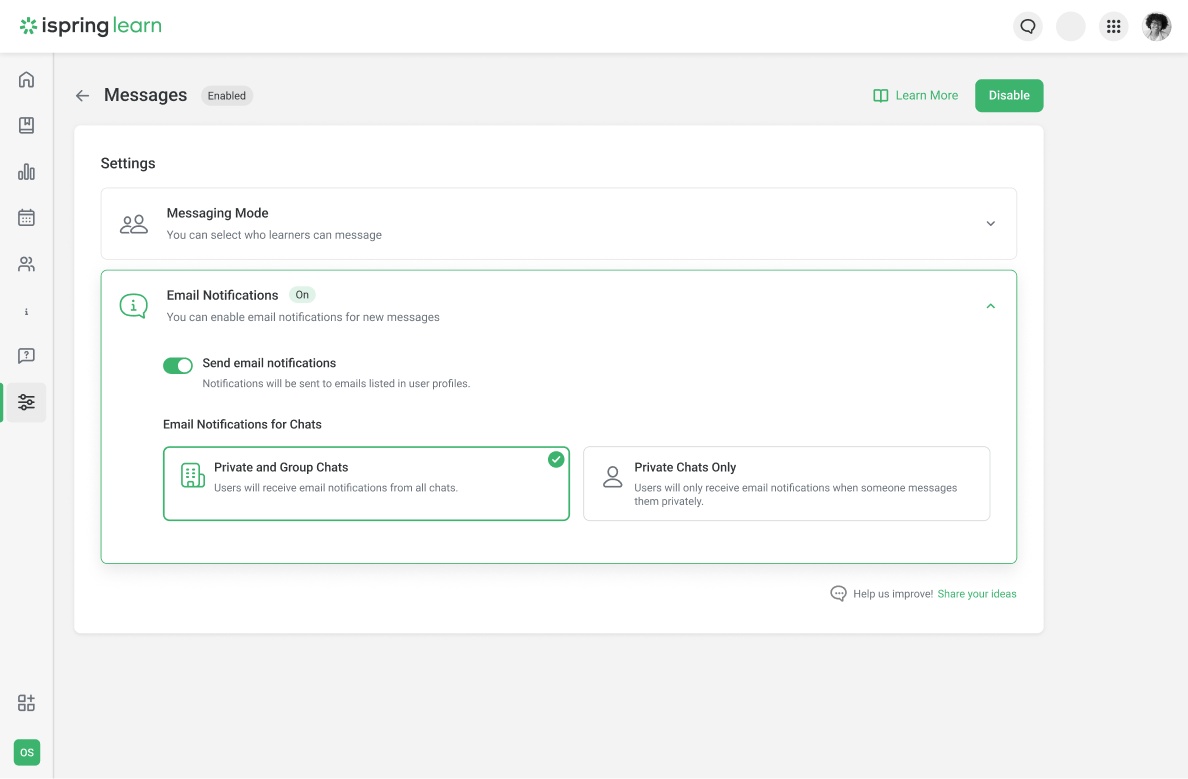
Business Accounts can also choose which types of messages trigger notifications.
Each email notification includes the sender’s name, photo, and message content, making it easier for users to prioritize and reply.
6. Improve the appearance and functionality of tables in your content with resizable columns
Previously, cells with a lot of text could stretch out table columns and make the content harder to read. Now, course creators can resize columns easily to improve both the readability and appearance of the content.
Just hover over the column border, click and hold, then drag to adjust the width. It’s a simple way to create clean, organized tables.
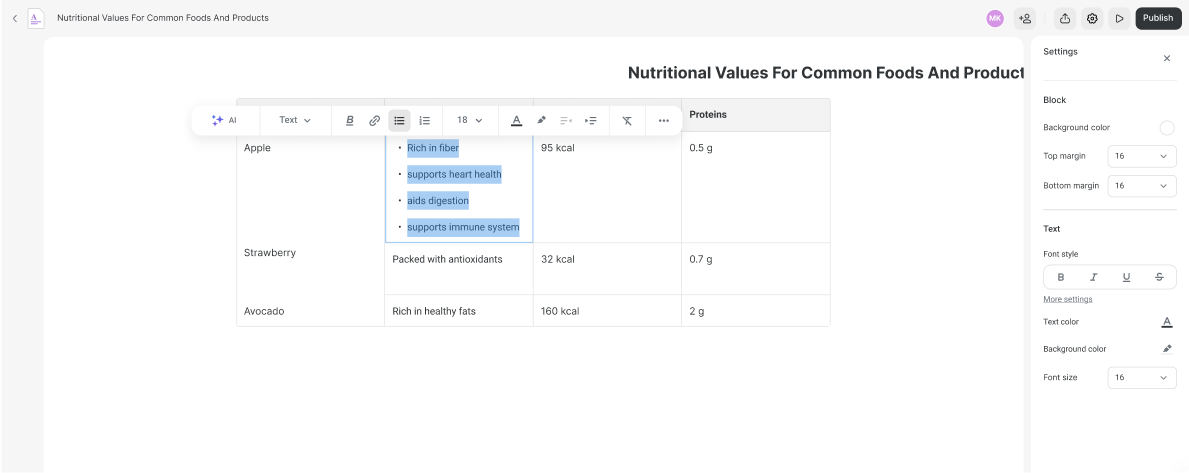
Don’t like the result? No problem — reset the column size to its original size with a single click.
Read more about customization capabilities in tables in this detailed help doc. Now your scrollable courses will look cleaner and be easier to use.
See the LMS Updates in Action
Try out all of these new features in your iSpring Learn account — they’re already live and ready to use. Together, they’ll make online training more efficient and enjoyable for your team.
Haven’t tried iSpring Learn yet? Book a free demo with our eLearning expert to discuss your training needs and see how our LMS can become a powerful asset for your projects.