Introducing Flexible Course Completion Settings in iSpring Suite [April Update]

If you use quizzes in iSpring Suite, you’ll love our latest update! We’ve rolled out a major improvement that gives you more control when setting up course completion rules.
Now, instructional designers and course creators can define what “completion” and “success” mean for each course — no predefined rules required. In this article, we’ll break down all the new capabilities in detail, so you can make the most of them in your eLearning projects.
What’s New?



8 Smart Ways to Use the New Course Settings
1. Open-access courses
Perfect for informational or optional courses that don’t require progress tracking. Just disable all completion conditions — the course will be marked as complete as soon as it’s launched.
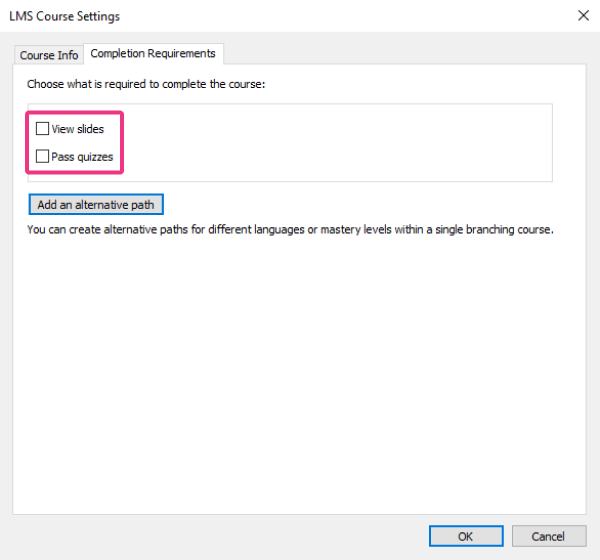
2. Highlight key content with required slide viewing
Make sure learners focus on essential material by making specific content mandatory. You can require learners to view a certain number of slides, a percentage of the course, or designated sections.
For example, group your intro and key slides into a section and mark it as required.
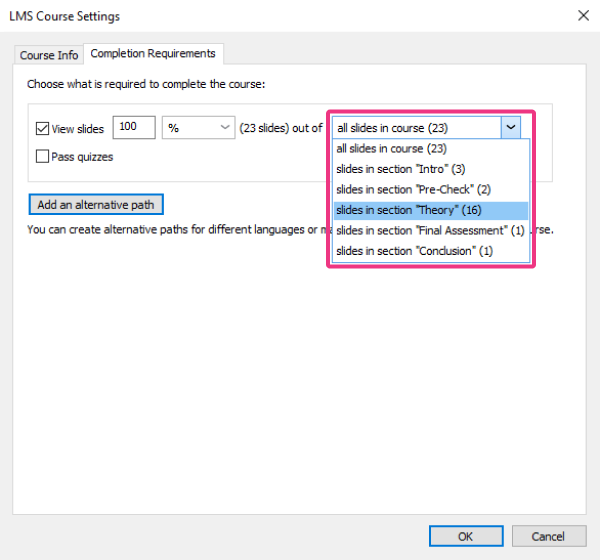
3. Completion based on final assessment only
Make the final quiz or test the sole requirement for course completion — a great option for certification or evaluation-based training.
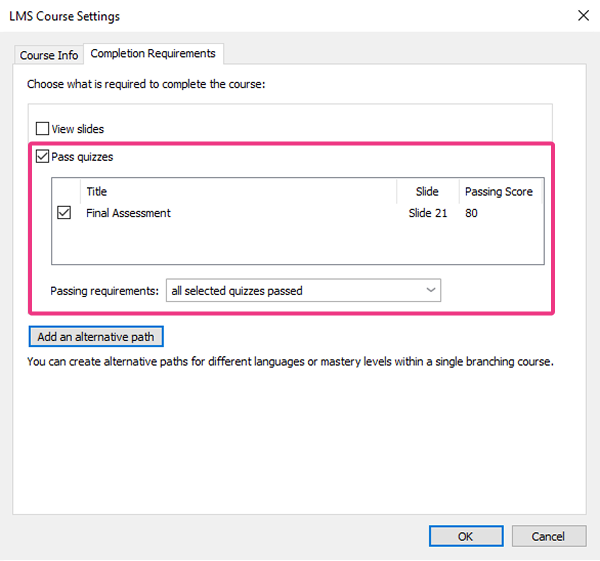
4. Separate rules for content and assessments
Slide viewing and assessment results are now handled independently. Slide progress no longer affects scoring — only assessments and evaluated interactions count toward completion.
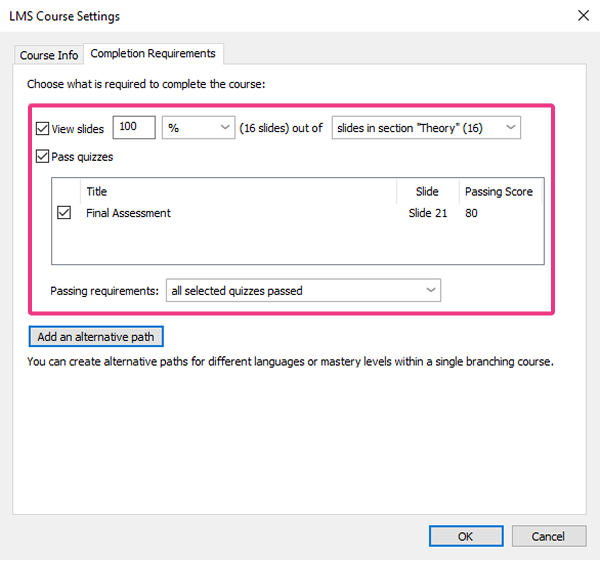
5. Quizzes after each module
Reinforce learning with required quizzes at the end of each module. Set passing scores for each quiz to assess understanding at every stage.
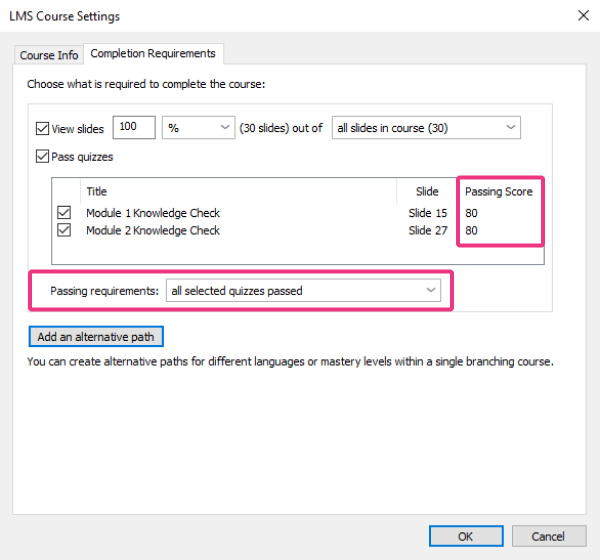
6. Unified scoring across multiple tests
Instead of one final test, use several shorter quizzes and apply a combined passing score. This keeps learners engaged and helps them absorb information in smaller chunks.
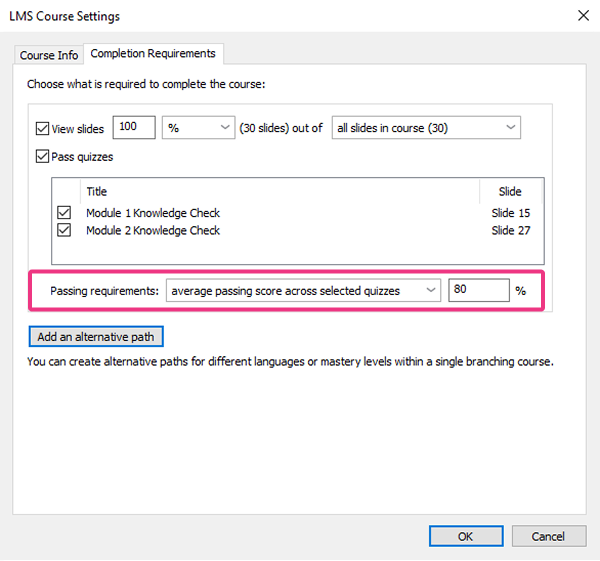
7. Create multiple learning paths
Let learners choose from different course tracks with unique completion rules — ideal for multilingual training or content customized for different roles, audiences, or brands.
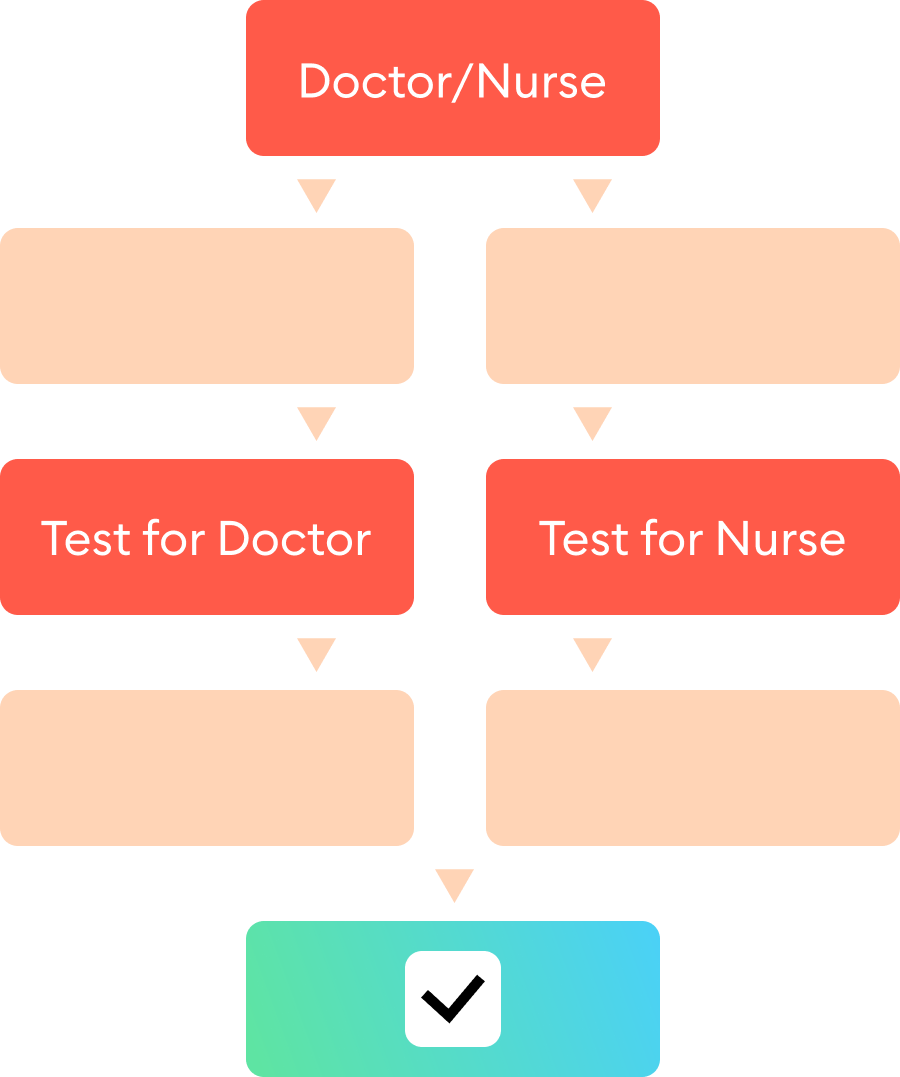
For example, you can start with a shared introduction, then branch into role-specific content learners select themselves.
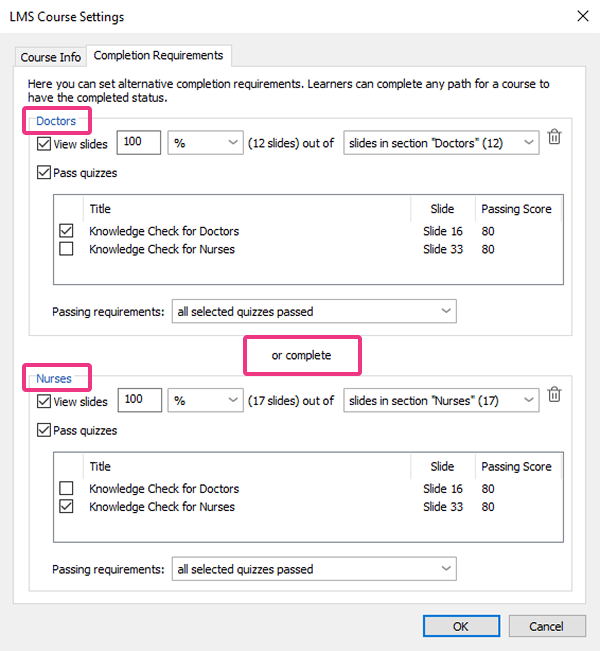
8. Adaptive learning with pre-assessments
Let experienced learners test out of a course by passing a pre-assessment. If they demonstrate strong knowledge up front, they can skip the main content and final test.
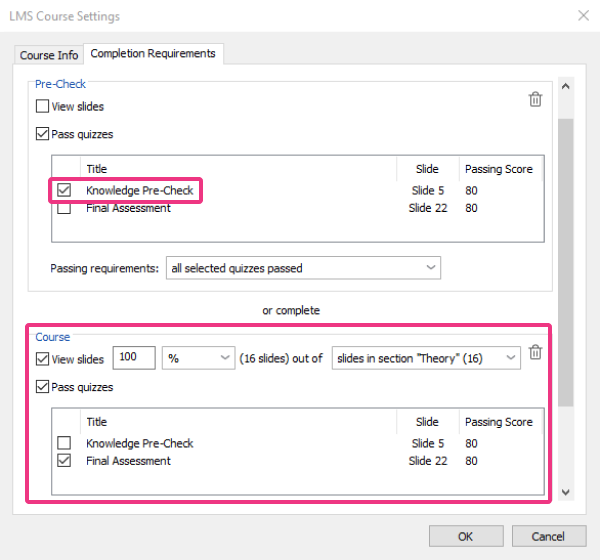
Easily Check Completion Settings in the Publishing Dialog
In the publishing window, you’ll now see exactly which conditions are set for course completion. For example, if the course requires viewing all slides and passing the assessment, you’ll see:
“The entire course is viewed and passed.”
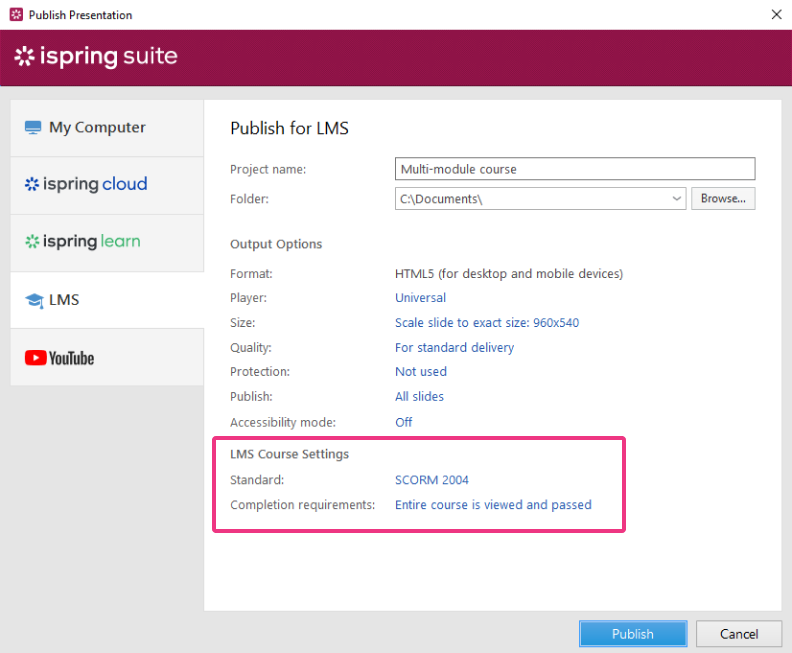
What About Existing Projects?
After updating iSpring Suite, you can start using the new settings right away. Existing courses will keep their original configurations, but you can update them anytime in the publishing dialog.

Wrapping Up
These updates are already available in your iSpring Suite subscription. To learn how completion and success statuses are reported in your LMS, check out our help doc.
And, if you’re new to iSpring Suite, sign up for a free 14-day trial and see how quickly you can create meaningful online assessments.



