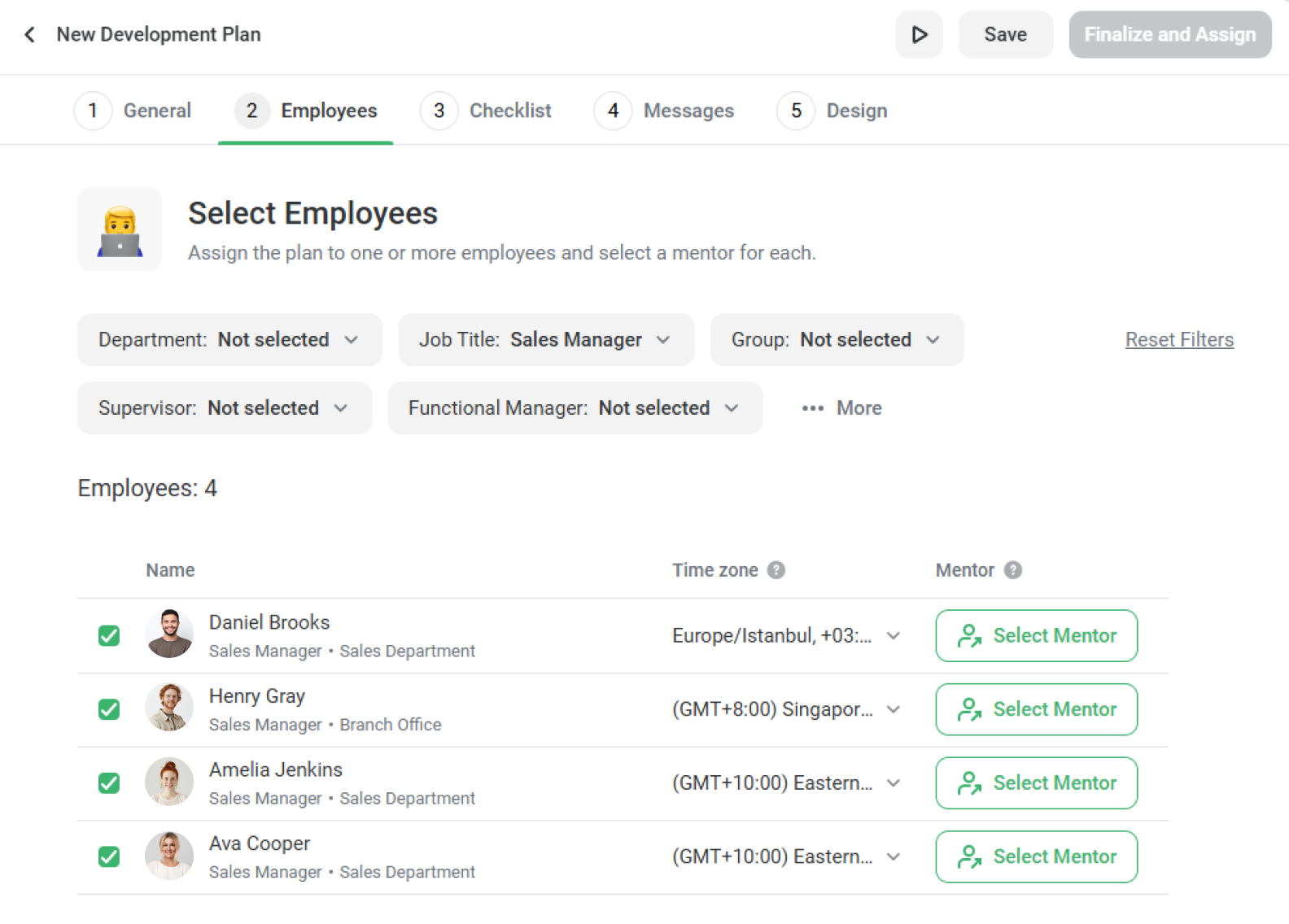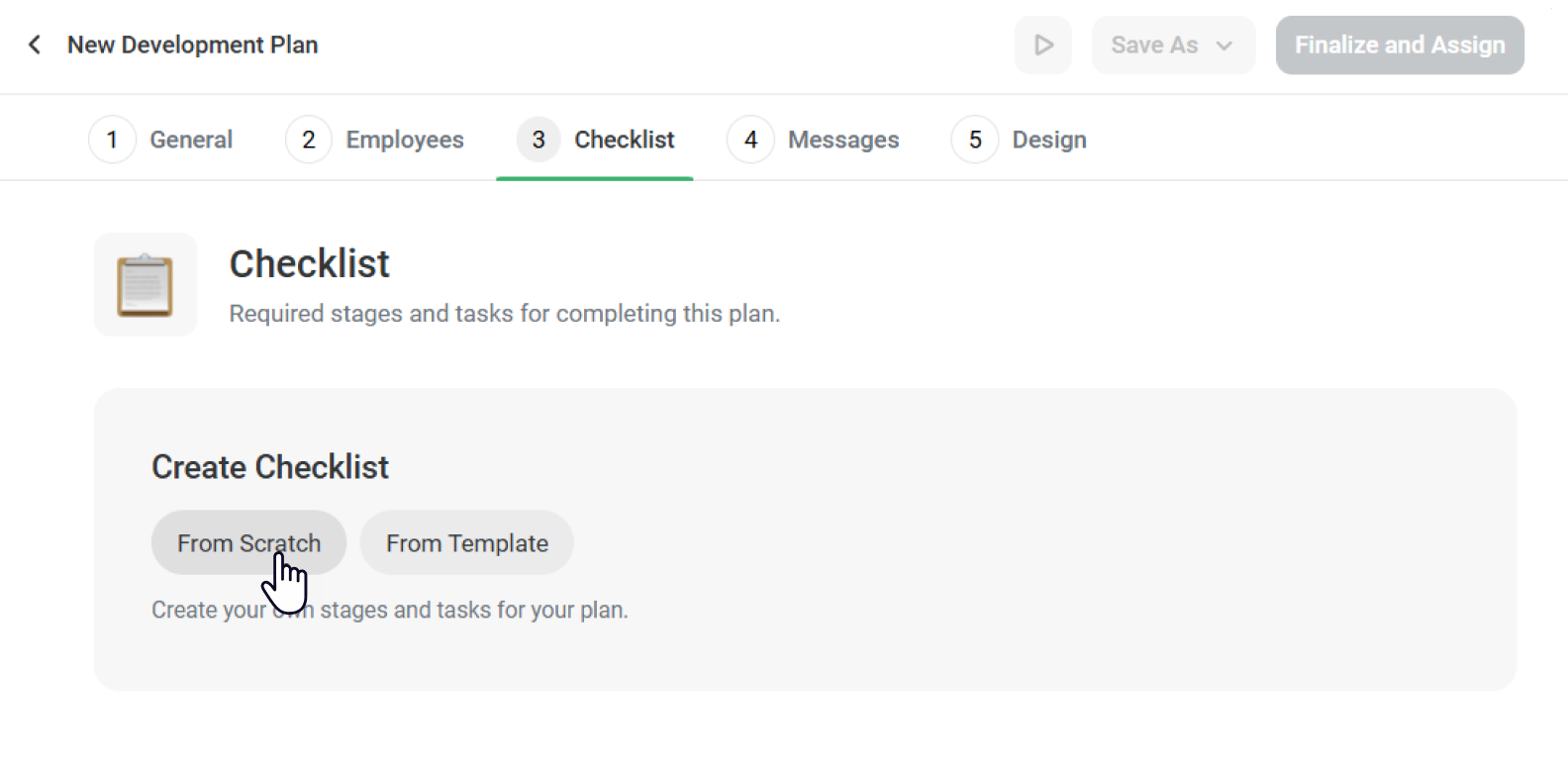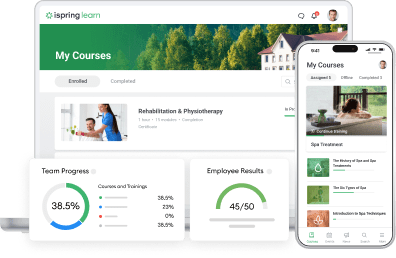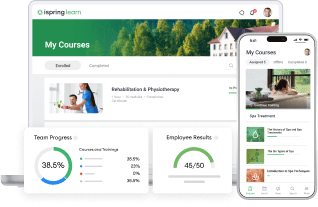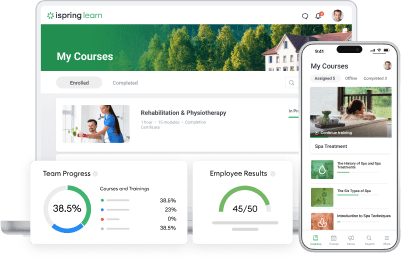Fuel Employee Growth from Day One: Meet the New Development Plans Feature in iSpring Learn!
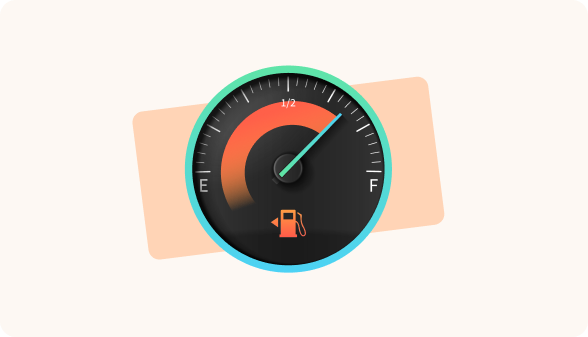
According to a recent study by Gartner, only 15% of companies actively perform strategic workforce planning, creating a big gap in HR’s ability to match talent with long-term business goals. Quality employee development can help close that gap: when you invest in your team’s growth, you keep them engaged and create a reliable pipeline of future leaders.
To help you build a future-proofed workforce, iSpring Learn has introduced Development Plans — the new feature that gives each employee a clear path to build skills, measure progress, and always be ready for new opportunities.
Why Employee Development Equals Business Growth
iSpring Learn’s Development Plans module is designed to help you reap all these benefits by providing structured, personalized growth paths. From the very first day on the job, guiding your employees’ growth has far-reaching benefits that shape both their success and your bottom line:
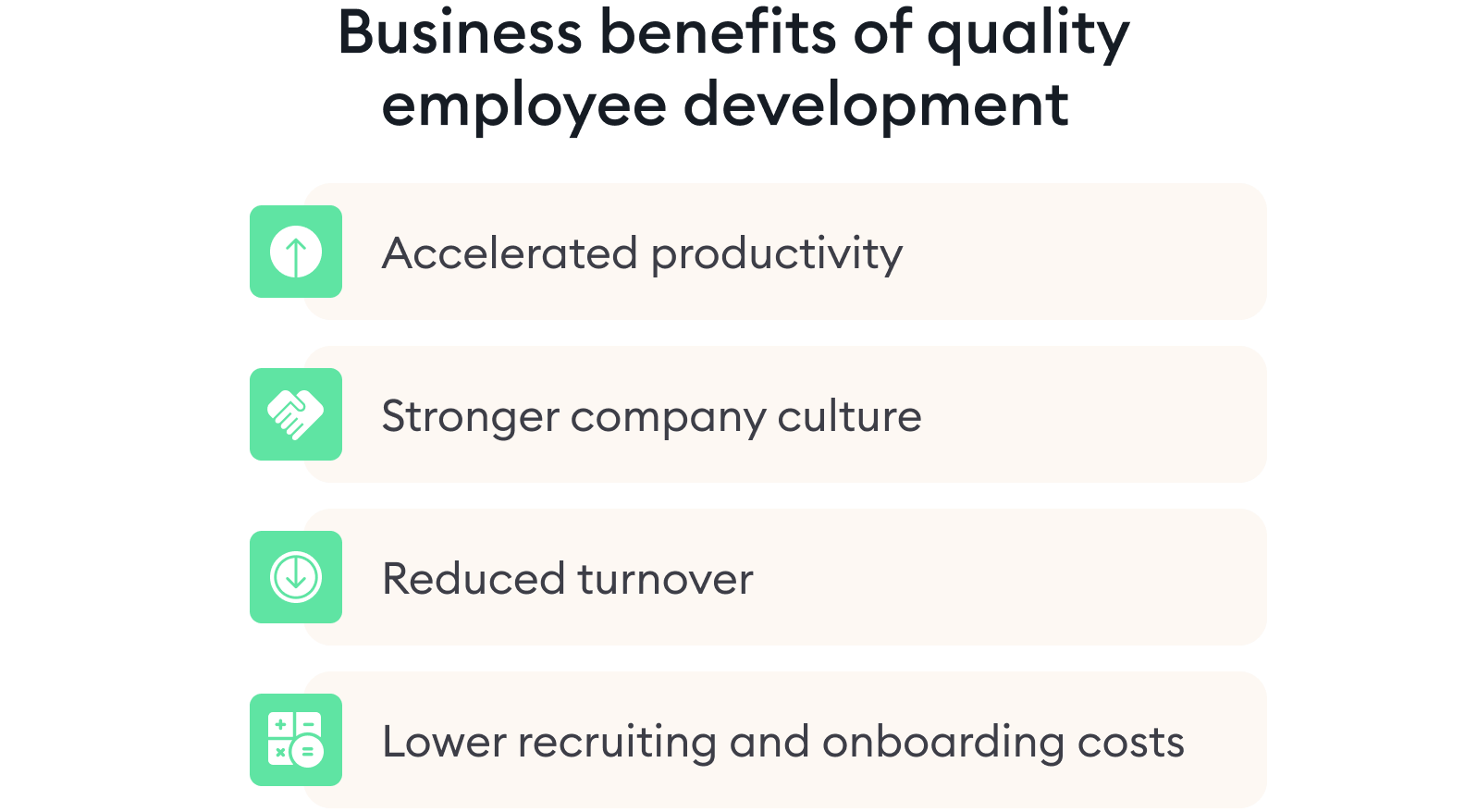
- Accelerated productivity. Well-trained employees ramp up faster, contribute more, and take on bigger responsibilities sooner.
- Reduced turnover. Ongoing development shows employees that they have a future with the company, which encourages them to stay.
- Stronger company culture. A learning-focused environment attracts driven talent and encourages knowledge sharing across teams.
- Lower recruiting and onboarding costs. Hiring and training new employees is expensive. When people feel invested in your company and stay longer, you avoid those extra costs.
Inside the Development Plans Module in iSpring Learn
With the new module, employee development is fully integrated into the iSpring Learn LMS. Now you can use it to build and launch:
- Onboarding plans
- Internships
- Personal employee development plans
- Professional growth programs
In other words, any type of employee development initiative is now easy to plan, organize, and implement right in iSpring Learn!
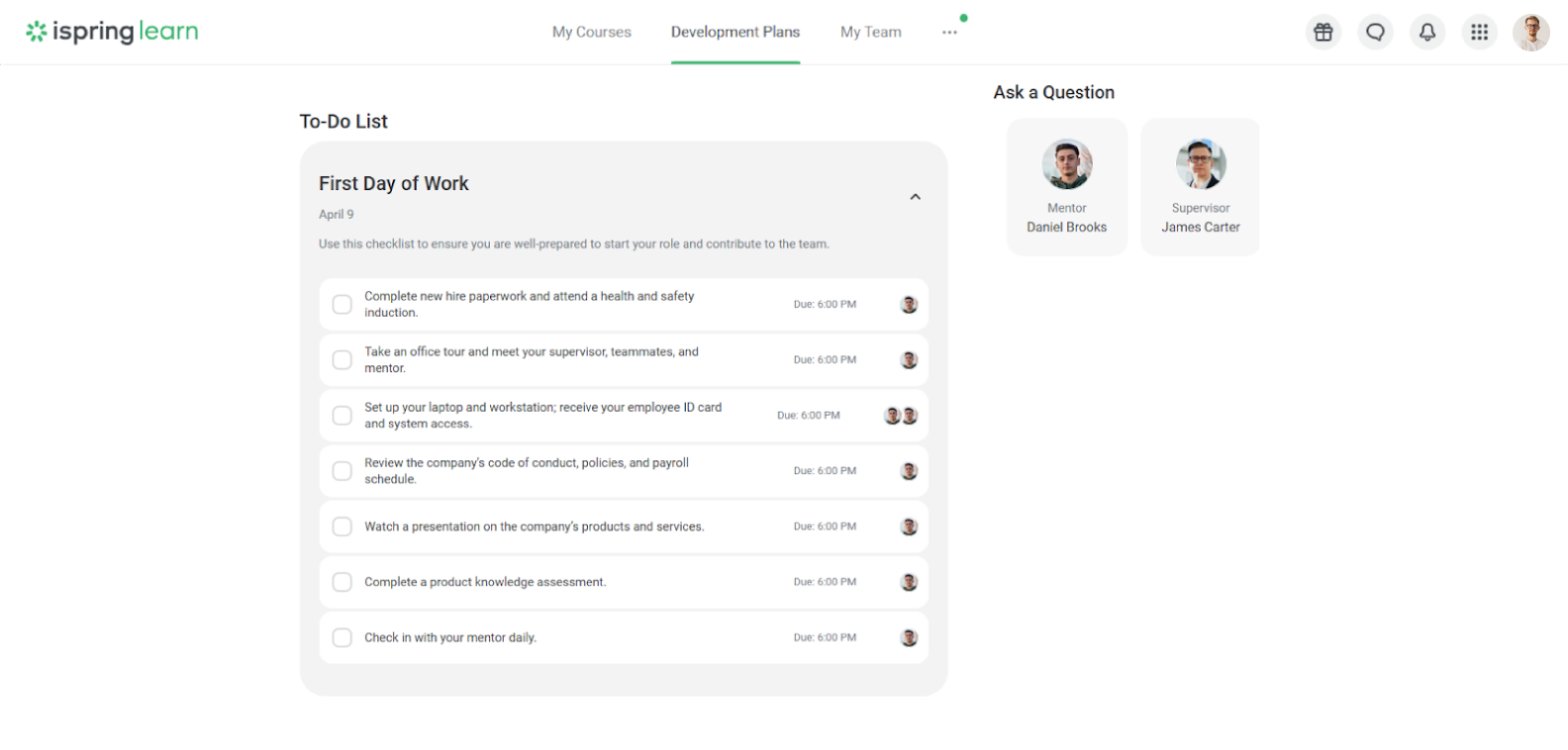
Here’s what you can do to make each development project effective, results-driven, and measurable:
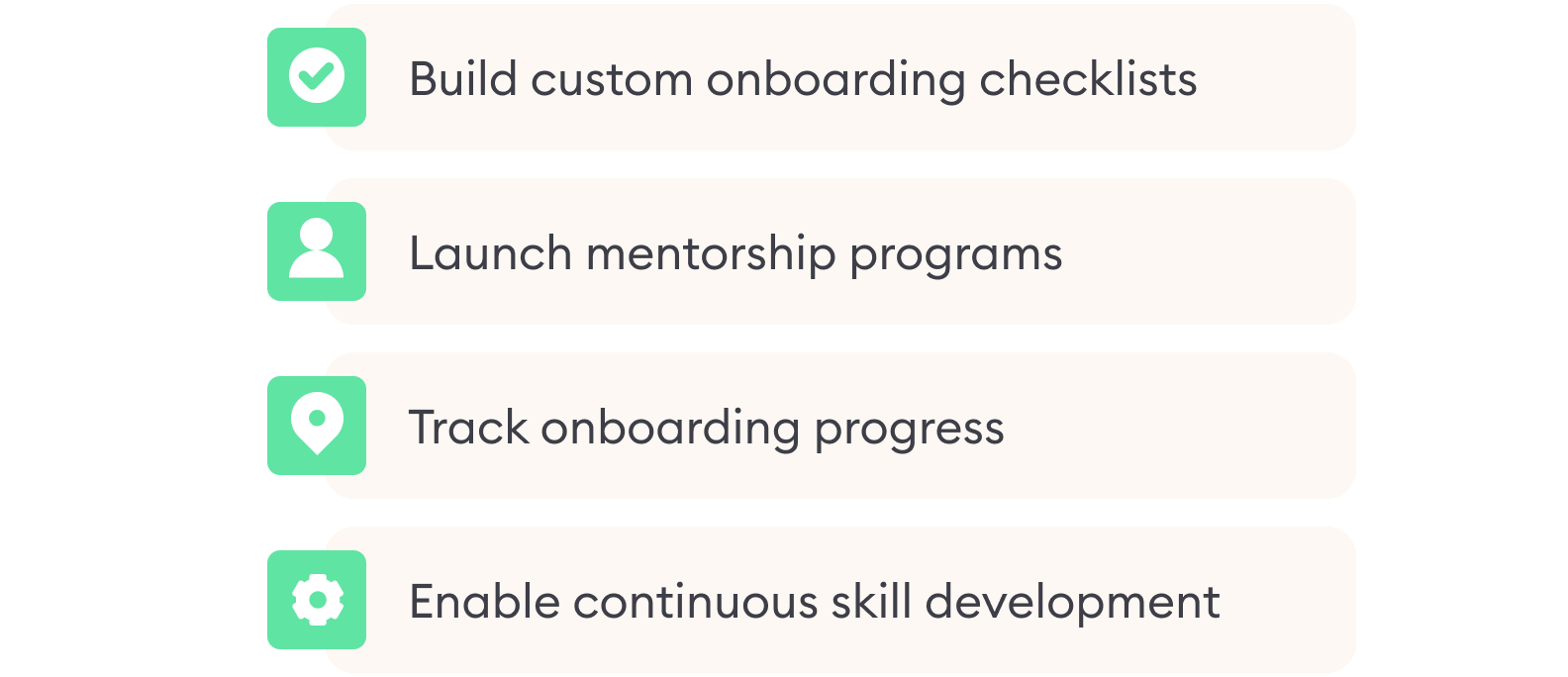
- Build custom onboarding checklists for new hires. Provide action-based tasks with clear timelines to help new employees practice key skills and apply new knowledge in their roles right from the start. Create and reuse checklist templates for a more efficient workflow.
- Launch mentorship programs. Assign mentors or supervisors to support employees, guide their efforts, and make them feel welcome in the company.
- Track onboarding progress. Empower managers and HR staff with detailed training analytics. They can spot skill gaps, assign extra training, and avoid productivity loss.
- Enable continuous skill development. Support experienced employees with tailored training programs to help them sharpen existing skills or explore new career tracks within your organization.
How to enable Development Plans in iSpring Learn
The Development Plans section is enabled automatically in all business accounts. This module will appear on the sidebar.
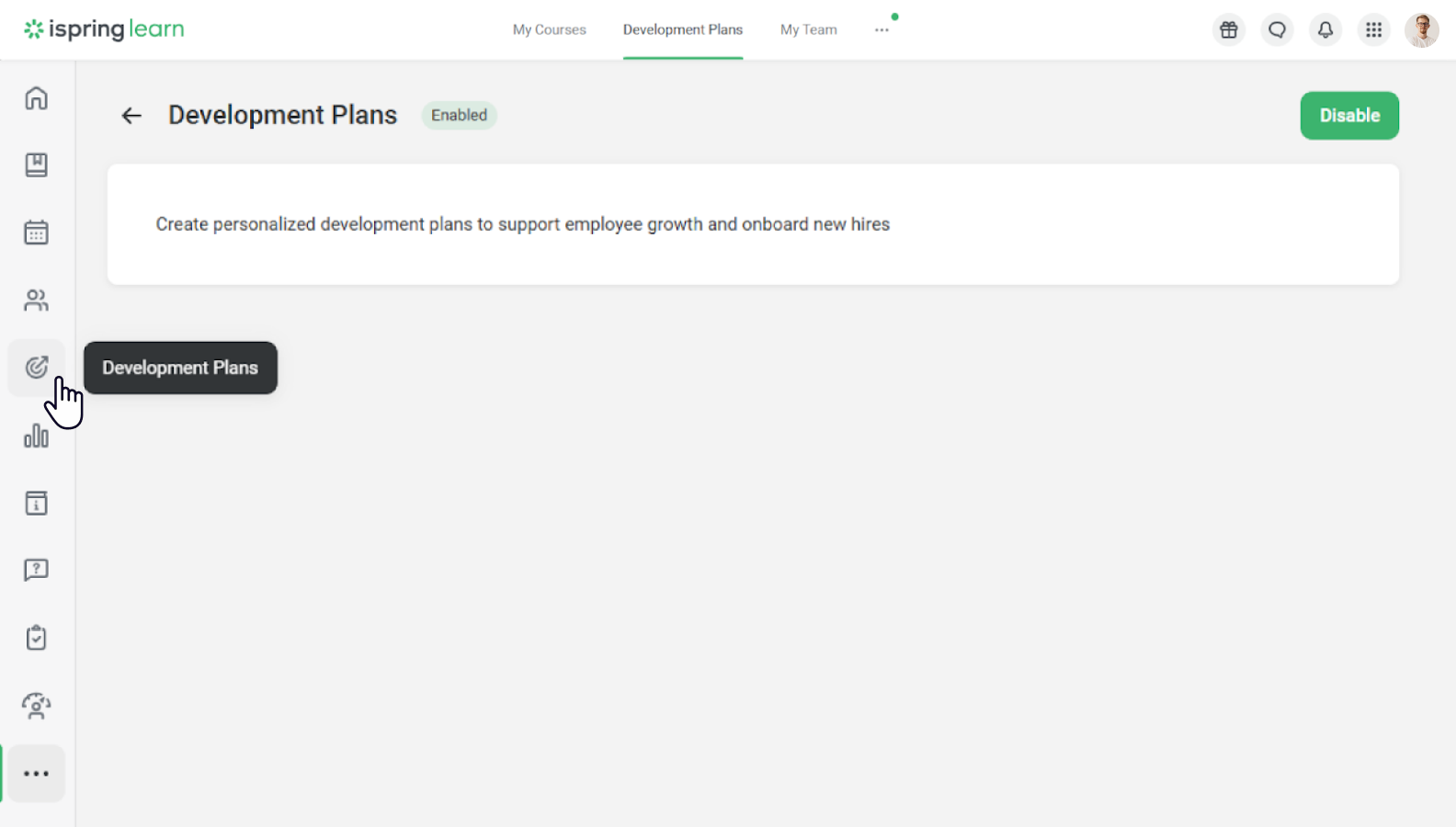
How to create a development plan and assign it to employees
There are several ways you can create a development plan:
- Create and assign a new plan. This is your go-to option if you have an existing training or onboarding plan in Excel or another format — you can recreate it in iSpring Learn.
- Create and save as a draft. You can save a plan and edit it later.
- Create plan templates. You can customize templates for different roles quickly.
- Create a new plan based on assigned plans.
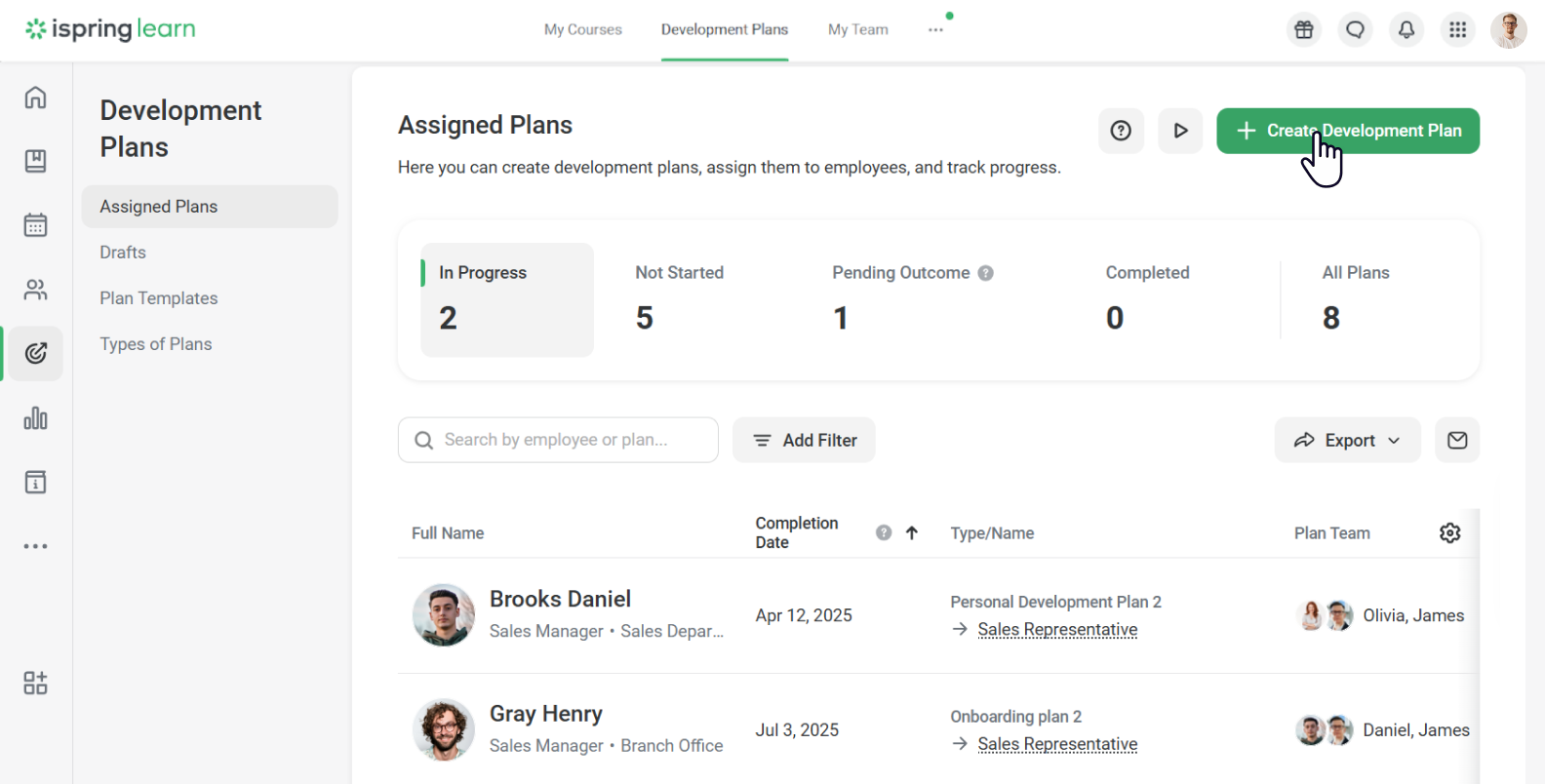
Select Development Plans > Assigned Plans > Create Development Plan to build a plan from scratch.
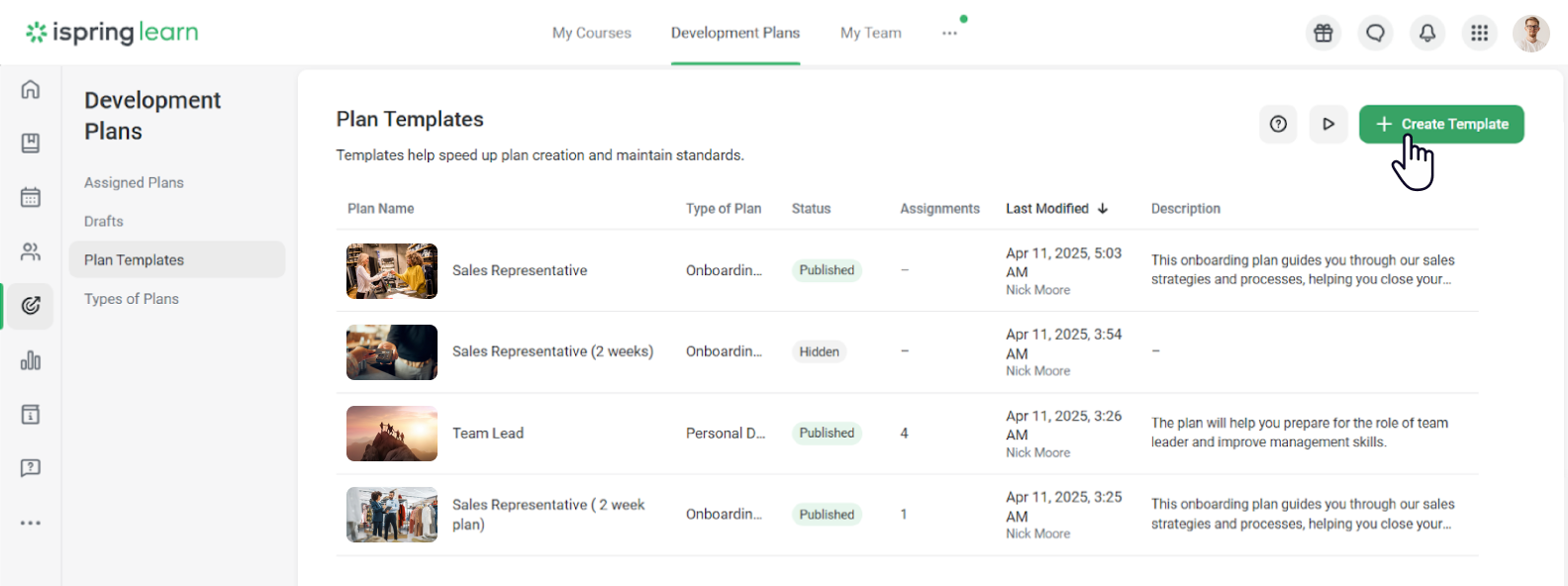
Alternatively, you can go to Development Plans > Plan Templates > Create Template.
To assign the plan to employees, follow these two simple steps:
- Go to the Employees tab, where you can select staff and their mentors.
- Search by name or use the filter. For example, if new employees have joined the sales department, simply select them in the Sales Department filter and mark the new hires.
- Next, assign a mentor to the employee. You can find a mentor by their name or job title.
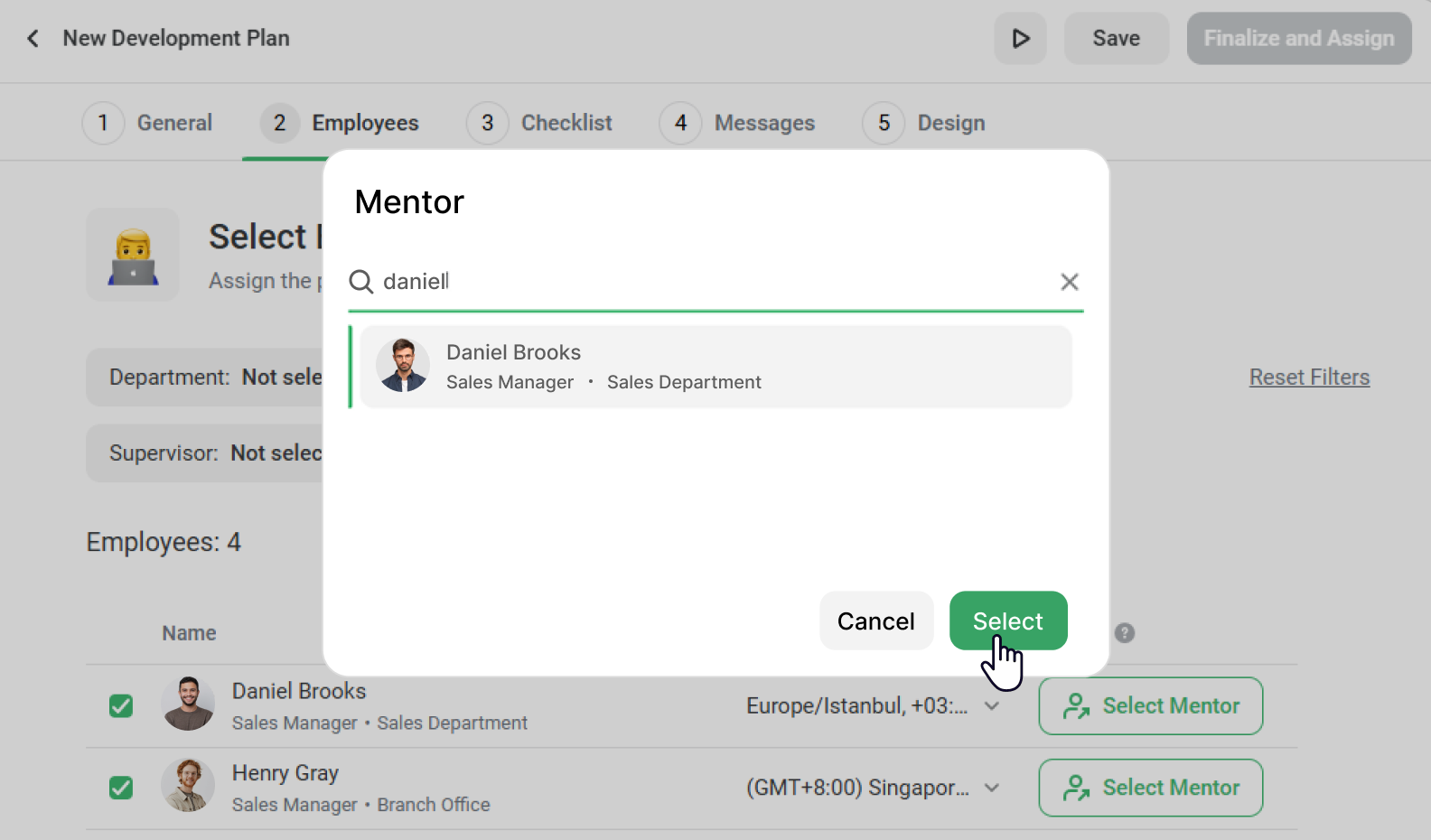

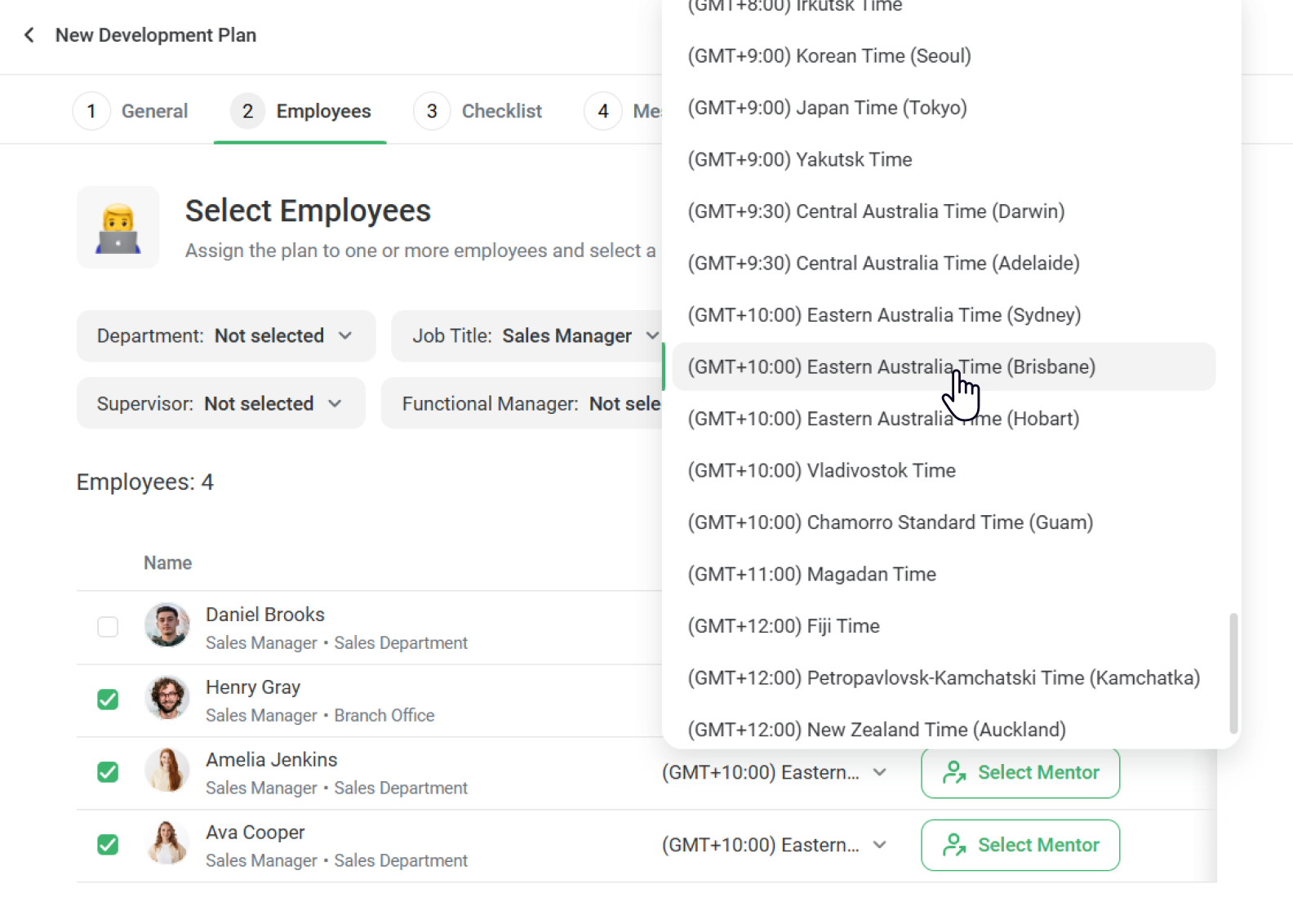
How to create a development checklist
You can create and assign checklists with action-based tasks to employees:
- Open the Checklist tab. Next, select From Scratch.
- Select the plan and stage duration. Once you’re done, click on Continue.
- Now your plan includes stages. You can edit stages, move them up or down, and add new stages to the plan.
- Select a stage, then click on Add Task > Task.
- Enter the task name and description. You can include links to resources, detailed instructions, and other relevant information in the description.
- In the Due Date field, you can set custom due dates.
- Next, you can leave the task unassigned or select one or more task monitors. Each monitor can be a supervisor, a mentor, a functional manager, or a subject matter expert from another department who verifies the task.
- Finally, click on Create Task.
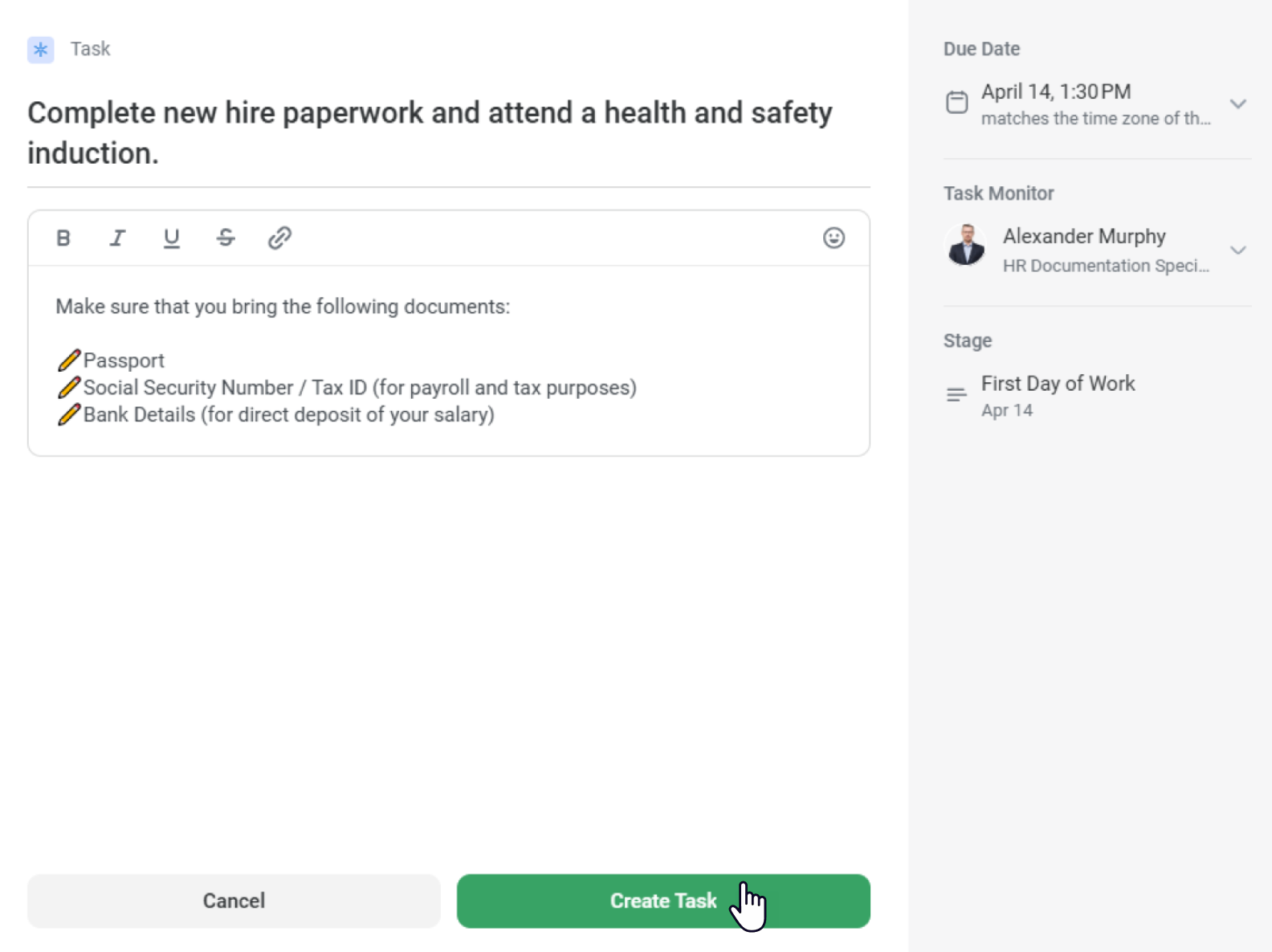
All set! Now you can customize messages for employees and the design of your development checklists.
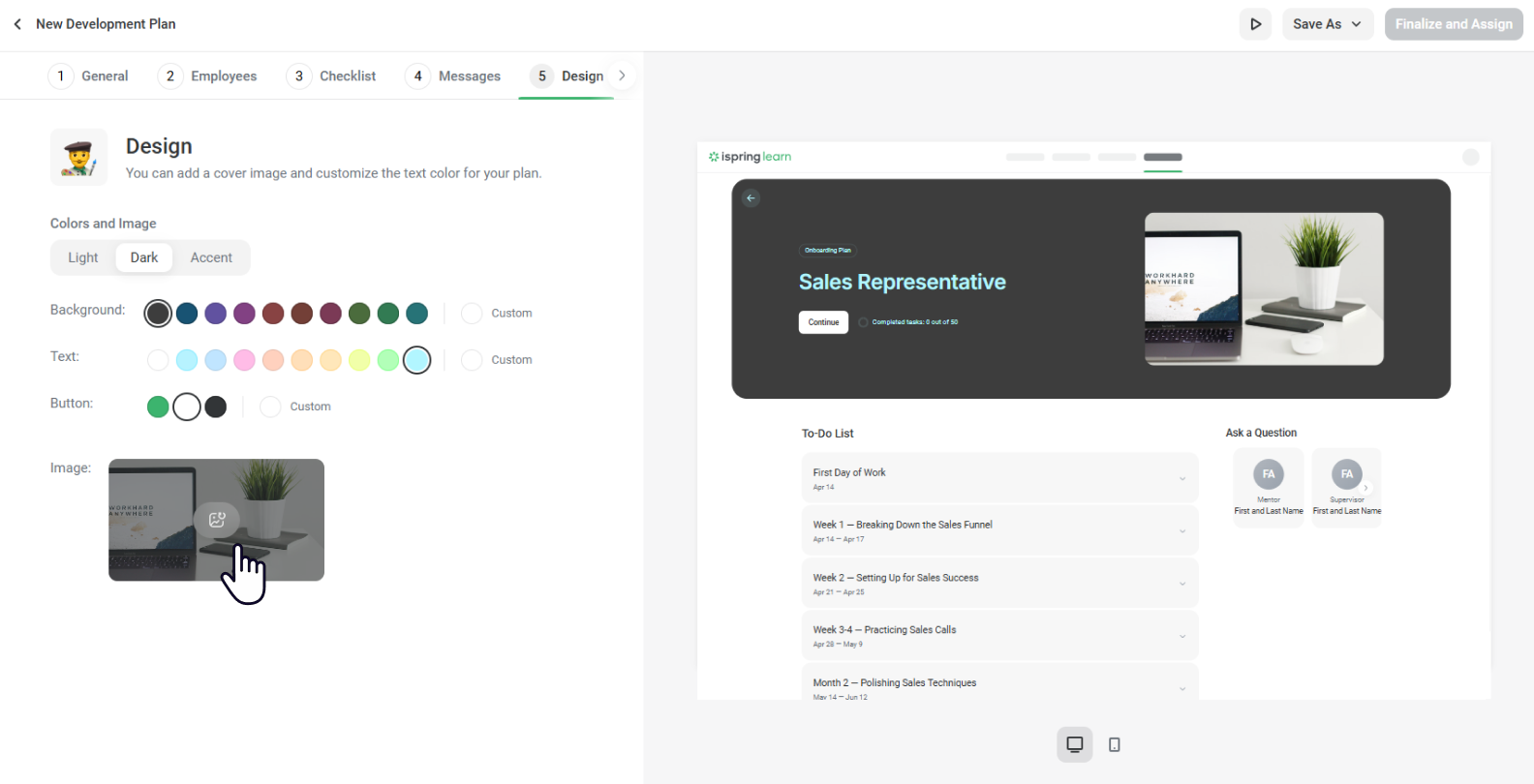
Supervisors and mentors can access the Team Development dashboard to assess how employees are progressing through their checklists.
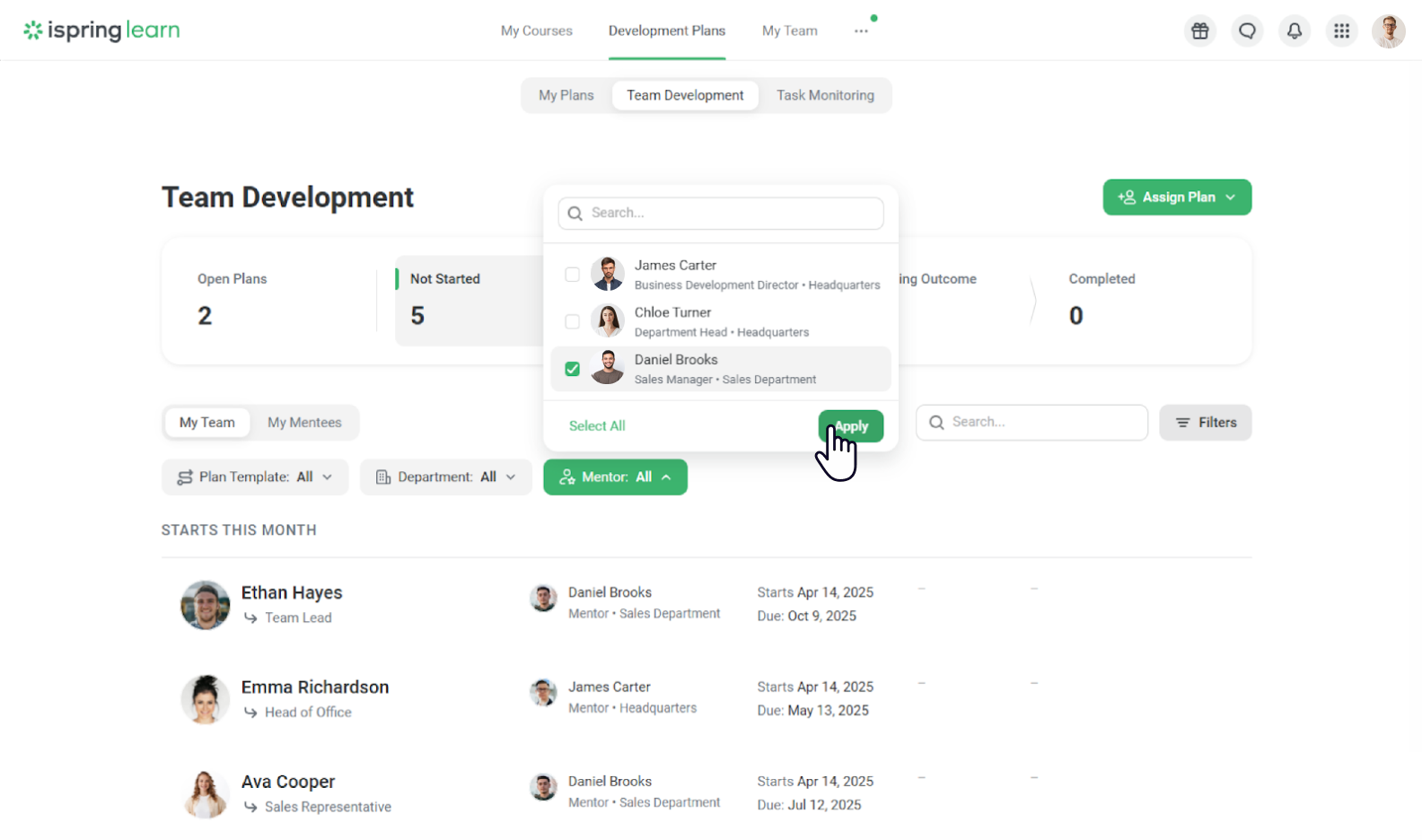
They’ll see:
- Which tasks have been completed on time and which are overdue
- Percentage of completion
- Task details, including task monitors, due dates, and comments

That’s it! This new feature is already available in iSpring Learn for Business Plan users. Try it out and experience firsthand how efficient and results-driven skill development can be.
Not an iSpring Learn User Yet?
The iSpring Learn LMS is a powerful yet intuitive online training platform that has already helped more than 61,000 clients in over 150 countries build high-performing teams. Our mission is to make your training initiatives effective, enjoyable, and ROI-efficient.
Try iSpring Learn for free for 30 days to launch your pilot training project. You’ll have full access to the LMS feature set and can start training your team right away.
You can also book a free live demo with iSpring’s eLearning expert. They will walk you through the platform, discuss your training needs and goals, and help you build a solid online training strategy tailored to your organization.