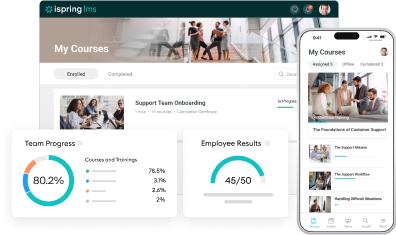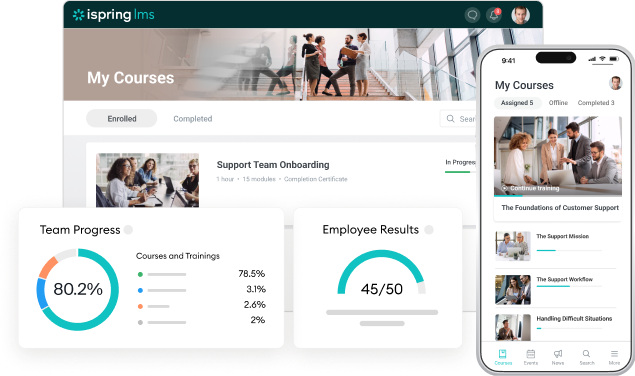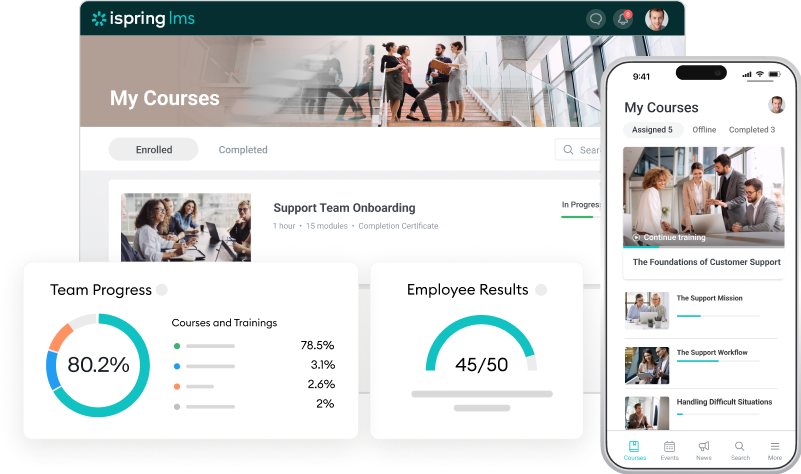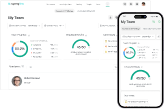Gamify your training with iSpring LMS
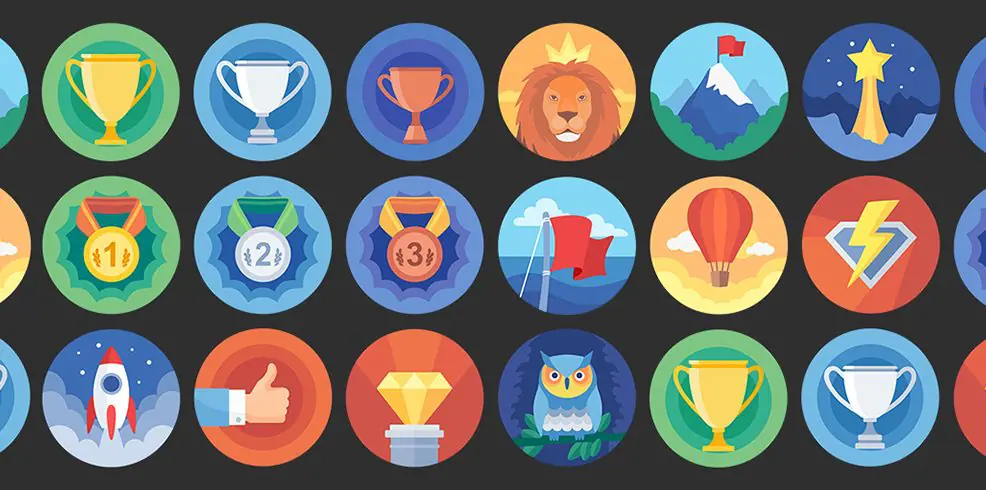
How to motivate an adult to learn? Tight deadlines and penalties don’t always make sense. Instead, we invite you to start a game :) Today, we’re introducing gamification in iSpring LMS. Game mechanics help boost learners’ engagement and motivate them to conquer new peaks. Now, you can award points and badges when learners complete their assignments, and involve them in healthy competition with ratings.
Gamification on the instructor’s side
Points
Learners can earn points and compete with colleagues or classmates. Award them with points when they view courses and successfully complete tests, simulations, and assignments. You can set fixed points: for example, award learners with 10 points for each course and 50 points for each test they complete. This option is helpful if you already have a lot of training materials — the points will apply to all your content items automatically.

Of course, you can set custom points for each course individually and assign the number of points depending on the complexity of the materials.

Badges
Award your learners with badges for materials they complete and points they earn. For example, you can award them with a new badge for each 100 points, or bestow a “Best Negotiator” title as soon as they complete a course on cold calling techniques. In gamification settings, you can view the list of badges and set the rules on how they are awarded. iSpring LMS has a wide built-in collection of badges, plus, you can extend it with your own images.

You can review the results of training at the end of each month, and use real-world incentives to motivate your employees. For example, give them bonuses, or nominate an employee of the month.
Leaderboards
Leaderboards motivate learners to get better results and help track their progress. You can check a user’s position in an organization or group leaderboard and segment learners depending on their achievements. For example, pick the top ten performers who’ve completed an onboarding program, and include them in a talent pool.

You can check out each employee’s position in the Achievements tab on the user’s page. Their points, badges, and certificates are also there.
User portal
Learners keep track of their achievements from the User portal. There, they can see points and badges they’ve earned and compare their results to their colleagues’ in the overall ratings.

This tab also shows all certificates for course completion, and learners can easily download and print any of them.

Updated Admin Panel settings
Now, all account settings are conveniently organized into 4 tabs:
Main
Here, you can configure the main account settings: account name and URL, user ID (login or email), import options, time zone, and more.
Branding
In this tab, you can customize the color scheme, account logo, and favicon to match your corporate style.
Additional options
Here, you can configure user portal, catalog, and gamification settings. Plus, there are some extra options: you can manage user profile settings, certificate templates, language versions, and notifications.
Integrations
Here, you can set up the integration of iSpring LMS with third-party systems.
Billing
Use this tab to renew your subscription, check the number of active users and uploaded materials, and change your pricing plan if necessary.