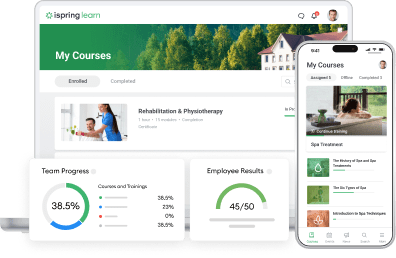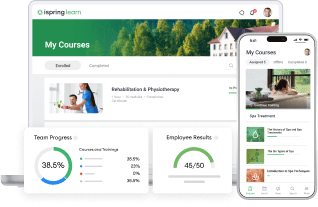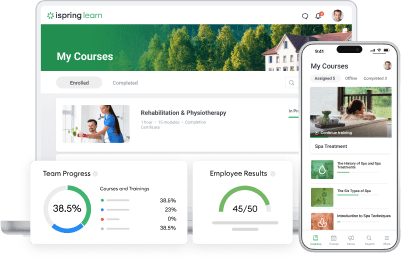How to Start an Online School Business: 7 Simple Steps!
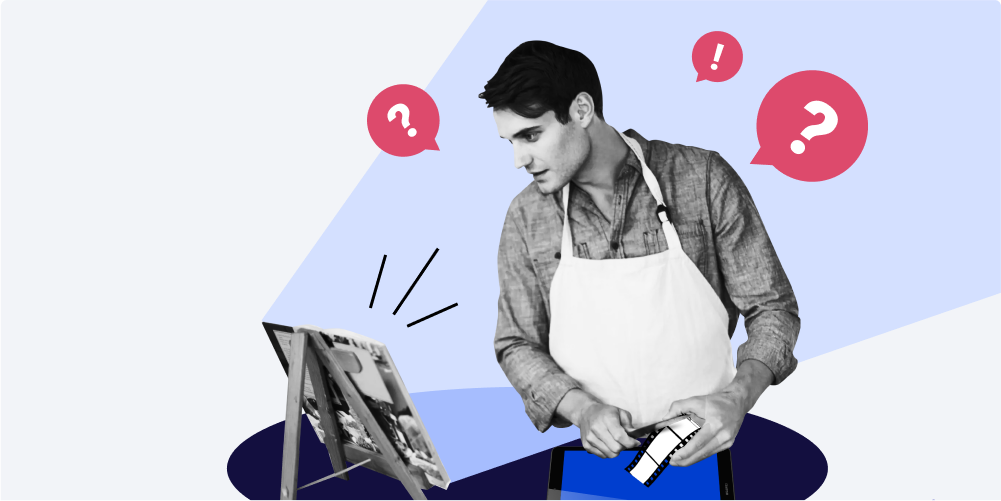
Do you have training courses that you’re dying to share with the world? Or are you equipped with specialized knowledge to help other businesses train and develop their employees? Then look no further! In this article, we’re going to discuss at length how to start online school business in 7 simple steps!
Step 1: Create or Curate Content
Before you can even begin visualizing the infrastructure of your online school, you need to have content. During this initial step, it’s important to define what you’re going to teach your potential learners and for what purpose. This will help you choose the right kind of content.
For example, it may be screencasts on how to use particular software, video lectures on certain psychological issues, or complete eLearning courses on sales skills with a conversation simulation and an interactive quiz.
Are you going to transform your content into eLearning courses? There are many powerful eLearning authoring tools on the market that will help you get the job done. For example, iSpring Suite can help you create multimedia-rich courses with videos, tests, and interactions.
Check out the demo below for an example of what an engaging, interactive course looks like.
Step 2: Choose Your Business Model
Now that you’ve created your content and have all the puzzle pieces in front of you, it will be much easier to choose your business model. Your business model should be predicated on how much content you have and how much you plan to make. Fortunately, you only need to choose between two predominant models:
- Standalone (fixed price)
- Comprehensive academy (subscription-based)
The following table highlights the differences.

The standalone business model is great if you’re thinking of building singular, self-contained courses that are laser-focused on a specific subject or skill. This model is quite lucrative, as your learners simply pay an upfront fee that can easily range from four to six figures. Sites like Udemy or Skillshare are prime examples of the standalone model. The major downside of this model is that, since you’re creating in-depth, self-contained courses, branching out to multiple topics requires a complete content overhaul, which is not only costly but time-consuming.
If you’d like to work around this limitation and learn how to start an online school that hosts a whole library of courses, it’s worth choosing a comprehensive academy model. In this case, your learners will be able to simply log into your learning platform and gain access to a wide variety of courses. Think Coursera, which hosts nearly 4000 courses, or LinkedIn Learning, which boasts over 5000 courses.
For a weekly, monthly, or annual subscription fee, your users can create their own learning paths, as each new concept can be presented as micromodules. While this model is less lucrative in the short term, in the long term, the residual income will have a larger payout in the end as long as your learners feel like you’re providing value.
So, which business model should you choose? All in all, the standalone model might be best if you’re creating tutorials or independent certificate courses. However, if you’re more interested in how to start an online school with a wide variety of courses and micromodules, then the comprehensive academy model is your best bet.
Step 3: Choose an Online Course Platform
Now that you’ve developed your content and clarified your business strategy, it will be much easier to narrow down which online course platform is right for you. You need to consider factors such as how much customization it accommodates. How much control do you want over your content, pricing, or payment methods? How much time and thought do you want to invest in designing your storefront?
If you’re new to the online school business, the ideal platform combines simplicity with high functionality. iSpring Market is a thorough solution that is feature-rich yet demands no programming skills. You can easily upload and sell full-fledged interactive courses with quizzes, videos, dialogue simulations, certifications, and much more.
Also read: The 14 Best Online Learning Platforms
In the rest of this article, we’ll show you how to create an online school using iSpring Market. It will help if you follow along. Sign up for a free trial to get started.
Step 4: Create Your Store (Marketplace)
iSpring Market provides the structure of your online school as well as a comprehensive selling platform. The first step is enabling e-commerce and setting up your marketplace.
As soon as you log in, you’ll enter the Dashboard. In the left margin, click Settings.

On the next page, you’ll see tabs. Click on Additional Options → E-Commerce, and select the checkbox for Enable E-Commerce.

Once you’ve selected the checkbox, a dropdown of payment options appears. iSpring Market provides you with the flexibility of three different methods – PayPal, Authorize.Net, and Stripe. Fill in the required fields and specify the currency.

At the very bottom of the page, under Notifications, you also have the option of notifying administrators when payments are made. Be sure to click Save in the top-right to proceed to the next step, creating your storefront.
After clicking Save, a link to set up your Marketplace will appear at the bottom of the left margin.

Here, you can find a list of all the courses that you’ve uploaded and added to the Marketplace (we’ll go into this in more detail later). You can also create categories to organize all your content, incentivize your customers with coupons and discounts, and customize your greeting for prospective buyers who land on your page.

Note: Once you get any of the paid plans, your storefront will automatically be featured on high-traffic search engines like Google and Bing. This means you’ll be able to generate organic traffic and maximize your exposure and prospective learners over time.
The next step is customizing your storefront. Of course, you can always do this after you’ve uploaded your content (the next step). However, if you’re already set with branding, this is the next logical step. Go back to Settings (left margin) and click the Branding tab near the top of the page.

You have many options here. For example, if you don’t have a branding vision, then simply select from one of multiple pre-built themes in iSpring Market. Otherwise, you can create your own custom theme and menu items by clicking on the Edit icon to the right, as well as upload your logo and URL favicon.

Step 5: Upload Your Content to the Platform
iSpring Market distinguishes itself from its competitors, given the breadth of content it accommodates. Moreover, because it is SCORM-compliant, it works with a host of authoring tools, such as iSpring Suite. This virtually eliminates any potential constraints or incompatibility issues with your content.
iSpring Market supports:
- courses and quizzes (SCORM 1.2/2004)
- video (FLV, MP4)
- audio (MP3)
- documents (PDF, DOC, XLS)
- presentations (PPT)
To upload content, click on Content in the left margin → Add Course.

You can add a file, link to a course hosted elsewhere, or add an assignment. Fill in the fields such as the course title, description, and any tags to help you organize your content. As your library of online courses grows, it will become especially important to keep them organized, not only for you and your admins but for prospective customers to easily find what they’re looking for.
You can create new folders with relevant titles by clicking on the New Folder button.

Once your course is uploaded, click on it and under the Details tab, specify the Main Properties of the course, such as the title, description, and duration.

You can also provide information about the course author/instructor and, underneath, you’ll find a link to the course. This will enable you to preview the material. Moreover, if you turn on the self-registration feature, it becomes a registration link for your users.

Once you’ve specified the details of your course, you can engage your learners by awarding certificates of completion. You can use your own templates or choose from our Certificate Templates by going to Settings → Additional Options tab, and scrolling down to Certificate Templates.
To issue certificates, click on your course, select the Settings tab and click the checkbox to “Issue a certificate after completion of your course”.

Under the Settings tab, you can also set your viewing restrictions – such as limiting the number of attempts to launch the course and the start and final time/date that the content can be displayed.
iSpring Market also offers gamification features to incentivize your learners. Enable gamification to award points, badges, and ratings upon completion of a course or based on how many points earned.

What if you have a complex course/a complete training program?
You can combine various content items into a complex course or even a comprehensive training program. To do this, you need to create learning paths. Let’s say your course is comprised of a series of videos, or multiple self-contained slides that each includes their own module. You’re going to have to specify that in the system.
Click Learning Paths in the left margin and add a new learning path.

Once you’re in your learning path properties, fill in the details under the Details tab, just as you did when uploading the content.

Next to the Details tab, click Outline and begin outlining your chapters (or course modules), filling them out with your course content. In this case, each “course” you upload becomes a lesson within a module or chapter of your course.

Once you’ve filled in the details for your course chapter or module, Save Changes and add the respective content to the chapter.
Now, under the Settings tab, you can further specify completion dates and settings for each chapter.
- Would you like your learners to complete a chapter by a certain due date? How about the whole course?
- Do you want them to complete the chapters “sequentially” or in “optional” order?
- Do they need to “complete all chapters” to pass the course or only a “specified” number of chapters?

Now that you’ve uploaded and set all the necessary parameters for your courses, it’s time to begin selling them.
Step 6: Sell Your Courses
To put your courses on the market and begin selling them, you first need to add them to the marketplace. In the E-Commerce tab, click the checkbox that says Add this content item to the marketplace.

After clicking the checkbox, a dropdown menu will appear asking you to specify the category of offerings that your course belongs to. Choose the appropriate category, then specify that your course is Paid content by clicking the toggle button and specifying the price.

Congratulations! Now, your course is officially available for sale on the market. It’s as simple as a few intuitive clicks.
Note: You can also offer some of your courses as a “free gift” to incentivize your customers. Just leave the toggle button as it is.
Step 7: Monitor Analytics
Your course hitting the market is a huge milestone, but your work doesn’t stop there. Like any business, an online school needs to streamline its processes and enhance its offerings by analyzing its user and e-commerce statistics. With iSpring Market, you can generate:
- Quiz, simulation, and assignment reports
- People reports
- Content reports
- E-commerce reports
- Learning path reports

With iSpring’s in-depth and insightful reports, you can monitor user progress and see if learners view the course to the end. With this information, you can easily identify and target problem areas in your course that might be impeding their learning potential, such as a lack of clarity or misalignment between the content and learning objectives.
But of course, from a business-scaling perspective, iSpring Market offers comprehensive analytics for your sales history and summarizes how much income you have gained. Knowing which courses have the highest conversion rates, and how incentives (free courses and discounts) influence conversions can help you tailor future courses and sales tactics for success. Tracking the information about what courses do the most of your business will also help you define what kind of content to focus your attention on further.
The Bottom Line
Most of us have taken online courses at some time in our lives. If you know how to start online classes, then you have enough artillery to start an online school business or online university. Plan wisely and plan around your content. And choose a learning platform that marries simplicity with functionality.
iSpring Market gives you a highly-customizable e-learning marketplace with tons of flexibility for your course offerings and e-commerce options. It offers an all-in-one solution without compromising the quality of any of its features.
If you haven’t signed up already, what are you waiting for? Try iSpring Market commitment and credit card free. You can have your course up and running before the trial period even expires!