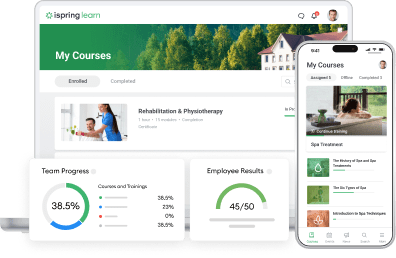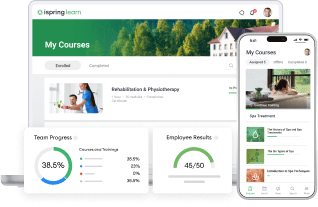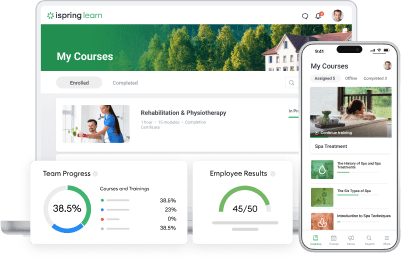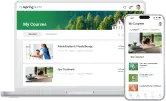How to Train Remote Employees: A Complete Guide
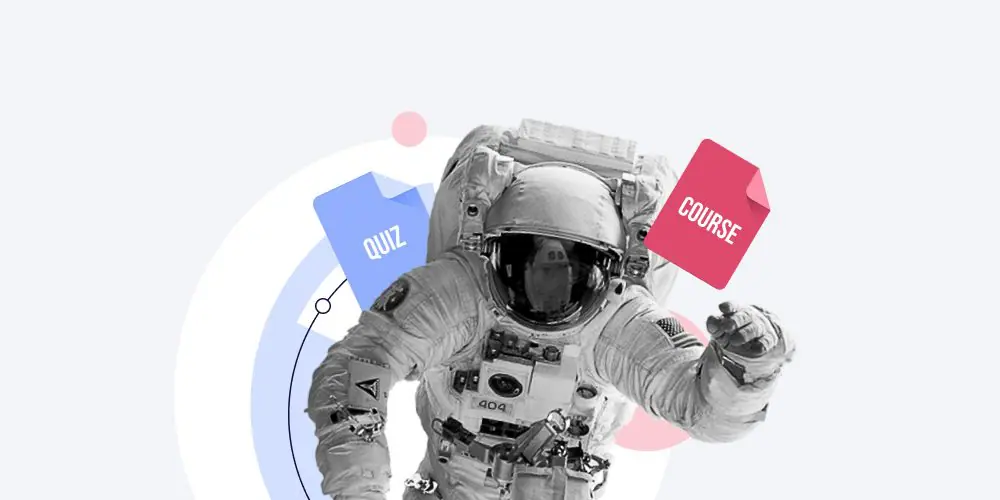
Remote employee training is a hot topic right now and that is mainly because it has been thrust into the spotlight in response to the COVID-19 crisis. A huge number of organizations, both public and private, have been forced to adopt a remote training model, but with almost no preparation or lead time.
Close to a quarter of the U.S. workforce already works from home at least part of the time, but this sudden shift has left many companies struggling to put essential employee training online. These new policies mean that many employees – and their trainers – are working outside of the office and are separated from each other for the first time. And this challenge is exacerbated when scheduled training has to be shifted to remote delivery of work-related tasks and projects.
In this article, we will show you, step by step, how to launch remote training and will share best practices on how to do so quickly and effectively. So if you are new to online teaching, need a refresher, or are looking to improve the engagement of your virtual training sessions, you’ll find some ways to get training online faster and more efficiently.
Common Challenges of Remote Employee Training
Remote training has its own set of challenges, which means that simply opening up an online meeting tool and PowerPoint is not a good answer. Let’s dig a little into some of the common challenges you may face when you start training your employees online.
Lack of face-to-face supervision
The lack of face-to-face interaction is a commonly cited issue relating to remote working in general, but it can be a pain point for remote training, particularly if the switch has recently been made from classroom-based models.
Let’s face it: employee training in many cases is still seen by staff as a compulsory box to tick and their attention cannot be 100% guaranteed. Trainers worry that learners will not study as hard without in-person supervision. Many learners, on the other hand, struggle with reduced access to “over the shoulder” instructor support and communication.
Lack of access to information
Newly remote workers are often unpleasantly surprised by the increased time and effort needed to locate information from coworkers and others. Even getting answers to what seem like simple questions can feel like a large obstacle to a worker based at home.
Framed in the context of remote training, this often translates to information about how to access the training, how to ask questions, and how it all works. Essentially, remote employees need to know the WHAT, WHEN, WHY, and HOW of any remote training you want them to take well before the scheduled session takes place. They also need to know how to get help if they need it – both before and during online training sessions. Lack of access to this information is setting your training up to fail.
Social isolation
Feelings of isolation are one of the most common complaints about remote work, with employees missing the informal social interactions of a workspace setting. Fortunately, this is one area where online virtual training sessions can actually help if they are run correctly. Participation in group training can relieve these feelings and a well-run session will incorporate active engagement, collaboration, and time for questions.
If remote training doesn’t include group training sessions where people have an ability to communicate, isolation can cause any employee to feel less engaged and not “belonging” to their organization. So you need to ensure that your remote training sessions encourage interaction and inclusivity.
Distractions
It’s sad to say, but effective virtual work is a far cry from the way it’s often presented in the media as someone tapping away at their laptop on a beach while sipping a cocktail. That might be a fun fantasy, but employers typically must ensure that their remote workers have both a dedicated, quiet workspace and adequate childcare before allowing them to work remotely.
Remote training is even less forgiving of distractions – it may be virtual but ultimately it is a training session – and 100% focus is not just nice to have, it’s a necessity. So it’s imperative that even if the rest of the day is open to distractions, your 1-hour training slot is non-negotiable.
Technical challenges
It’s possible for training sessions to be interrupted by technical issues even in purpose-designed classrooms with organizational infrastructure, so imagine how much more likely this is to happen when you attempt to run a remote session. A great number of things can go wrong – from unstable internet and VPN connections to software and platform issues to training environment access.
There is no way to guarantee that you won’t experience technical issues when you run a remote training session, but there is much you can do to minimize the likelihood of issues occurring. We will cover this later in the tips section.
Key takeaway: All those challenges and many others make it important to plan and organize remote employee training correctly. How is that done? The next section breaks it down step by step.
Step-by-Step Walkthrough of Remote Training
There are different ways to set up and run remote training, and which process works best for you will depend on your needs. Here are the steps that we believe will ensure a smooth and hassle-free way to get your virtual training up and running fast. Watch this video guide or continue reading the article.
Step 1. Choose a delivery model
When we use the term ‘remote training’, most people’s first thought is something similar to an online meeting. That is definitely a popular model, but it’s not the only one available to you. Here’s a quick breakdown of your choices.
Synchronous learning
Synchronous learning is any training activity in which all learners are participating simultaneously. It can happen either online or offline; so it’s likely that the instructor-led classes that you conduct fall into this category. This type of learning is time-dependent – there is a single time slot in which it can happen. You, as a facilitator, need to carefully plan your teaching sessions and make sure they are announced in good time. At the same time, your learners may need to book a specific time slot in the schedule to virtually attend.
Asynchronous learning
This model, in contrast, happens when learners access learning content, assessments, and communicate and participate in activities in their own time – or ‘self-paced’. They don’t need to be on site, and for remote training, they don’t even need to be in the same online learning space at the same time to study and complete the training. Asynchronous learning can also be run instructor free, as with most eLearning and video-based training, or the instructor can be involved to review assessments or as a contact resource to answer questions online. This type of model often demands the training results – in the form of a course completion status, score, or assessment – are provided before a certain deadline.
Blended learning
Blended learning can take elements from both the synchronous and asynchronous models and mix them together to create a custom solution. Because of its flexibility, a blended solution may be the best way to approach more complex remote training requirements. For example, it could incorporate an eLearning module and a virtual classroom session all scheduled through an LMS.
Step 2. Buy the necessary tools
While it’s quite possible to run a remote training program using Skype as your communications platform, an Excel sheet to track attendance and completions, and PowerPoint to create the training, it may not be the best option. Why? First, you will make life extremely difficult for yourself, and, more importantly, you will provide your trainees with a sub-par experience.
Like anything else, good remote training requires some investment in the correct tools to get the job done. At a minimum, you will need:
Conferencing and webinar platform
You will probably be looking at software that is different from what you may have deployed in your conference rooms to make wide-scale virtual training. As a minimum feature set, you should look for a platform that has the ability to screenshare, remotely access one another’s desktops, chat via text, exchange files, and even broadcast to large groups of passive viewers.
There are two types of platforms that can be used for online remote training delivery. The first type is a conferencing/webinar platform. The second type is a dedicated virtual training platform that would have many more features specifically tailored to running training, like virtual assessments and breakout classrooms for group work.
Here is a list of options for both types of platform:
- Conferencing and webinar: Zoom, Bluejeans, Join.me, Webex, GoToMeeting, Zoho.
- Virtual Classroom: GoToTraining, BigBlueButton, Larksuite.
LMS
As important as how you will connect online with your remote trainees is how you will manage, deploy, and track your training efforts. This is where a learning management system comes in. An LMS will, at the very least, take the hard work out of inviting attendees to remote sessions, assigning learning materials, and tracking results.
If you’re looking for an LMS that is easy to use for beginners but also offers all the necessary features for remote training, you can try iSpring Learn. This is a cloud-based platform that enables you to move with remote training programs fast.
It has a built-in tool that allows you to create an online courses from your existing material with illustrations, quotes, and videos, so you can gather the learning content and deliver it to your employees within minutes. iSpring Learn also is fully integrated with the iSpring Suite authoring toolkit. So if you want to build more complex asynchronous interactive courses, you will find the entire ecosystem to be extremely well integrated for remote training delivery.
Besides, iSpring Learn is integrated with Zoom, one of the web conferencing platforms we mentioned above. So you can broadcast your videos and host web meetings directly from your LMS. It also includes a calendar for scheduling video conferences to allow you to manage your training efforts.
iSpring Learn also has a strong reporting engine. You can keep track of how your learners take courses and quizzes and monitor their attendance at web meetings.
eLearning authoring tool
Authoring tools are designed for creating online courses. Of course, you can upload PDF manuals and Word documents to the LMS, but ‘page-turner’ eLearning has low engagement levels. Choosing the right tool can help you create engaging asynchronous training that provides real value to your employees.
You should look for authoring tools that are HTML5 based, allow you to create interactive content, are easy to use, and support a variety of output formats. You should also opt for an authoring tool that automatically packages your remote eLearning courses and makes them ready to run on mobile devices, tablets or any browser. This will go a long way toward reducing technical access issues for remote workers who want to be able to simply click a link and complete a training.
For example, iSpring Suite, which we mentioned above, meets all these demands. With iSpring, you can create engaging courses with quizzes, conversations, simulations, and interactions in a matter of hours, not days. To get remote training online as fast as possible, it lets you easily repurpose existing assets like PPT presentations, Word documents, and PDF files. And even more complex elements like ILT classroom role-play scenarios can be re-built with the rapid dialog simulation editor, making it possible to get ILT courses online and delivered remotely without compromising the content.
Step 3. Prepare your learning materials
This step in the process will depend on what type of approach you are using. First, ask yourself: What methods will be used to deliver the content? If you decided on a synchronous remote experience, you will need to prepare or create some presentations for your web-based classes and build some reference materials to accompany them or videos to insert into the webinar training.
If you opted for an asynchronous approach, it’s likely that eLearning courses and videos will be the cornerstone contents that need to be prepared. If you decide on a blended approach, then, of course, you may have all of those types of materials and more to prepare.
For those who want to make some or all of the training eLearning based, it’s time to put your authoring tool to work. Let’s see what you can do with iSpring Suite.
iSpring features a vast content library of course templates that include standard elements like title slides, tables of content and navigation, chapters, timelines, and info slides. So you can simply choose a template you like, populate it with all necessary information, and get a course up and running very quickly.
This is what a course created with iSpring Suite looks like:
Once you have the base content in the authoring tool, you can consider adding some other types of content, such as:
- Video: Embedding video in your eLearning is a quick way to present a topic, explain a process, or present some expert information via public domain videos from reputable organizations like the WHO, OSHA, and the CDC.
- Polls, surveys, assessments, and knowledge checks: These are great as they help to test learners’ knowledge and check if they are actively engaged in a remote session.
- Dialogue simulation: Role-play sims are very effective for building communication skills. This is a great type of content if you need to train your sales and customer support teams.
Step 4. Deliver training
Now it’s time to actually get your remote training delivered and the good news is that because you are using an LMS, this should be simple to set up. You just need to upload the eLearning courses, set deadlines, and invite employees.
For virtual classroom training we will cover some tips on running and managing virtual training delivery in the next section.
Step 5. Track learning results
The final step is to track the results of your remote training. What you decide to track will depend on your organizational needs – it may be only course completions, or you may want to understand other metrics such as how long learners took to complete an eLearning course or their scores in particular assessments.
Your LMS should have you covered here – iSpring Learn, for example, has easy-to-access but very detailed learning tracking.
You may also want to look at virtual classroom metrics such as engagement rate to see if learners are actively taking part in the virtual session or if their attention is going to other windows or applications that they have open.
Top Tips for More Effective Remote Employee Training
So now you know the basics of how to get your remote training online and that’s a great start, but there are some really important things you can do to ensure that it is well received, effective, and engaging. Here are our top tips to make your remote employee learning really shine.
1. Make an effective training schedule
When people have a consistent and transparent schedule for training, they’ll prioritize it and you’ll generally get higher attendance.
A well-thought-out training schedule will ensure that anyone who needs to take the learning has access to it at a suitable time and date. It’s easy to manage all training activities with the LMS calendar. Rather than having your training attendance reports and other important info strewn across multiple files, spreadsheets, and to-do lists, a holistic calendar organizes everything in a single tab.

Events calendar in iSpring Learn LMS
2. Create a pre-class checklist
When you run a remote training online, you are managing the content, the environment and the experience, which is a big responsibility. Creating a checklist or agenda will help you along and ensure that you don’t forget any essential steps or any of the tips we’re outlining.

An example of a pre-class checklist for the customer service training session
3. Define the support process
Who is going to provide assistance when you can’t access that training instance or your VPN connection drops and you lose a class of twenty students?
Being prepared is critical and important aspect of this is establishing who will be available to support your session. At a minimum, have a member of your IT support team prepped, available, and on-call, and discuss what will happen in the event you have serious issues with them beforehand.
4. Ensure access is pain free
Communication is key, so don’t be afraid of ‘over-communicating.’ This is not an office environment so the ‘too many emails’ rule should be disregarded here in favor of making sure your training session is clearly communicated and easily accessible.
So, send an email a few days beforehand with the virtual session link and maybe an image or two of a screen capture of the virtual classroom.

An example of an email reminder
You may also want to show students what to expect and what the virtual classroom will look like – you could also put together a ‘cheat sheet’ on the basic functions they will need to use, like muting their microphone, raising their hand to ask a question, or using the chat feature. Send a message the night before the online class and also a few moments before the class begins to resend an email with the URL.
Check that you can access all platforms and systems at least one hour before the training starts. Logging on should be a breeze and set the tone of your session, it should not be an obstacle to overcome. It is essential to have a facilitator online to help out with sign-on and connectivity issues or to assist learners who are not keeping up with the pack.
5. Start with orientation
Just like an ILT session, you need to establish some ground rules for your remote training and explain to your learners what is expected of them in order to participate in the training and make it effective.
Some housekeeping suggestions include:
- Establish how to deal with problems like connectivity; for example: use the chat feature with the 2nd instructor or facilitator if you lose access to the course
- Keep microphone on mute when not speaking
- To ask a question, request clarification or make a comment, use the raise hand feature and wait for a response
- Put mobile phones on mute
- Close email and other windows
At the start of your virtual sessions, provide some opening slides that describe the functions that are available to the students.

An example of the virtual session opening slide
6. Stay online and offer regular check-ins or meetings
When you are wrapping up the session, tell the students you will stay online afterward to answer questions, address issues, review, give assignments, etc. You can also schedule check-ins to discuss same and make yourself available online should any students wish to connect.
7. Engage learners
Since it is remote training, you need to find some additional ways to create some extra engagement. For example, you can reward your employees’ training efforts. Often, online learning platforms have a built-in certification function that automatically awards certificates of completion – a great way to motivate and engage learners.

An example of a course completion certificate
You could also consider using the gamification features of your LMS like leaderboards to keep learner engagement high and provide some milestones as they progress through the session.

Leaderboards in iSpring Learn LMS
To Sum Up
That wraps up this deep dive into remote employee training. We covered a lot of material on this very current topic and we hope you found some useful information that will help you improve your remote sessions.
We would love to know what you are doing to train your remote employees and if you have any tips to offer that we missed in this article.