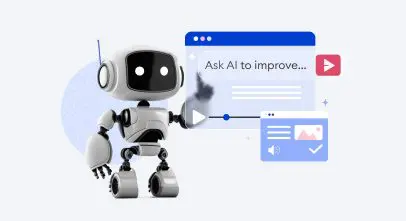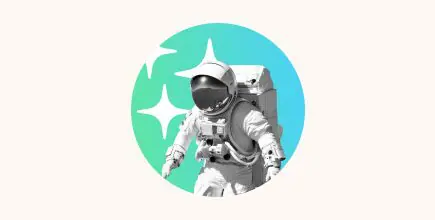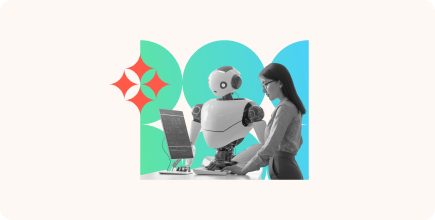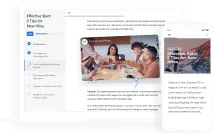5 Tasks That AI Will Handle for You in iSpring Cloud AI
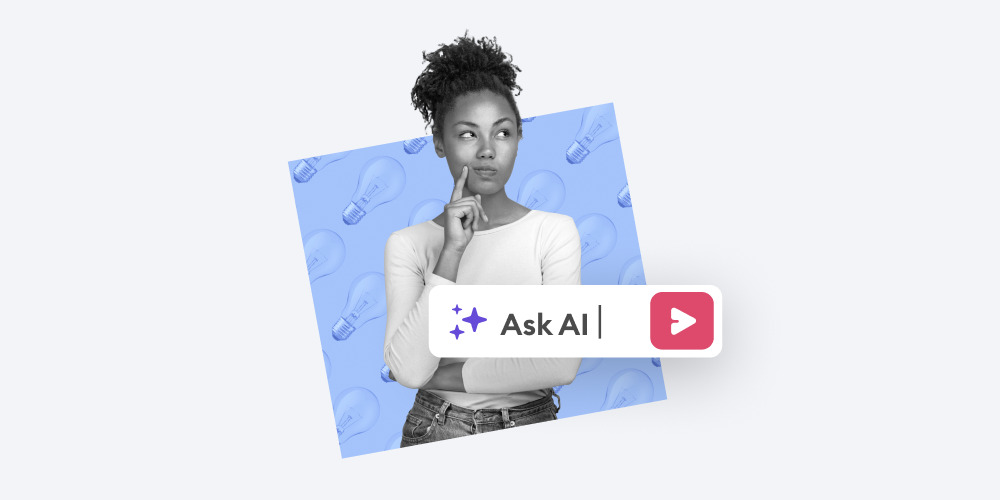
Artificial intelligence (AI) performs routine tasks for us and streamlines the work process of complex projects. Neural networks have advanced to the point where they can create and process music, as well as generate photos and videos. There are also services available that can animate your images or write, design, and publish a text in a few clicks. One of these is iSpring Cloud AI, a cloud-based course builder.
In this article, we will explain how artificial intelligence works in iSpring Cloud AI, how to create queries to generate quality text, and how the assistant accelerates content creation for corporate training.
What is iSpring Cloud AI?
iSpring Cloud AI is a cloud-based course builder designed for corporate training. With its help, you can transform an ordinary Word document into an interactive page that can be shared with your colleagues in just a few clicks.
The tool has a built-in AI assistant that can generate text from scratch. If you encounter challenges in creating content, iSpring Cloud AI will take care of this for you. Here are 5 principal tasks that the assistant can perform:

Task 1. Write an Article
First, let’s get a free 14-day trial of iSpring Cloud AI. You don’t have to install the software on your computer to get started. Just register on the site by providing your name, email, and phone number.
All the materials that we’ll create will continue to work even after the trial ends, as long as you save them on your computer.
1. To ask the assistant to write a text, click “+” → Ask AI.

2. Enter your query. Let’s ask the assistant to write an article on “How to talk to customers on the phone.”

The AI assistant has generated a text. You can add the text, request additional options, or provide a more detailed description of your query. If you’re pleased with the suggestion, click on Add.

The article is ready! It took us just two minutes to create it.
Task 2: Edit a Text
We have a meaningful text, but it’s hard to read because it reads like legalese in some places. Let’s ask the AI assistant to modify it.
1. Select the text fragment you want to change and click AI → Simplify language.

2. The iSpring AI revised the paragraph. We also need to reword the introduction to match the style of other materials. To enhance the introduction, click AI → Improve writing.

The assistant edited the text per our instructions. This can be done with any paragraph.
Task 3: Structure the content
iSpring AI has already identified the key sections of the article. But there’s still room to improve the structure of the article.
1. Select the paragraphs you want to improve and click on AI → Ask AI. Then, enter the query “Structure the text” or “Use a bulleted list.”

2. iSpring AI formatted the text as a bulleted list. Let’s add it to the article.

With the help of the AI assistant, we can easily organize text by creating numbered and bulleted lists, dividing text into paragraphs, and breaking an article into sections with just a few clicks.
Task 4: Create a Table
The meaning of a text can be absorbed more readily when presented in a table format. In our case, we need to create a table that includes a summary of the rules from an article. Instead of manually entering the text into the table, we’ll use the AI assistant to handle the task.
1. Highlight the entire text of the article, then click on AI → Ask AI and add a query: “Create a table with a brief description of the rules. The first column should include rules, and the second column should contain a description of each rule.”

2. Include the table that the AI assistant has compiled from the article. You can edit the table as needed.

3. iSpring AI can create any table you wish. Just describe the content and the desired number of columns or rows.
Task 5: Generate Questions for a Quiz
Our article is now complete, and we want to include a quiz to help employees consolidate the knowledge they’ve gained. Once again, we can refer to iSpring AI for assistance.
1. iSpring AI provides a pre-built query for these scenarios; simply select the text and click on AI → Create quiz questions.

iSpring AI generated the quiz along with the answers. It’s essential to remember to remove the answers from the article and save them separately.

And that’s it! Together with AI, we created training material for call center employees with a final quiz. And it only took us about 15 minutes.
What Else Can iSpring’s AI Assistant Do for You?
We’ve discussed 5 tasks that iSpring AI can handle for you. Here are some other capabilities of this smart assistant:
- Make a text longer. It can expand the text by adding more information, clarifications, and explanations.
- Fix spelling. It can identify and correct spelling, grammar, and punctuation errors in the text.
- Summarize the content. It can make a summary of the text.
- List the main ideas. It can identify the main themes and key points within a text.
- Create a course outline. It can generate a table of contents for a course to organize the material based on the selected topic.
With iSpring AI, you can overcome the fear of a blank sheet of paper because the assistant will suggest ideas for material and help draft your content. If you already have a draft, it will edit, draw conclusions, and prepare questions for a quiz.
Artificial intelligence is readily available whenever you need it. You don’t need to rely on third-party services, waste time on registration, or search for resources. The AI assistant is integrated into the text editing panel, allowing you to focus on creating valuable content for your audience.