Build Professional, Responsive Courses with Ease – Meet The iSpring Suite 11.8

Not much time has passed since we launched iSpring Suite 11.7, and now we’re thrilled to announce that version 11.8 is officially here! Thanks to your feedback, it’s better than ever — creating on-brand, interactive, and engaging courses just got a whole lot easier.
This article highlights the new features our clients have been eagerly awaiting. Read on to discover what’s new or, if you aren’t an iSpring Suite user yet, sign up for a free 14-day trial and explore all the updates firsthand:
Custom Theme in Quizzes
Before, when creating quizzes in iSpring Suite, some quiz elements were limited in customization, but those restrictions are a thing of the past! Now, you can tweak every detail — from slide backgrounds to checkbox colors — making it easier than ever to achieve that fully-branded look.
Plus, we’ve added modern pre-designed themes. Each theme has an accent color that sets the tone for the design. The tool automatically suggests the accent color, making your work easier and your design faster!
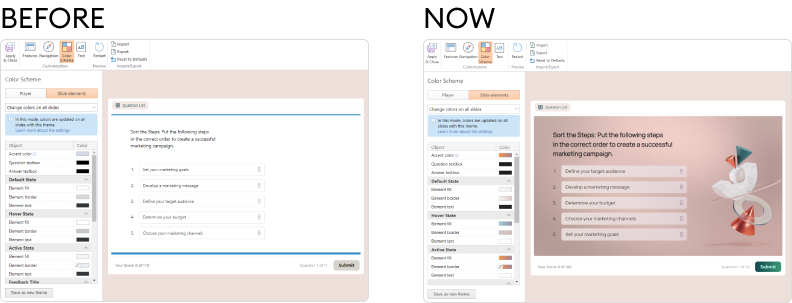
 Quizzes with a polished, on-brand look and feel
Quizzes with a polished, on-brand look and feel
With more flexibility to fine-tune every quiz element, you can align your quiz perfectly with your content or brand identity to achieve a more professional and cohesive appearance.
 Minimum time and effort spent on quiz design
Minimum time and effort spent on quiz design
Thanks to the ready-made themes, you don’t need to be a designer to create a visually appealing quiz. Just pick the one you like most — iSpring Suite will suggest accent colors that harmonize perfectly with each other.
How to set themes in quizzes [iSpring help doc] →
“Morph” transition support
With the latest update, iSpring Suite ensures that all animations, GIFs, and transparency effects are displayed exactly as intended in your published courses, matching your original PowerPoint presentations perfectly. Previously, the “Morph” transition had some rendering issues, but now, every detail will appear just as you designed it.
 Accurate PPT effect reproduction
Accurate PPT effect reproduction
Now, you can trust that all animations and transitions will be flawlessly reproduced in your courses, with the final output reflecting exactly what you designed.
 Dynamic, pro-looking course design
Dynamic, pro-looking course design
Create smooth, visually engaging animations that enhance the learning experience. Fluidly transition between slides, move objects, and zoom in on important details to make your content flow naturally and let your professional skills shine!
Hover effect
A hover effect is a type of animation that changes the appearance of an element when a user moves their cursor over it. Previously, when users hovered over an interactive element in a course created with iSpring Suite, the only visual change was the cursor turning into a hand icon.
In 11.8, you can easily set up hover effects that automatically change the appearance of elements when users hover over or click on them!
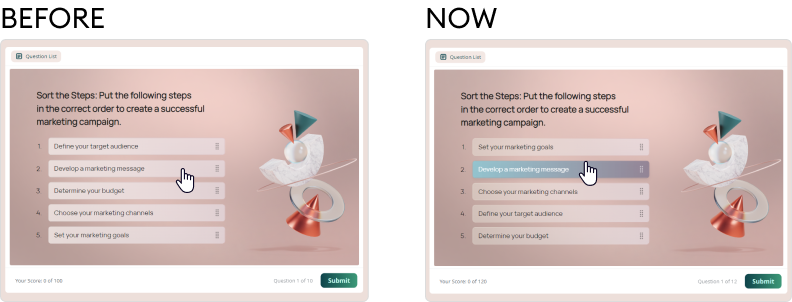
 Time-saving course design
Time-saving course design
Previously, users had to rely on manual methods to create hover effects, which could be time-consuming. Now, there’s no need for workarounds — the course development process is more efficient, saving you valuable time and effort.
 More interactive, responsive courses
More interactive, responsive courses
Create responsive courses that significantly enhance the learner experience and engagement. Use interactive elements and provide learners with visual cues, making it clear which elements they can interact with.
The iSpring Suite plugin for Moodle™
iSpring Suite allows you to create SCORM courses and upload them to any LMS that supports this format, including Moodle™ software. Previously, the quiz and role-play sims statistics in Moodle™ were difficult to interpret since detailed reports were limited to Moodle’s native quizzes.
With the newly released iSpring Suite plugin for Moodle™, you can access comprehensive visual LMS reports on iSpring quizzes and knowledge checks. Gather, filter, and analyze data such as time spent on training, scores, completion rates, and more — while keeping your statistics intact, even when reloading content.
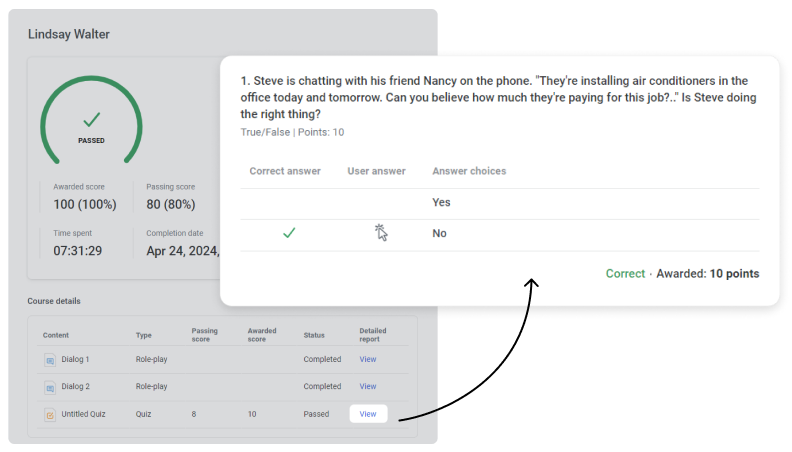
 Spend less time analyzing learning results
Spend less time analyzing learning results
Educators can now review student performance more quickly and easily. With clear, organized reports, they can get a clear picture of how learners are doing without spending hours sifting through data.
 Gain deeper insights into learner strengths and knowledge gaps
Gain deeper insights into learner strengths and knowledge gaps
Get a clear view of learners’ progress, highlighting their achievements and identifying areas where they may struggle. This helps educators easily spot knowledge gaps and address them, allowing for ongoing improvement of learning materials.
How to publish iSpring courses to Moodle™ [iSpring help doc] →
Final Words
That’s it! We hope you enjoy the latest enhancements and put them to use in your next eLearning project. Which update are you most excited about? Let us know in the comments!
And don’t forget to stay tuned to our blog, where we regularly share the latest iSpring updates, helping you make the most of our eLearning solutions to meet your training goals.
 Quizzes with a polished, on-brand look and feel
Quizzes with a polished, on-brand look and feel


