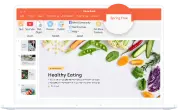Moodle and iSpring: A Free and Perfect e-Learning Match
The perfect free course authoring tool has been found! iSpring Free enables you to create interactive courses in minutes, not hours. You can boost slides with pictures, audio, video, and quizzes, or make standalone tests to perform accurate knowledge checks.
iSpring Free can help a large number of Moodle LMS users! You can convert your existing PowerPoint presentation into SCORM or build a SCORM-compliant course from scratch to publish it for Moodle.
This is how an eLearning course created with iSpring Free looks:
To make your slides perfectly Moodle-compatible, click on the Publish button and choose the LMS tab. Since SCORM 2004 is not supported in this LMS, select SCORM 1.2 in Learning Course Options.

iSpring Free provides tracking for your course, which can help you see if a learner has passed it and calculate their grade. To change the reporting settings, click on Customize next to SCORM 1.2. Find the Progress and Completion section and hit Customize again.

Start with choosing a report status (Complete/Incomplete, Complete/Failed, Passed/Failed, or Passed/Incomplete), which will be shown in your Moodle LMS after the course has been completed.
Then you can select the number of slides that must be viewed by a learner in order to finish, and grade quizzes. If you’re going to take the results of the quizzes into account in the final score, tick the box next to Rate quizzes. Don’t forget to check the quizzes that you want to grade.

You can also specify the maximum score a learner can get by completing the course, and the minimum number of points a learner should score to pass it.
The timeout option allows you to customize the lesson duration and set an action that should happen if time runs out. You can Terminate the lesson and/or Display a message that time has expired.
So, whether or not you’re already using Moodle, if you want to create eLearning courses fast and easy, and the essential eLearning authoring options are quite enough for you, use iSpring Free.
For more advanced features — audio and video narration, quizzes with branching, interactive e-books, and more — try the iSpring Suite authoring toolkit. Build interactive courses with iSpring Suite and upload them to Moodle LMS to further share and track your content.