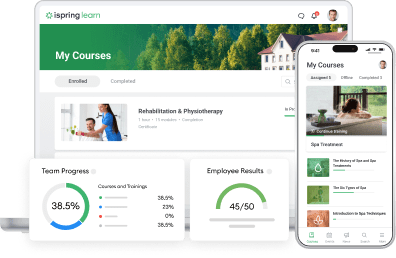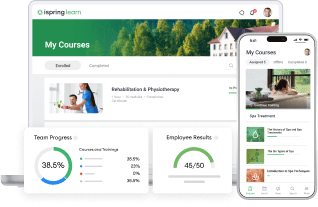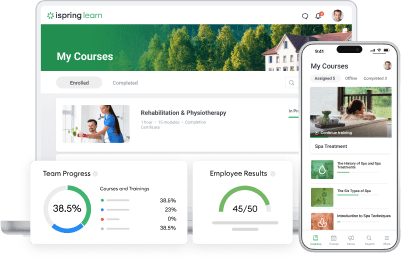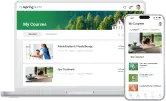25 Remote Work Tools & Software You Need to Check Out
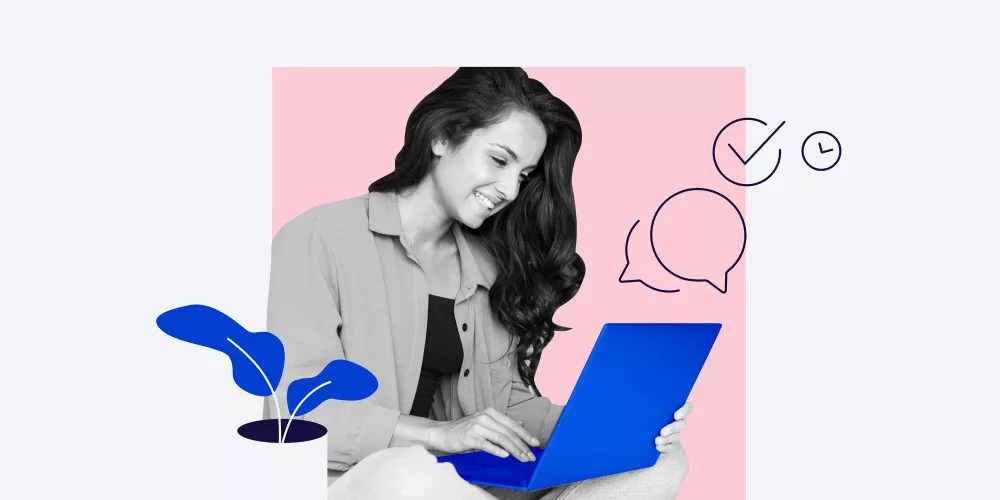
Remote work is definitely more common than it used to be, but it still comes with its challenges. Countless distractions, difficulties with time management, and fragmented team communication are not the only obstacles you might face when you work from home. However, arming yourself and your team with a toolbox of the right software can help you stay productive and maintain high employee engagement.
Here’s our list of 25 essential tools for remote work. We segmented them by use to help you understand what kind of software your team would benefit most from. Let’s dive straight into the list.
Project Management Software
A project management tool is the lifeblood of employees working remotely. It helps virtual teams effectively organize work and manage tasks. Such tools include, but are not limited to planning/scheduling, collaboration, documentation, and evaluation options. All these are incredibly useful for visualizing the scope of a project and achieving work goals faster.
1. Asana

Asana is cloud-based software designed to help teams track and manage their work. It allows you to map out every single detail of projects within a company, from setting tasks, timelines, and expectations for your team to generating detailed progress reports and exploring the project’s history.
Pricing: Free for individuals and small teams (up to 15 teammates). For medium and growing teams, the price starts at $10,99 per user/month (annual billing).
2. Trello

Trello is another web-based tool that comes packed with powerful features for managing projects. It is especially appreciated for its function of visualizing project tasks. The tool includes lists, boards, and cards that let you organize and prioritize your projects and track all their aspects visually. And it has an easy-to-use mobile app that’s a perfect solution for the remote worker on the go.
Pricing: Free for personal use. Team plans start from $9,99 user/month (annual billing).
3. YouTrack

YouTrack is a browser-based issue tracking and project management platform optimized for developers and agile teams. It enables you to track tasks and bugs, plan releases and sprints, and create workflow. Unlike many other issue trackers, YouTrack can be customized so your issues will suit your project’s specific needs.
Pricing: Free for personal use and small teams (up to 3 members). For medium and growing teams, the price starts at $4.16 per user/month (annual billing).
4. Notion

Notion presents itself as the all-in-one workspace that brings everything that employees need for managing projects together in one place. It includes a wide range of tools: a task board with a flexible drag-and-drop editor, a calendar, a knowledge base, a tool for taking notes, and a personal weekly checklist. They all help to plan and discuss projects, share information with colleagues, and keep track of all ideas.
Pricing: Has a free plan that provides a limited number of blocks you can add to your page (1,000) and file uploads (5MB). For teams, the price is $8 per user/month (annual billing).
5. Redmine

Redmine is a free open-source project management application with multilanguage support. Like other similar tools, it has charts and a calendar for planning, a flexible issue tracking system, a simple time tracking feature, and a file management option. However, to use this software, you first need to download and install it on your computer.
Pricing: Free
Communication Tools
One of the biggest challenges when it comes to working remotely is communication mishaps. Virtual teams require clear and constant interaction with all members. Thankfully, there is an entire range of modern tools that allow employees to discuss tasks and projects in real time wherever they are so that everything moves swiftly. Here are just a few of them:
6. Slack

Slack is a business communication platform that allows you to create several channels for different teams and add new members to multiple channels. Employees can send instant messages, share files, and start video calls. One of Slack’s outstanding features is that it can integrate with many other apps and workflows, including ticketing, support, and sales.
Pricing: Has a free version that keeps a limited searchable history of past messages and lets you host only 1:1 video calls between teammates. The paid version starts at $6.67 per active user/month (annual billing).
7. Skype

Skype is used by millions of users every day to make video calls, send messages, screen share, and share documents. Almost everyone has a personal Skype account, so if you don’t want to invest in a specific communication platform for your company, it can be a great way to keep in touch with your remote workers.
Pricing: Free, but certain Skype services like calling a mobile phone or a landline (SkypeOut) will incur a fee.
8. Rocket.Chat

Rocket.Chat is an open source Slack alternative – users can modify and integrate it with a great number of tools such as Trello, Gmail, Freshdesk, Google Docs, and Dropbox. Rocket.Chat also allows you to host a chat room for your colleagues on your own server. This, of course, provides additional security but requires a bit more setup and some technical skills.
Pricing: Costs from $3.00 per user/month. There’s also a free plan with a limited set of features.
Web Conferencing Tools
This kind of software can also be defined as a communication tool. However, they are designed specifically for holding online meetings and provide advanced features for web conferencing like desktop sharing and scheduling options. They can also be used for training remote employees.
9. Zoom

Zoom is a cloud-based tool that helps teams discuss their projects and other work topics through video conferencing and chat. During online meetings, you can record your video conference as a full-length video. Zoom also features screen sharing, conference calling with multiple users, and meeting scheduling.
Pricing: Free for personal meetings. The paid plans that allow for team meetings start at $14.99 per host/month.
10. GoToMeeting

GoToMeeting is another web-based video conferencing solution. Like Zoom, it provides a range of useful tools to make your meetings more productive and interactive. They include web audio, screen sharing, a dial-in conference line, video recording, and drawing tools. GoToMeeting also offers instant messaging and email – these all integrate with Microsoft Office.
Pricing: Starts at $12.00 per month for up to 150 people (billed annually).
11. Google Meet

Google Meet is a cloud-based collaboration tool that is part of Google’s G-Suite. Whether you need to make a voice or a video call, simply chat, or send a multimedia message, the service makes any type of team collaboration super easy, no matter where your team members are located or what devices they use.
Pricing: It’s sold within the complete G-Suite package that is available through three service plans. The Basic plan costs $6 per user/month.
Remote Employee Training Tools
Of course, you can train your remote teams online with the help of web conferencing tools, but in many cases, it can be more effective if you provide your employees with training materials for asynchronous self-paced learning. A learning management system (LMS) and a course authoring tool are exactly what you need here.
12. Moodle

Moodle is a free open source and a very flexible learning management system (LMS). It can be used to conduct courses online and can also be extended with over 500 plug-ins for assignments, quizzes, certification, grading, and social learning. However, if you have never dealt with LMSs, you will probably need specialists to help you implement and manage it.
Pricing: Free
13. iSpring Learn LMS

iSpring Learn is an easy-to-use LMS that lets you manage corporate training without having to learn any technical options. It’s quite simple to deploy the system, load courses, create learning pathways, and generate reports. What’s more, iSpring Learn comes with a powerful authoring tool – iSpring Suite – that we’ll cover in greater detail below.
Pricing: iSpring Learn has two types of subscription – Start and Business – and a tiered pricing model. The cost varies depending on the subscription you select and how many learners sign in to the platform in a given month. For example, the plan for 100 learners/month (Start subscription) costs $6.64 per learner. With more users, the price is reduced.
14. iSpring Suite

iSpring Suite is a full-featured toolkit for building mobile-ready e-courses with quizzes, video tutorials, and dialog simulations. It is intuitive and simple to use, so you can create eLearning content with no prior training. With iSpring, you can not only build courses from scratch, but also convert your existing PowerPoint presentations into interactive e-courses and turn Word and PDF manuals and textbooks into e-books in a couple of clicks.
Pricing: Comes as a free tool with a subscription to iSpring Learn LMS. The standalone authoring toolkit costs $970/year (Content Library, Tech Support via phone and live chat, and upgrades included).
To learn how to start training employees working from home, read our guide to remote training.
Also read: Remote Employee Onboarding
Document Collaboration Tools
These tools can help remote workers organize all of their files and data in one place and provide around-the-clock access to documents from anywhere. They also allow you to view, edit, and work simultaneously on the same documents without emailing them to each other all day – which helps to accelerate workflow.
15. G-Suite

We’ve mentioned G-Suite when talking about Google Meet. Here we touch upon Google docs, sheets, and slides that are also part of G-Suite. These let you create notes, worksheets, and presentations with the added benefit of being online and shared. You can work on documents with your colleagues simultaneously over the cloud – simply give them access to edit or make it as a ‘view only’ file and leave comments in real-time.
Pricing: Starts at $6 per use/month for the Basic plan.
16. Confluence

Confluence is a document collaboration software for teams that can also serve as a knowledge base. It allows team members to easily share and collaborate on documents, spreadsheets, presentations, and images, and track every version and change made to a page. Users can pin comments on shared files, add their suggestions or feedback, and edit files right from their Confluence dashboard.
Pricing: There’s a Free plan for up to 10 users, 2GB of storage, and Community Support. Teams of 11+ are $5 user/month.
17. Bit.ai

Bit.ai is one of the most feature-rich document collaboration tools on the market. It lets you create fast notes, documents, wikis, knowledge bases, projects, and training guides, while integrating the tools you work with. With Bit.ai, you can share any kind of rich media like YouTube videos, SoundCloud playlists, GIFs, Pinterest boards, and Tweets. Generally, anything on the web with a link can be shared and this tool will automatically turn it into visual content.
Pricing: There’s a free plan for up to 5 users and 50 documents. The paid plans for unlimited members and documents start at $8 per user/month.
Time Management Tools
Good time management is crucial for remote workers. By using a time tracker and a planner, your team can keep tasks on track and avoid bottlenecks by meeting deadlines.
18. Clockify

Clockify is a time tracker and timesheet app that lets your team members track work hours across projects. You can track time using a stopwatch, enter your hours manually, and mark time as billable. The tool has a user-friendly dashboard that allows you to see where you spend time and what your team is working on.
Pricing: Clockify’s free plan includes unlimited core functionality, as well as unlimited users and unlimited projects. However, you can extend it with extra features by upgrading to a paid account (from $ 9.99 per user/month).
19. Kickidler

Kickidler is a real-time staff monitoring tool designed to increase your colleagues’ sense of dedication. It has a wide range of options, including time tracking, employee productivity analysis, efficiency dynamics, automatic notifications about employee violations, an unlimited number of real-time screens, and the ability to record the history of actions on their computers.
Pricing: There are many pricing options. For example, the full control of one computer during the entire year costs $4.58/month.
20. Any.do

Any.do is an all-in-one productivity solution that includes a calendar, lists, tasks, and reminders and helps users plan their schedules accordingly. It has a mobile app that’s quite easy to use and very dynamic. The tool syncs seamlessly across all devices, making to-do lists accessible everywhere.
Pricing: Essential features are available for free. The Premium plan costs $5.99 per user/month (annual billing).
Productivity Tools
Working remotely requires a high degree of organization, discipline, and planning to stay on task. To make it easier, it’s reasonable to accept help from the plethora of productivity tools available on the market. There are different kinds of solutions that help one stay focused on the work at hand.
21. Focus booster

Focus booster is a tool that empowers you to stop procrastinating, maintain focus on important things, and track your time. Based on the Pomodoro technique, it helps you get things done in short bursts, while also taking frequent breaks. Sessions are automatically recorded in your timesheets.
Pricing: There’s a free tier that allows for 20 Pomodoro sessions per month. The paid plans start at $2.99 (200 sessions).
22. Forest

Forest is an app that makes you stay away from your smartphone and remain focused on your work. The idea is to build a forest where every tree symbolizes a task. Whenever you want to stay focused, plant a tree and it will die if you leave the app halfway through.
Pricing: The app is free on Android and $1.99 on iOS. It also has a free extension for Google Chrome.
23. Freedom

Freedom is the app and website blocker for Mac, Windows, iOS, Android, and Chrome. It lets you block your own access to distracting websites, your mail servers, or anything else on the Internet. You can start sessions on the fly or schedule your Freedom time in advance.
Pricing: Unlimited access to Freedom for one year costs $2.42/month.
24. Brain.fm

Brain.fm provides music designed for brain stimulation. There are various tracks to improve focus, meditation, relaxation, and sleep in a matter of 15 minutes. The development team proactively works with leading auditory neuroscientists to validate their findings.
Pricing: Unlimited access to Brain.fm for a month costs $6.99.
25. Krisp

Krisp is a noise removing tool that helps remote employees stay more focused and productive. It mutes background noise on both sides of the call, so you and your interlocutor can have noise-free meetings anywhere. You can use it with any communication software (Skype, Zoom, Slack, etc.).
Pricing: There’s a free plan that allows muting microphone and speaker noise for 120min/week. The paid plans provide unlimited muting time and start at $3.33 per user/month.
To Sum Up
There are tons more tools for remote work that can keep your team efficient and productive, but it would be impossible to list them all. But we covered some key solutions in each segment that we’re sure will prove helpful.
Which software do you and your team use? Are there any tools you just can’t do without? We’d love to hear about them in the comments.