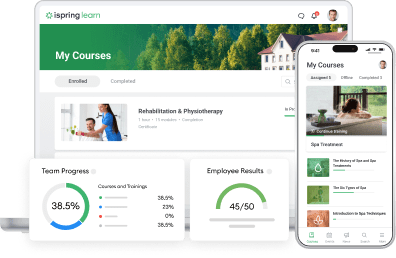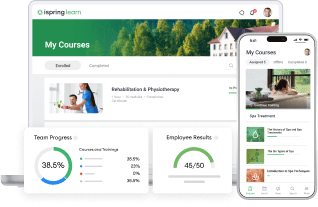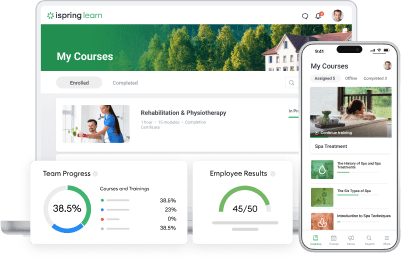Introducing New Reports in iSpring Learn: Smarter Assessing of Learner Achievements
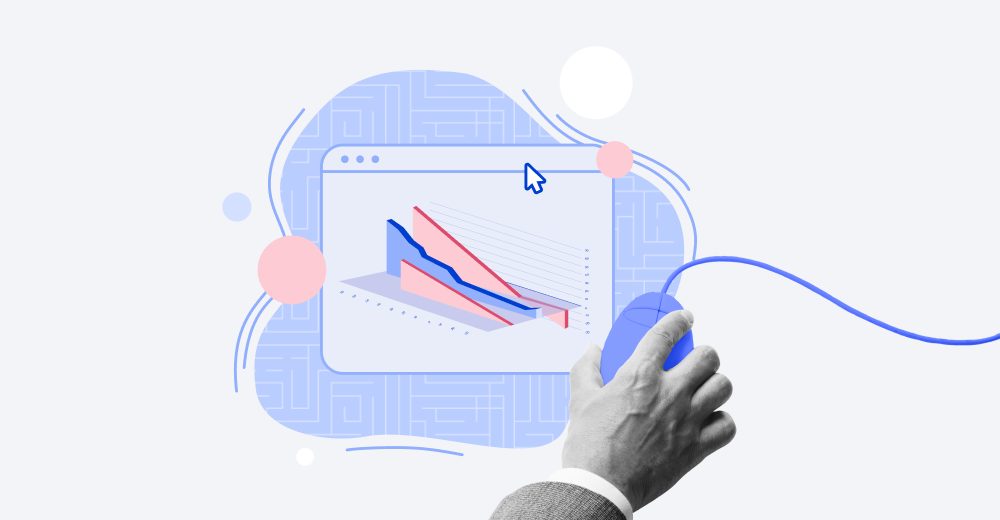
Good news—another great update from iSpring! In this update, we’ve made iSpring Learn more powerful than ever, so you can gain complete information about your employee training results.
First, we’ve revamped the “Quizzes” report and replaced it with a brand-new set of smarter reports. The previous “Quizzes” report gave only the overall figures for the training results, but it didn’t provide any details. The power of the new reports is far greater, letting you drill down into a detailed analysis of the employee quiz results.
Imagine, for example, that you have a quiz that your sales team gets low points on and doesn’t manage to pass successfully. Before, you would have no idea why they kept failing the quiz and what could be wrong with your sales training materials.
The new report shows you which group of questions is the most confusing to your sales team. This enables you to revise the course accordingly and train your salespeople better. Also, right within the report, you can filter the employees with similar mistakes into a group and then assign retraining on the topics those learners struggle with.
And that’s just one example of the four new reports. Keep reading to learn more!
Get a Full Picture of Training with “Quizzes, Surveys, Simulations”
The report comprises the stats on quizzes, surveys, and dialogue simulations in your account. Administrators can see the overall progress on selected materials and the percentage of trained employees across the company. There are also detailed data on each quiz or dialogue: how many employees completed it, how many at least opened it, and who didn’t even start.

On the graph above, you can see the training summary: how many quizzes, surveys, and dialogue simulations have been completed, started, or are overdue. Below is the progress on each test material.
With “Quizzes, Surveys, Simulations,” you can:


The percentage of trained staff members clearly illustrates the general situation with training in your company. If it’s higher than 80%, then your L&D department is doing everything right. If lower, it might indicate that your employees don’t get certain topics right. For instance, they may lack product knowledge, or perhaps they don’t know much about safety measures.


If nine quizzes have a 90% completion rate but a quiz on new products has only 10% completion, then something might be wrong. Perhaps your employees are not fully aware of the latest update and need another round of training.


The report has simultaneous multiple filters: course creation date, enrollment date, completion date, due date, departments, groups, and users. So you can run a tailor-made report with all the needed information with just a few clicks.
How to launch the “Quizzes, Surveys, Simulations” report →
Identify Knowledge Gaps in Your Team with “Quiz Results Overview”
From the “Quizzes, Surveys, Simulations” report, you can proceed to “Quiz Results Overview.” This helps analyze the results of a particular quiz: how learners answered the particular groups of questions, what questions caused difficulty, and so forth.
Using this report, for example, you can see that sales consultants are very familiar with the spring assortment but lack knowledge about the items which are subject to discounts.

This report shows the topics about which learners lack awareness. It helps you revise the training program and increase its effectiveness.
With “Quiz Results Overview” you can:

You will see how the course program can be improved to be most useful for your business. All your employees may have successfully completed the course on fire safety, for example, but only half of the learners completed the course on information security. This indicates that half of your team is lagging in IT security knowledge, which puts your organization at risk.
Now you should determine whether your course is too complicated, or if it should cover a particular topic more thoroughly. It’s a sign to rework the course and reenroll your learners into the course repeatedly.
How to launch the “Quiz Results Overview” report →
Monitor Progress with “Quiz Results by Question Group”
From the “Quiz Results Overview,” you can proceed to “Quiz Results by Question Group.” Here you can see the summarized data for all employees: their department, position, the number of correct answers, and mistakes. With this report, you can easily identify the users who made mistakes frequently and then enroll them in retraining.

The report helps you identify the learners who made the most mistakes on a given topic.
With “Quiz Results by Question Group” you can:

Previously, if a segment of the learners failed in the regular appraisal, the entire group had to take the course again—and those who succeeded at first could be understandably frustrated. Now you can assign selective retraining, taking a group of learners who made similar mistakes and reenrolling them in the course.
How to create Question Groups with iSpring QuizMaker →
Detect the Pitfalls with “Quiz Results by Question”
The “Quiz Results by Question” report helps you discover the questions that were difficult for most of the employees. If the percentage of correct answers is lower than 60–70%, consider revising the course contents or the question’s wording. It may be that the question is not clear enough.

The report shows the summary for each question: total answers, average score, and number of correct and incorrect answers.
How to write an effective assessment based on the Bloom’s Taxonomy framework→
With “Quiz Results by Question” you can:

If many learners fail the same question, then most likely your course doesn’t cover relevant information sufficiently. In this case, the course should be revised or supplemented.
With the new set of reports united under “Quizzes, Surveys, Simulations,” you gain detailed analytics on training and wider opportunities to close employee knowledge gaps. You can already access the new reports in your iSpring Learn account and download the results as CSV or XLSX files.
If you don’t have iSpring Learn yet, get a free 30-day trial and harness its full power!