The 8 Best Training Video Software for 2025
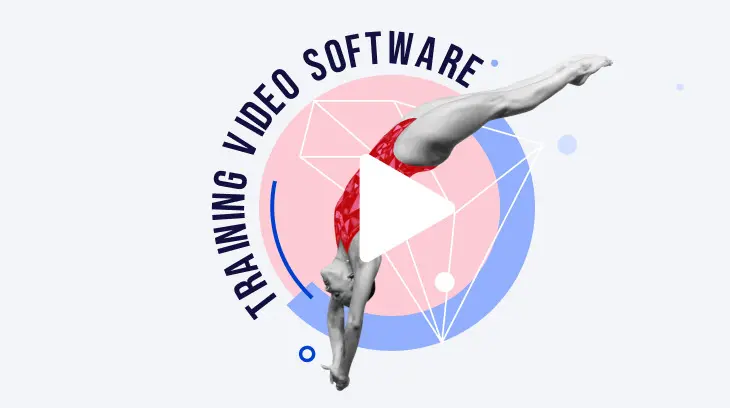
Are you starting your first training video or looking to upgrade with a new tool? We researched and compared dozens of video tools to compile a list of the 8 best training video software programs for each task, from basic screen capture to advanced video editing software. We’ve also added alternatives (less expensive or even free) to each tool, so you can find the best fit for your needs and create professional-looking videos easily.
The 8 best training video software for 2025
The Best Training Video Software for Screen Capturing and Webcam Recording
1. iSpring Suite

iSpring Suite is a robust yet user-friendly authoring toolkit and a training video creator that empowers you to create training videos by recording your computer screen, webcam footage, and audio. It has a simple interface and all the options you need to create video tutorials like a pro. For instance, you can add titles and captions, insert infographics, images, and music, or create special effects.
Features:
- Screen recording (full screen or selected area)
- Picture-in-picture
- Interactive canvas
- Multi-track timeline
- Title screens and annotations
- Seamless transitions between scenes
- Visual hints
- Slow motion and fast motion
- Freeze frame
- Text-to-speech
With iSpring, you can also create online courses with interactive quizzes to perform knowledge checks after employees watch a video or role-plays to help them practice the contents of the video lesson.
Pros
- Intuitive and simple to use
- 89,000+ templates and ready-made eLearning assets
- All the export options you could need: MP4, HTML5, cmi5, xAPI, SCORM, and AICC
- Great for creating not only training videos, but any other online training content, like interactive courses, assessments, and scenarios
Cons
- Might be too expensive if you’re planning to use it only for video recording
- Not built for advanced video editing
Cost: Plans start at $770 per year for the entire toolkit. Free 14-day trial.
Alternatives
Camtasia

Camtasia is a user-friendly training video software for capturing your computer screen and webcam input. It also lets you record audio clips or add a ready-made track from the app’s extensive library of sound effects. You can also add quizzes or surveys to your video clips to engage learners or test their knowledge. Camtasia offers a 3-day free trial and a 30‑day money-back guarantee; plans start at $179.88 annually.
ScreenPal

ScreenPal is a screen recording tool that allows you to capture your screen, webcam, or both at the same time. The free version of the app lets you create training videos and use basic video editing capabilities. You can make videos for free, as long as they’re no longer than 15 minutes. On premium plans (from $2 per month, billed annually), you can access advanced editing features, such as automated captions and green screen effects.
The Best Interactive Training Video Software
LearnWorlds

LearnWorlds is an all-in-one platform for creating and delivering training courses. It also includes a powerful video editor that helps you easily create interactive video tutorials. Besides this, you can add questions, buttons, and quizzes to your online courses to enhance video-based learning.
Features:
- Interactions (questions, buttons, branching scenarios, pop-ups, and more)
- Video navigation
- Interactive transcripts
- Detailed statistics
Pros
- Easy to use
- Robust capabilities
- Comprehensive set of tools for online training
Cons
- Available only as a set of hundreds of tools
- Too expensive if only used for interactive videos
Cost: LearnWorlds plans with the interactive video feature start at $299 per month, with a 30-day free trial.
Alternative
Vimeo

Vimeo is a comprehensive video training software for interactive video creation. It offers clickable decision points, quizzes, and informational overlays on your training videos to increase learner engagement. What’s more, the app will measure viewer engagement with advanced analytics. Vimeo offers a free basic plan, while the standard plan costs $20 per seat/month (free trial included).
The Best AI-Powered Training Video Creation Software
Synthesia

Synthesia is a training video maker that allows you to create videos with realistic characters and lifelike voice-overs from text. You can also create personal avatars to teach employees with engaging video content. This platform provides you with everything you need to create professional-looking videos on your own.
Features:
- 140+ AI avatars
- Ability to create custom avatars
- More than 120 languages supported
- Dialogue simulations
Pros
- Intuitive interface
- 60 video templates for various use cases
- Fast video creation
Cons
- Works only for text-to-video projects
- Some avatars seem unrealistic
Cost: The price for a single-seat personal plan is $22 per month, billed annually.
Alternatives
DemoCreator

DemoCreator is a training video maker with screen recording tools and AI-powered video editing capabilities. This video training platform can create a personal virtual avatar that will lip-sync and mimic your pre-recorded videos. DemoCreator includes smart webcam recording with AI-based facial recognition and enables you to add masks and other creative effects to your instructional videos. This video training software has a free basic plan, while premium plans start at $49.99 per quarter.
VEED.IO

VEED.IO is an AI-powered training video creator that transforms texts into images and voice-over recordings and then uses this content to generate video tutorials. Moreover, this video editing tool lets you generate scripts and use its extensive library of royalty-free assets. There is a free version for one-off short projects and several types of paid subscriptions, with prices starting at $25 per month.
The Best Animated Training Video Software
Vyond

Vyond is a video training software that is designed to create high-quality animated videos from ready-made video templates, pre-filled with customizable props, backgrounds, characters, and motion, to name a few.
Features:
- 3 character styles
- 40,000+ props
- Diverse character customization
- Automatic lip-sync
- Thousands of actions and expressions
- 70+ supported languages
- Automatic captioning
Pros
- Intuitive interface
- Tons of royalty-free images
- No limit on using characters and props
Cons
- Doesn’t allow previewing video files with more than 100 scenes
- Requires a stable internet connection
Cost: Vyond offers a free trial, and plans start at $49 per month.
Alternatives
Animaker

Animaker is a video training platform that allows you to create animated videos by selecting from a wide range of ready-made characters and specifying their movements and facial expressions. With this tool, you can create animation videos using whiteboard animations and other styles, as well as sound and visual effects from the built-in library. Pricing plans start at $24 per month.
PowToon

PowToon is another animation video training software with customizable templates. It includes a wide range of characters for creating colored animations and sketching outlines. PowToon offers a free trial, and paid plans start at $15 per month, billed annually.
The Best Video Editing Software
HitFilm Pro

HitFilm is professional software for creating high-quality training videos. Apart from standard editing features, the app lets you import 3D models to create blockbuster scenes and provides other cinematic effects.
Features:
- Editing must-haves (cut, slice, trim, split, crop, flip, and more)
- Drag-and-drop transitions
- Ready-to-use presets
- Built-in creative assets (footage, music, sound effects, and templates)
- Audio sync
- Text tools for adding titles and subtitles
- Visual effects (lighting and lens flares, color grading and correction, motion tracking, keying)
Pros
- Over 420 impressive effects
- Strong color grading options
- Unrivaled motion capture
Cons
- Steep learning curve
- Requires a powerful computer
Cost: HitFilm Pro offers a free basic plan. Premium plans start at $12.99 per month.
Alternatives
Filmora

Filmora is training video software with advanced editing tools, such as video stabilization, motion tracking, and speaker speed control. You can quickly edit video clips and add filters, music, and text. The app supports 50 video formats and can retrieve files from social media. Filmora offers a free basic plan. Premium plans start at $49.99 per quarter (free 7-day trial included).
VSDC Video Editor

VSDC Video Editor is a free training video creator that offers color correction, transition effects, and video stabilization, to name a few. The tool lets you adjust your training videos for various devices, convert videos to multiple formats, and upload them to social media and YouTube.
The Best App for Creating Training Videos on Mobile Devices
Videoshop

Videoshop is an app for Android and iOS that lets you create instructional videos on your phone.
Features:
- Basic video editing capabilities
- Color correction
- Sound editing
- Slow motion and freeze-frame
- Templates and ready-made assets
Pros
- Access to 1+ million licensed songs
- An ever-growing library of stickers, sounds, and fonts
- Upload ready-made videos directly to YouTube, TikTok,
- Instagram, WhatsApp, and other platforms
Cons
- Some features are available only for iOS
Cost: The subscription costs $3.99 per month.
Alternative
iMovie

iMovie is a free video editing app for iOS users. You can turn your photos and clips into 4K training videos. One of the app’s key features is that you can start editing your training video on your iPhone or iPad and then finish on your Mac.
The Best YouTube Video Editing Software
VideoStudio Pro

VideoStudio Pro is training video software with a user-friendly interface. You can create videos with the app’s basic features and level them up with its editing capabilities. VideoStudio Pro also offers customizable templates, title presets, and filters for faster editing.
Features:
- Basic editing (crop, trim, rotate, resize)
- Lens corrections for removing fisheye distortion and adjusting the temperature of the light
- Transitions: from basic ones like fade to black, crossfade, and dissolve to more advanced ones, like camera movements with motion blur
- Color correction and enhancement
- Creative filters, like pencil sketch or watercolor styles
- Animated overlays and graphic elements
- Animated AR Stickers
Pros
- Easy-to-use basic features — even for beginners
- Offers a perpetual license
- Has all the functions you’ll need to make videos for YouTube
Cons
- Customers report unstable work
- Steep learning curve for advanced editing
Cost: A perpetual license costs $79.99. You can otherwise give it a shot with its free 30-day trial.
Alternatives
Adobe Premiere Pro

Adobe Premiere Pro is professional software for training videos with a steep learning curve. The app’s key features are audio editing, layering, compositing, and motion graphics. You can also edit footage in any format, from 8K to virtual reality. The price is $34.49 per month. Free 7-day trial available.
Final Cut Pro

Final Cut Pro is YouTube video editing software that offers advanced audio, color, motion, layer editing, and other powerful features. This tool is ideal for experienced editors, as it lets you create cinematic instructional videos. Final Cut Pro is only available to macOS users. The app costs $299.99. Free 90-day trial available.
The Best Training Video Converters
Movavi Video Converter

Movavi is a video converter that enables you to edit and process files quickly without compromising their quality. You can then transfer your instructional videos, podcasts, and infographics into any format and to any platform or device. The tool is available for both macOS and Windows users.
Features:
- Convert to any format, including MPEG, MKV, AVI, MP4, and WMV
- Compress large video files
- Video editing: trim, crop, merge, adjust colors, and insert effects
- Enhance the quality of your video with AI
Pros
- User-friendly interface
- High-quality conversion
- Fast work
Cons
- Limited editing capacities
Cost: The price is $54.95 per year or $69.95 for a lifetime license.
Alternatives
Wondershare UniConverter

Wondershare UniConverter is a video training platform for converting, compressing, and editing videos. The tool supports MOV, MP4, AVI, MP3, and other video formats. UniConverter also lets you save videos from YouTube and convert DVDs into any video format, which you can later use in your eLearning projects. The price starts at $29.99 per quarter, and a free trial period is available.
Freemake

Freemake is a free video converter for both Windows and macOS users. The tool can convert over 500 audio and video files, edit videos, and burn DVDs.
Create Your Training Video Today
Have you decided which tool will work best for your training?
Before you make a final choice, consider the fact that videos are only a part of training and can’t replace all other content, like training courses, assessments, and role-play simulations.
Have all of the content types you need to train your team effectively at your disposal with iSpring Suite. Download it now for free and have your first training, be it a video or a full-fledged course, ready by the same evening!
FAQ
How do you make an effective video tutorial?
There are many factors that affect the quality of your instructional video: recording and editing software, background, clothing, annotations, communication approach, cinematic rules, etc. See our guide on how to make an effective video tutorial.
Where can I host a training video?
You can store your training video on any data storage platform, like Google Drive. However, if you want to share your video with learners and monitor their progress, the best option is to upload your video along with other training content to a learning management system.



