
HRMS vs LMS? Hidden Benefits and Trade-Offs
“Our HRMS already has a learning module; do we actually need to invest in a standalone LMS?” If you’re responsible...

“Our HRMS already has a learning module; do we actually need to invest in a standalone LMS?” If you’re responsible...

If you use quizzes in iSpring Suite, you’ll love our latest update! We’ve rolled out a major improvement that gives...

Artificial intelligence (AI) technology has disrupted nearly every industry since its mass-scale introduction at the end of 2022 — and...
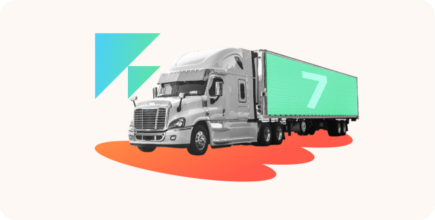
If you’re a training provider, you know that creating high-quality and engaging learning programs is key to success. But it’s...

As ubiquitous as they are these days, online quizzes continue to grow in popularity year after year. Instructional designers use...
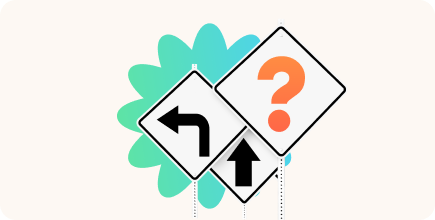
As your training program grows, so do your LMS needs. What worked for a small team may begin to feel...

After its peak in the post-COVID 2020s, DEI (Diversity, Equity, and Inclusion) policy became one of the essential parts of...
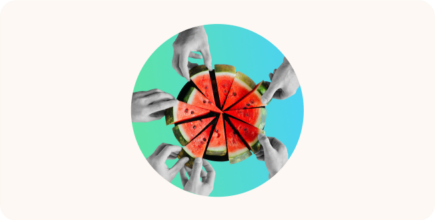
Research performed by SHRM on workplace L&D trends shows that employees see up-to-date and socially engaging training as key factors...

In a rapidly changing job market, businesses need adaptable employees who can step into different roles when needed. That’s exactly...

Picking the wrong authoring tool can cost you money, missed deadlines, and frustration when your course doesn’t turn out as...
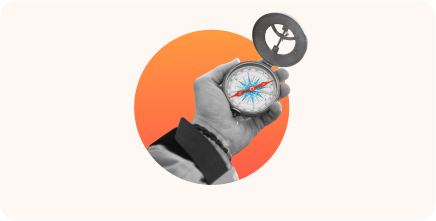
In recent years, a new type of eLearning platform has begun to play an increasingly prominent role: a learning experience...
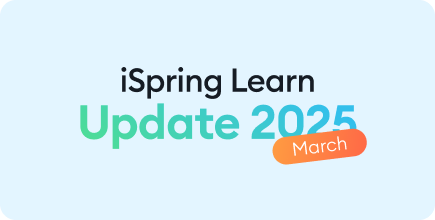
Online training is constantly evolving — and so is iSpring Learn. These six new LMS features are designed to save...

In this article, you’ll find out which laws and standards regulate matters regarding eLearning accessibility and the difference between them...

If you go to the Moodle plugins directory, you’ll find over 2,390 plugins, and that’s not all — the set...
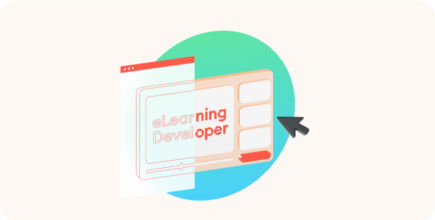
An excellent eLearning course doesn’t happen by chance — it’s designed and built by skilled eLearning developers who combine great...

The eLearning market is filled with over 1,000 learning management systems, and each vendor promises their solution is the best...
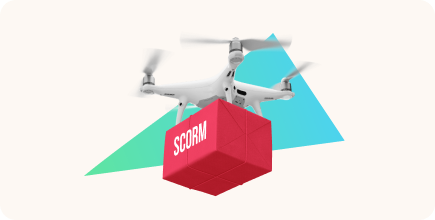
In 2025, SCORM will mark its 25th anniversary since the launch of SCORM 1.0. Over the past two decades, the...