Tutorial: How to track iSpring Tin Can API course statistics using Cloud SCORM.com
This tutorial will help you set up and test communication between an iSpring Tin Can API course and LRS hosted at cloud.scorm.com.
It’ll take you just a few minutes to establish status reporting. Please follow these steps:
-
1
Register an account at https://cloud.scorm.com/ You can get a trial plan with no time limitation that gives you 100 MB of free storage for courses and up to 10 users that will be launching the courses.
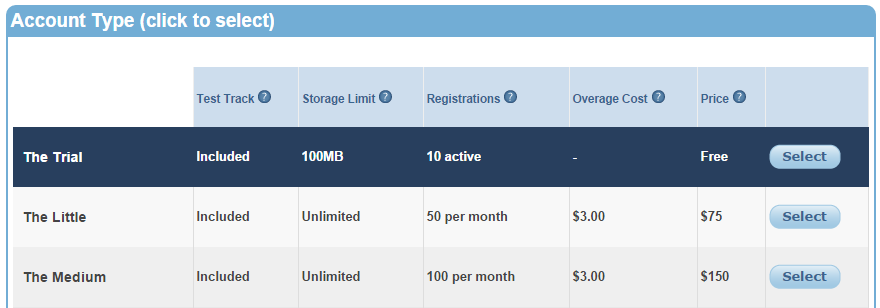
-
2
Add an LRS. In order to do that, click “Apps” then click “Add Application”. Name your new application e.g.: iSpring LRS.
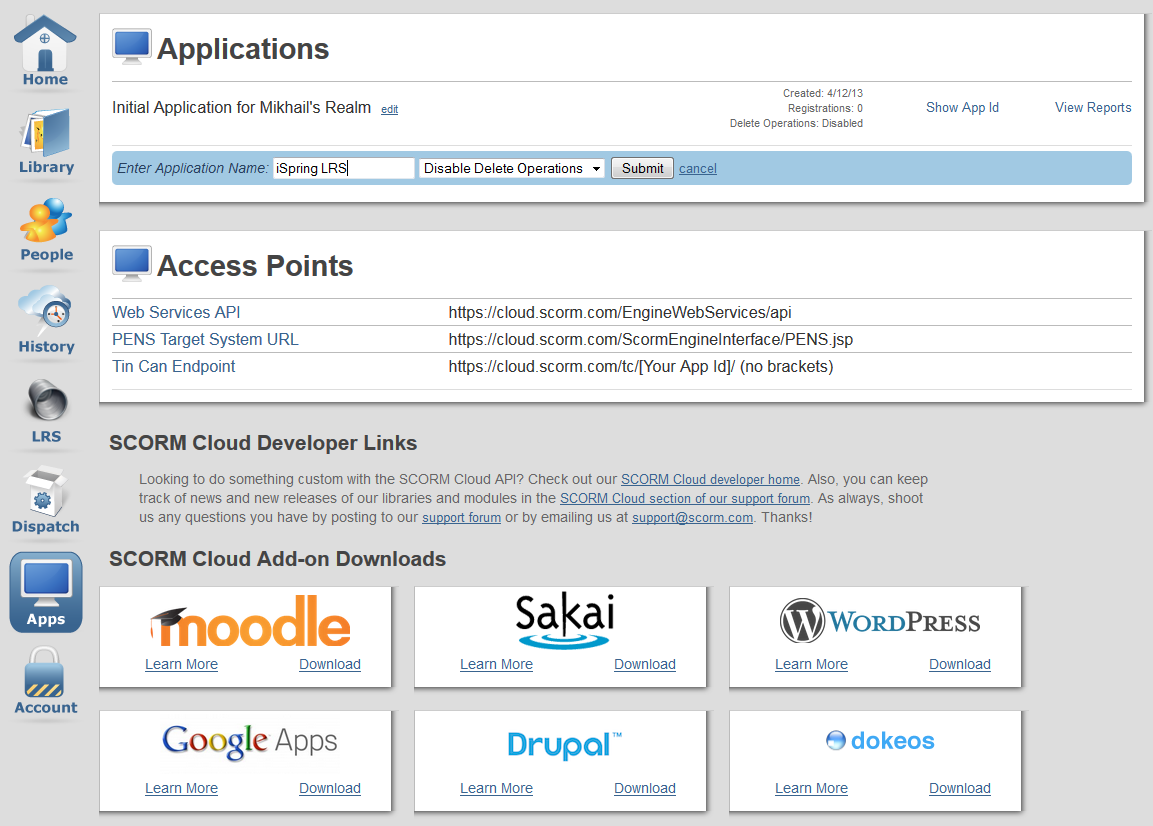
-
3
We will need a SCORM Cloud AppID and Secret Key to use during course creation. To get them, click “Show App Id” next to the iSpring LRS application. You’ll use the App Id and Secret Key as Login and Password respectively.
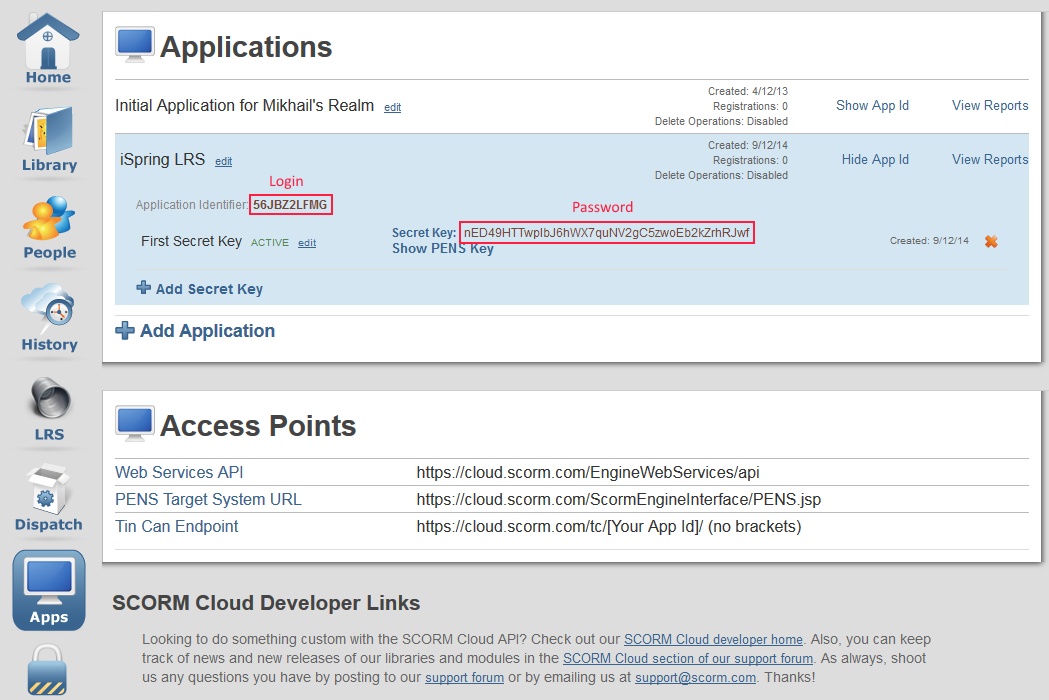
-
4
Also we will need an Endpoint link where our course will send learning data to. Choose the LRS item fr om the left menu and obtain the link to your LRS.
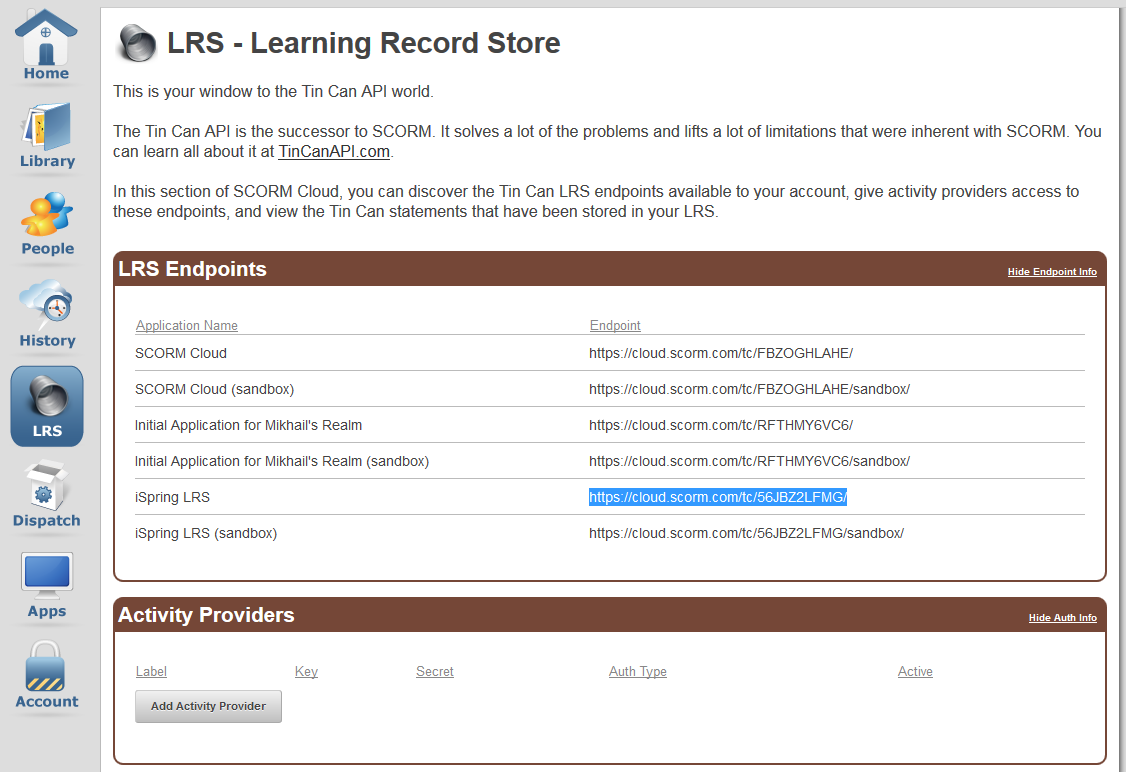
-
5
It’s time to fill in the LRS details to iSpring Publishing settings. Click “Publish” on the iSpring toolbar, choose “LMS” on the left pane and select the “Learning Course” tab. This is the place wh ere we manage all LMS reporting options for SCORM, AICC and for Tin Can API courses.
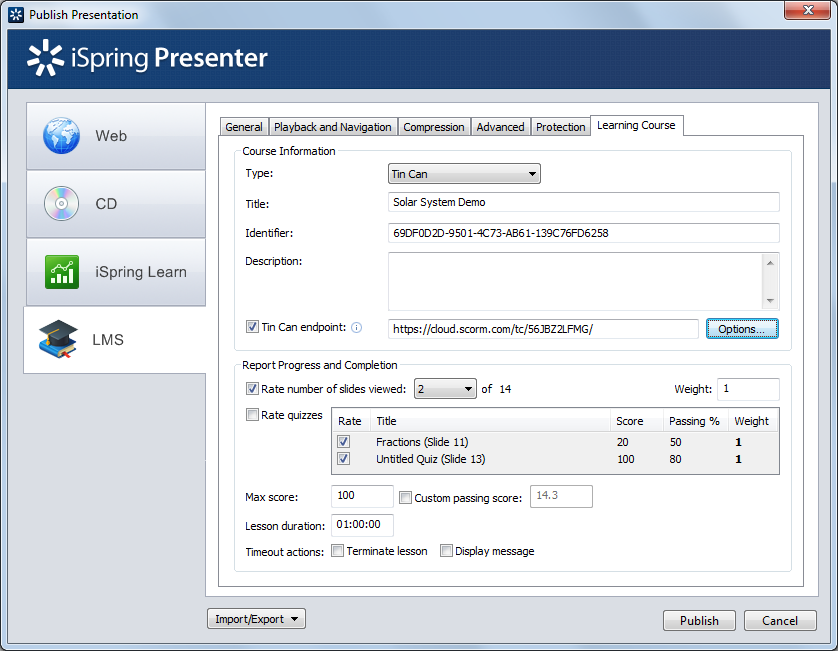
-
6
We are almost done! Make sure that you have selected “Tin Can” Course Type, then check “Tin Can endpoint” option to use our LRS access details. Click the “Options…” button to fill in login and password. It’s recommended to leave “Learner information” blank because we want a login window to appear when the course is started.
If you want a specific user to take a course, you can fill in the user’s personal information beforehand.
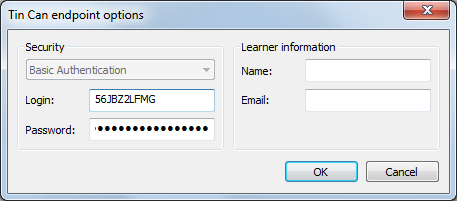
-
7
The final step is to click the “Publish” button.
Now it’s time to check out all the benefits of the Tin Can API standard. You can start your course anywhere: on a local computer, over the local network or upload it to a website or to an LMS. Open the course on your laptop or a mobile device with or without Internet connection. When you use a tablet or smartphone out of Internet coverage, suspended Learning data will be pushed to the LRS once the Internet connection is restored.
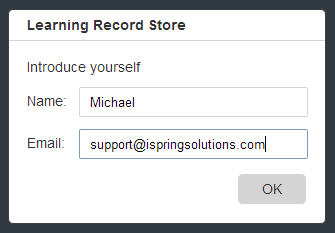
-
8
Now back to our cloud SCORM account and open an LRS option, find “LRS Viewer” window and choose iSpring LRS in the “View Statements In” drop-down list.
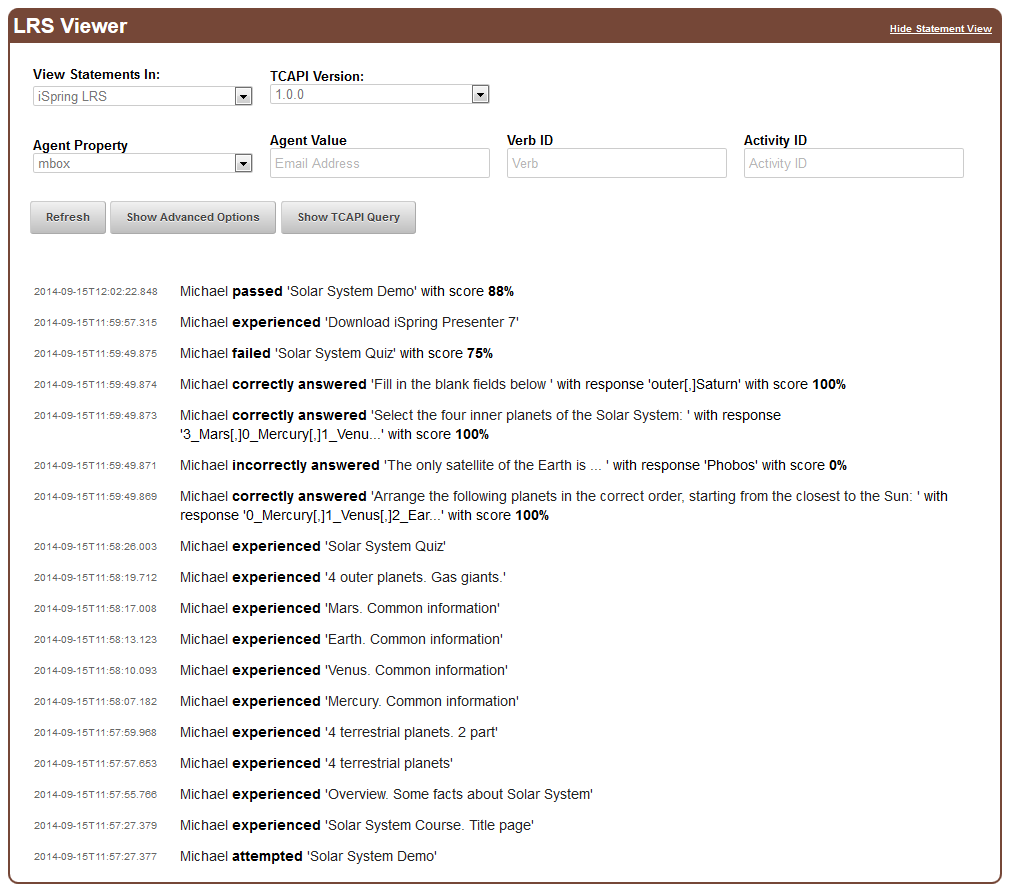
Related Articles
