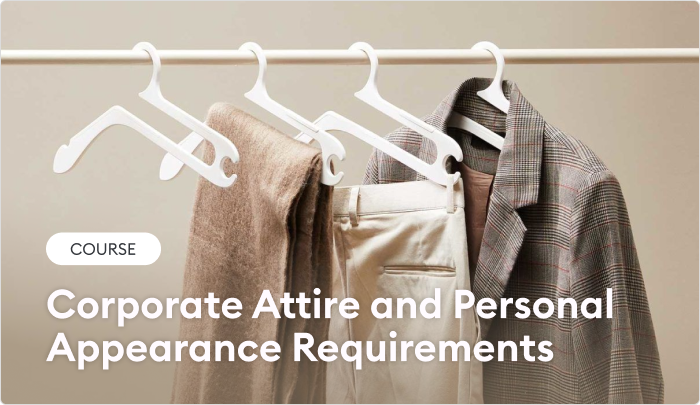eLearning Templates to Fast Track Course Building
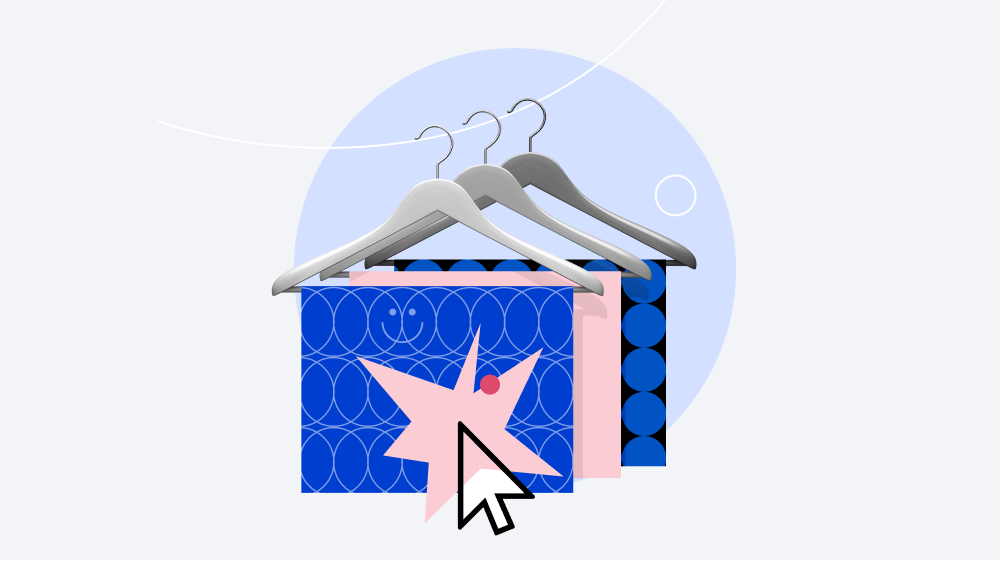
Everyone likes to be productive. We use apps to organize our projects, create keyboard shortcuts, make to-do lists, and use reminders and kanban boards to keep things organized. We strive to not overlook key details or digress from organizational standards, and for those reasons we tend to stick to rules and guidelines and follow templates.
In the realm of eLearning, there are several types of templates that you can use to boost your productivity, cut development time, and ensure that all your courses have a consistent look and feel that represents your brand and organization.
In this article, we take an in-depth look at eLearning templates, with examples, and discuss when and how you should use each type of template to level up your eLearning course design.
What Types of eLearning Templates Exist?
There are three main types of eLearning templates that you may wish to use in your projects.
eLearning project plan template
It’s very important to manage your eLearning project properly to ensure that you deliver your courses on time and within budget. This is where an eLearning project template comes into play. It should include all the basic information about the project, the course, their development, and outline any critical project milestones and delivery dates. You can download a free eLearning project plan template here to use as a starting point.
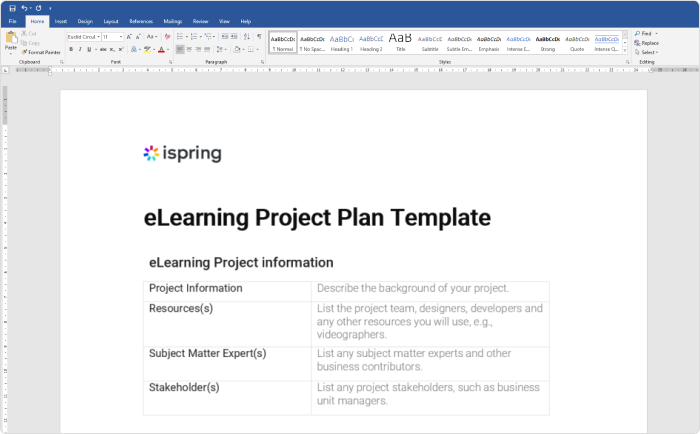
eLearning standards and style guide
An eLearning Standards and Style Guide helps to ensure consistency across a course or a learning pathway, and helps to ensure that multiple developers working on a course or program all develop using the same style.
Some things that are generally included in an eLearning style guide include:
- Font and font sizes
- Color swatches and branding guidelines
- Use of references within the course content
- Image placements and dimensions
- Types of permitted images (photo, vector, GIF, etc.)
- Image formats (PNG, JPEG, GIF) and DPI/resolution requirements
- Choice and preferred spelling of words
- Use of tone and language (informal vs. formal)
- Use of characters and avatars, which is particularly important now to ensure representation of diversity in teams
- Use of abbreviations and acronyms
- Course and module list styles
- File naming conventions
A style guide not only helps designers create courses with a harmonious look and feel, but also speeds up the production and delivery process by reducing reworks and facilitating the reuse of images, content blocks, and slides. Style guides are usually just formatted Word documents.
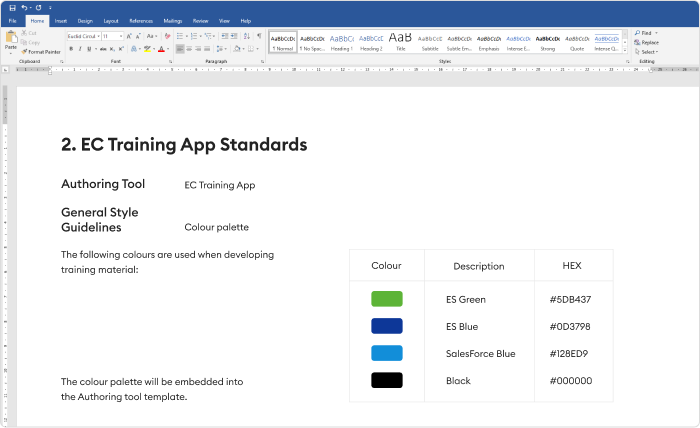
Learning design storyboard template
An eLearning storyboard is a roadmap that keeps designers, developers, SMEs, and other stakeholders on the same page and guides them through the topic coverage, plots, dialogue of a scenario, the logic running through a game, and the general visual style of the course. A storyboard doesn’t just lay out the course content map; it also describes the assets, such as narration, videos, and images – and how the scenarios and interactives will evolve.
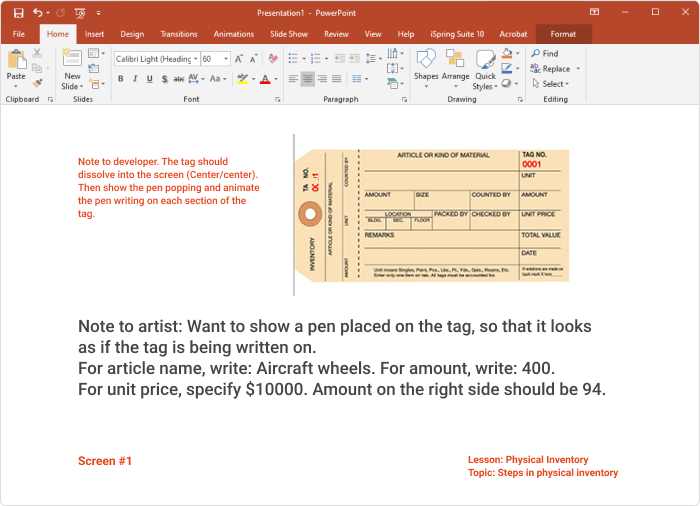
Storyboards help to increase the efficiency of the design and development process by removing ambiguity and letting designers visualize how their ideas will come to life.
The storyboard is often a key artifact in the project process, as a storyboard will be reviewed by the SMEs, and signed off prior to any development occurring – this ensures that there are no nasty surprises and that all required content has been addressed.
You can download these free storyboard templates to get you started:
eLearning course templates
An eLearning course template is a set of slides, interactions, designs, and other interactive elements that can be used to quickly build out courses in a ‘plug and play’ fashion. Such templates are usually specific to the authoring tool being used, although they will often have very similar designs and content.
eLearning Course Templates in Detail
There are a few different ways that you can leverage eLearning templates. Let’s take a look at some examples.
Plug-and-play eLearning templates
In a plug-and-play eLearning template, the layout and all its features are pre-created and designed, so you just need to select a templated screen and you can expect to only make minimal and basic changes to accommodate your content, such as picture cropping.
The value of plug-and-play templates is that everything is there, and all you need to do is add your content and make a few tweaks. These are great for quick authoring and for people who have limited graphic design experience but still want to create a great looking course with a minimum of fuss.
Customizable eLearning templates
These are templates where all features are themed. This usually means that you can edit the layouts, colors, fonts, and branding, and those changes are applied across all the slides in your course. You can also add more styles, elements, and objects that can be reused across slides.
Create your own template
If you have a bit more experience in eLearning design and are very comfortable with your authoring tool, then you could consider creating your own templates. You can design specific layouts and create multiple versions of them for different types of courses. For example, if you make a tabbed interaction, you could design 3-tab, 4-tab, and 5-tab versions, so they can be used with different amounts of information. When you build the slide template, you should only use theme elements in order to ensure that your entire course looks consistent.
These are all great options, depending on how much time you have to deliver the course, and the skill level of the developer(s) involved. In practice, most people use a plug-and-play template based on their authoring tool of choice – at least in the beginning. So, look at an example of a plug-and-play template in more detail.
In this example, we are looking at a template set from iSpring Suite Max, which is a full-featured authoring tool for creating courses, quizzes, video tutorials, and role-plays. In general, it provides access to more than 450 eLearning templates for fast and easy course authoring, as well as hundreds of ready-made characters and locations.
In iSpring Suite Max, the types of template items can be filtered and are conveniently broken down into a few category tags:
Opening
| Welcome screen | Most templates will have a selection of welcome screens that you can use to welcome learners to your course. This is where you can add your course title and description. | 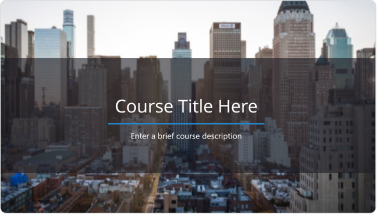 |
| Learning objectives | After the welcome screen, you will probably want to list the learning objectives of the course, or provide a detailed module lesson list on what will be covered. | 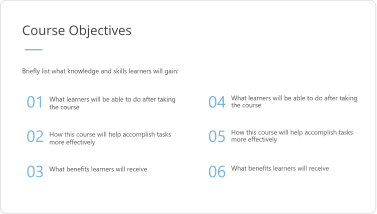 |
| Definitions | You may want to add definitions and terms at the beginning of your course so that any unfamiliar, industry-specific, or technical terms are defined prior to the learner encountering them in your course. This is optional, depending on the level of your course and the audience. | 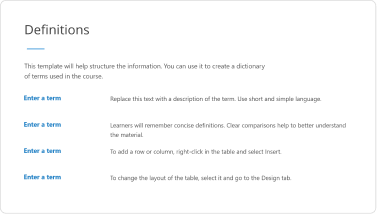 |
Navigation
| Main menu | You can use this template item to set up your main navigation menu. This is where learners can move around to the different modules and lessons of your course. | 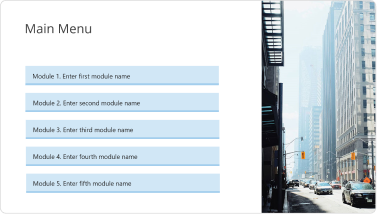 |
Sections
| Module title | You’ll want to section up your course using break slides so that learners have a clear idea of when one topic is ending and a new one is beginning. | 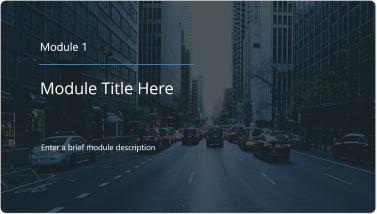 |
Content
You’ll develop the main body of your course using content sections. There are several types available and many can be repurposed for different types of content. Here are a few examples:
| Image slides | There are a number of different image and image/text templates you can choose from to present your course content with a visual twist. | 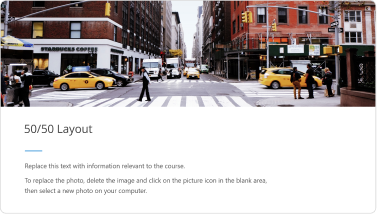 |
| Problem and solution | This template is great when you want to frame a problem and then provide the learner with the solution, such as a particular customer service problem centered on a product. | 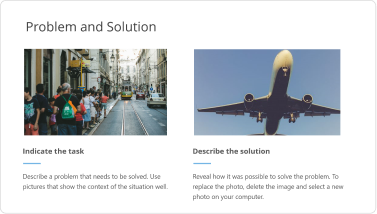 |
| Company products | This slide can be used to quickly present company product offerings with accompanying images. | 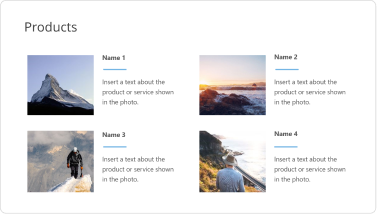 |
| Video | The video template provides a clean and user-friendly way to embed video in your courses either by direct upload or using embedded links. | 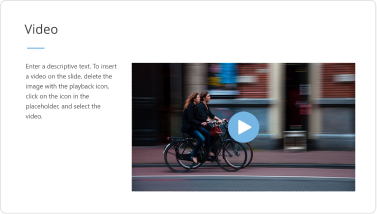 |
| Process | You can use the Process template to visually represent a process or any sort of information that is step based. | 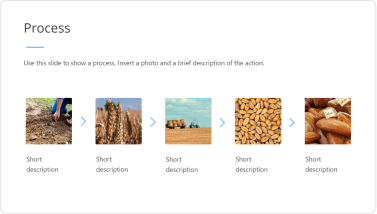 |
| Timeline | The timeline slide set can, for example, be used to present the journey of a product from manufacturing to customer delivery. This template set can also be repurposed to present any kind of information in a top-to-bottom process style. | 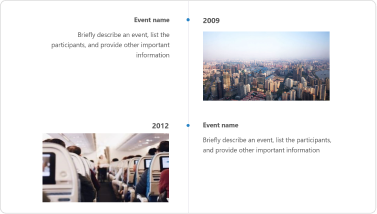 |
There are also slide templates for other purposes. For example, there’s a Major Point slide that you might want to use to add a key takeaway or piece of information that you want the learner to remember; a World Map template that can be used to visualize data on the map; and a Company Mission template to present your organizational mission, goals, or values.
Also read: → Great eLearning Examples
Closing
| Summary | This template helps you sum up the content presented in the course and highlight key learning points that may have been missed. | 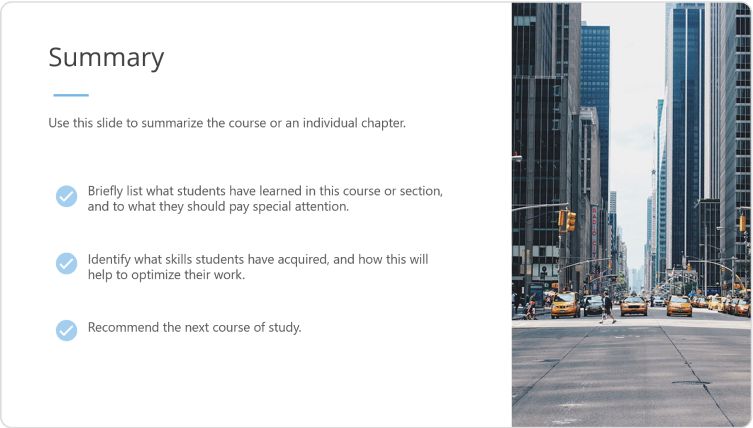 |
| Conclusion | The closing template type allows you to present a conclusion to your course. | 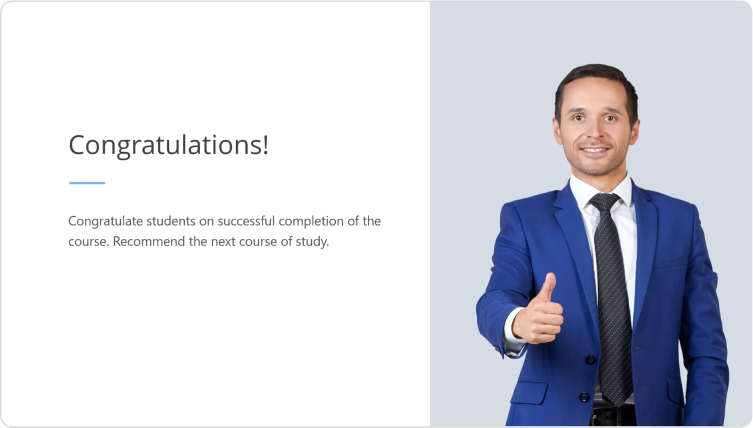 |
How to Create a Course ‘On the Fly’ by Using iSpring Suite Templates
Now that you know all about the different types of content available from iSpring, let’s put that knowledge to work and design a quick demo course step by step. As an example, we’ll create an online course on ‘corporate dress code requirements’ that would be delivered as part of an onboarding program for newly hired banking executives working in the bank’s head office. Let’s assume we have already conducted our training needs analysis, identified our learning objectives, and we have a list of topics to be covered in our course:
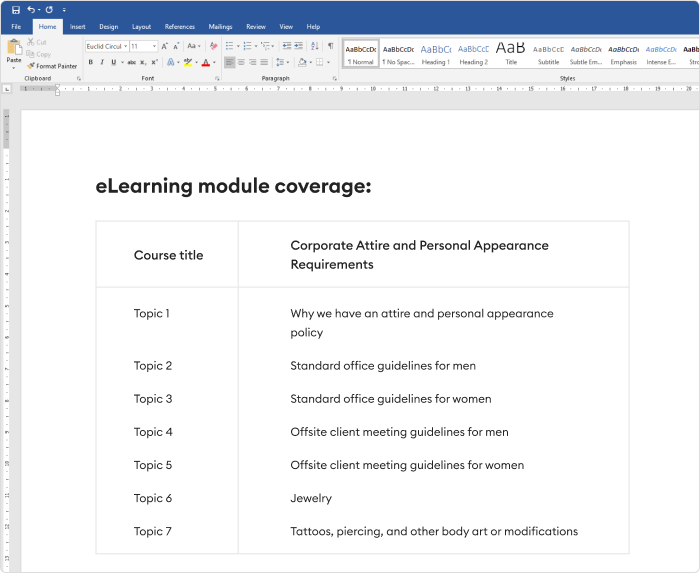
Now let’s take a look at how to build a course on the fly using this topic list and iSpring Suite template slides.
Get an iSpring Suite Max free trial →
We’ll use a free Urban template for this demo. To open the menu with a variety of templates, you need to click Slide Templates on the iSpring PPT toolbar.

Course title
We’ll start by using the ‘welcome screen’ and add a title and description of a course on the slide. The default background of the slide doesn’t correlate with our topic, so we’ll replace it with a more appropriate image.
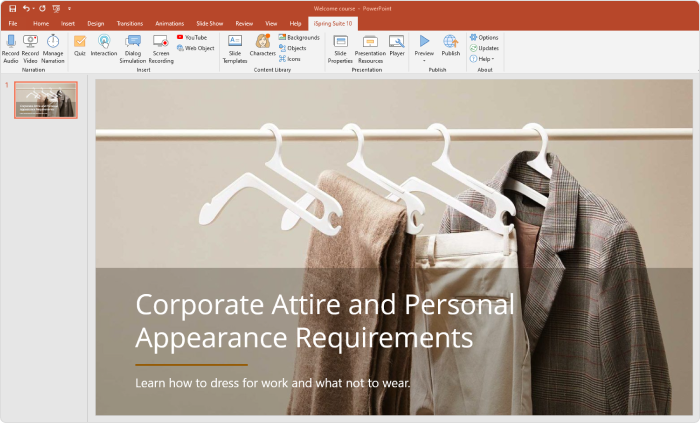
Course outline
As this is more of an informational course, we’ll adjust the ‘learning objectives’ template slide to use as our topic list.
The template includes only six points and we have seven topics, so we’ll add one more point on the slide. Then we’ll adjust the text alignment and colors so the slide looks fine:
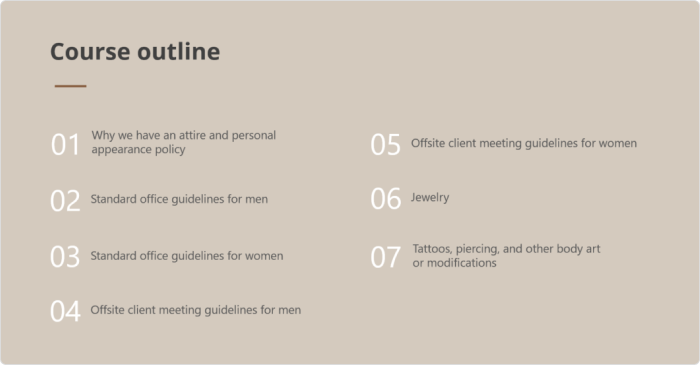
Topic 1
In this first topic, we want to get buy-in from the learners so they understand the ‘why’ of the training, and that it’s not just a set of arbitrary rules made up to inconvenience them.
Let’s start by adding a slide with a motivational quote from the bank’s President and Chief Executive Officer. We’ll take a ready-made Quote template for this and complete it with the text and the author’s photo.
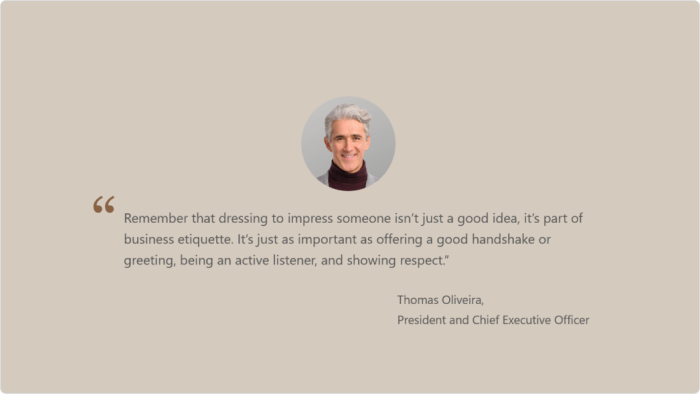
Next, we’ll add the ‘Video’ slide template and embed a short video explaining how personal appearance and first impressions affect how others perceive us. Or you can choose a video about how clothes can impact employees’ performance, if this is what you want to transmit. In our case, we’ll add a video about ‘Why Dressing for Success Works.’ We’ll also add a brief description of the video to the left of the slide
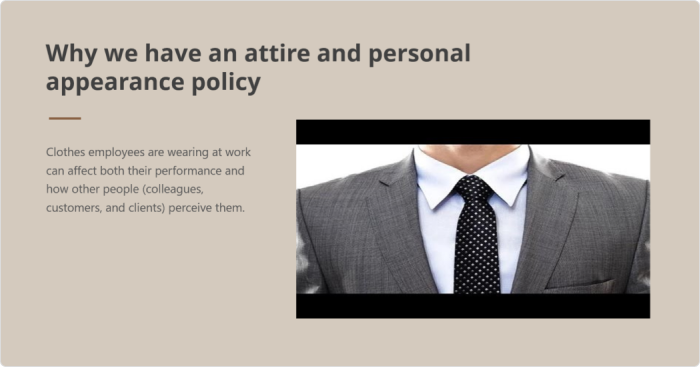
Topic 2
In this topic, we need to create a visually appealing way to list the standard guidelines for men when working on-site in company offices.
Here we can use the 4 image ‘company products’ template. Although the guideline list is not about the products, it will work perfectly because we want to present information with the aid of pictures. Don’t be afraid to get a little creative with the templates – they’re merely a starting point.
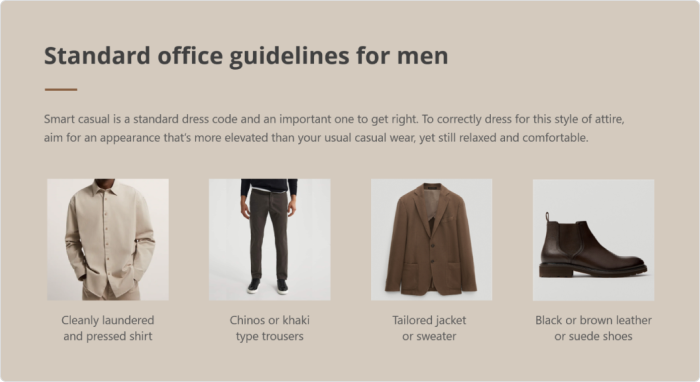
Topic 3
To create this slide, we’ll take the same steps as with topic 2.
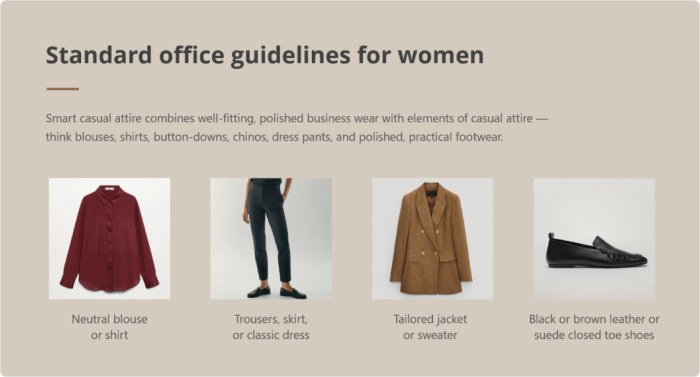
Topic 4
In this topic, we want to highlight the difference between what is expected in the office (smart casual), and what is expected when attending offsite client meetings (formal office wear with a tie for men).
In this case, we will repurpose the three-image ‘company products’ template to highlight the three key differences in the standards that are required when meeting clients offsite.
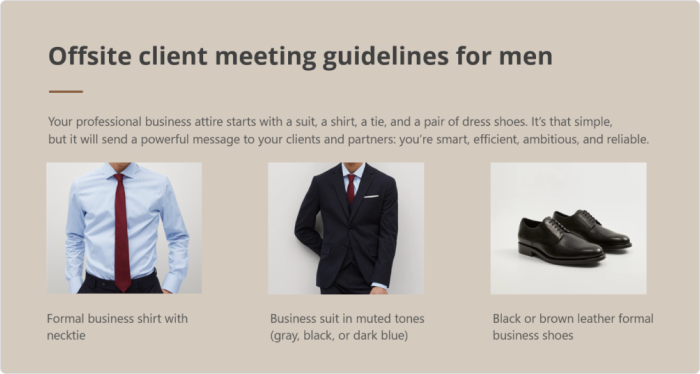
Topic 5
In this topic, we want to highlight the difference between what women can wear in the office and when attending offsite client meetings. We’ll use the three-image ‘company products’ template again.
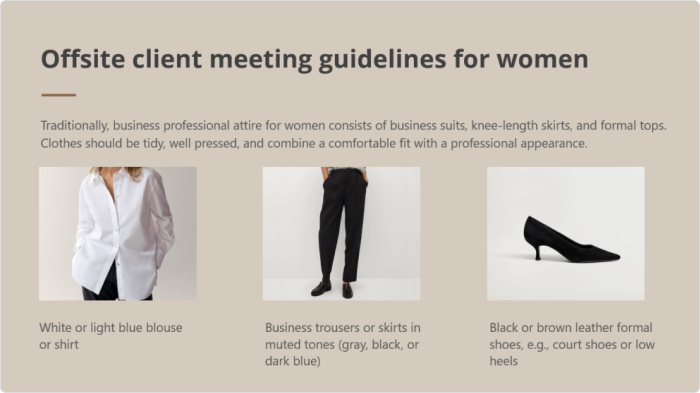
Topic 6
In this topic, we need to show dos and don’ts for wearing jewelry in the workplace.
For this topic, let’s use the ‘situations’ template slide again, which will allow us to show when different items of jewelry may or may not be appropriate, depending on the location and context.
- OK at the office
- OK for offsite client meetings
- OK for casual Fridays
- Should never be worn to the office
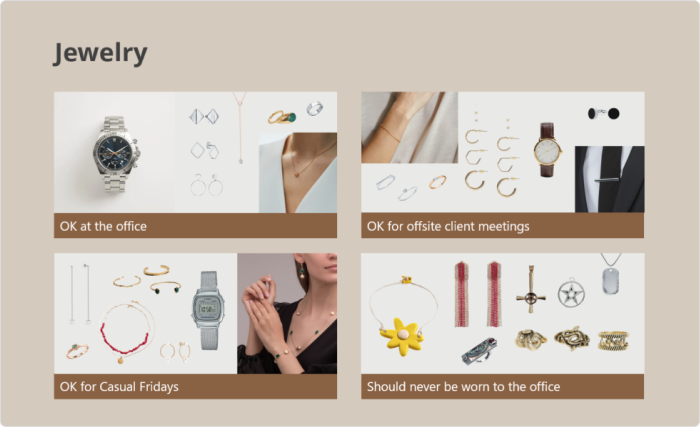
Topic 7
In this topic, we need to outline the rules for visible tattoos, body art, piercings, and other body art and modifications. Due to the nature of the business, there is a zero tolerance policy for visible body art over 3cm square, and the only allowed piercings are traditional pierced ears.
To represent this policy, we’ll take the ‘problem and solution’ template and use this to make it clear to learners that the nature of our business requires corporate appearance standards that may not necessarily reflect anyone’s personal views. We will then add two pictures that show what is acceptable, e.g., ‘small tattoo,’ and examples of what is not acceptable, e.g., ‘nasal piercings’ or ‘large visible sleeve tattoos.’
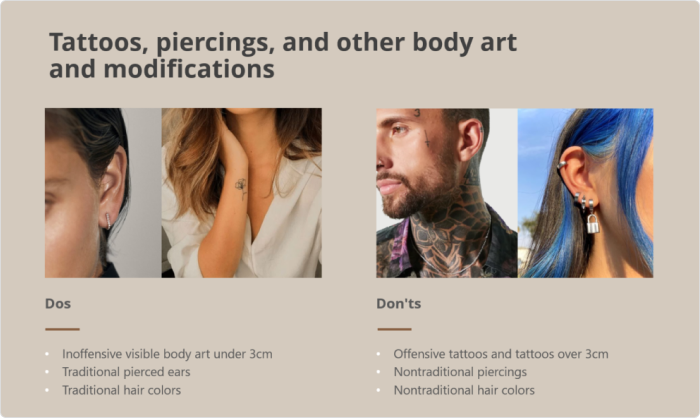
Summary
Here we will use the ‘conclusion’ template to thank the learners for attending and inform them that full details of all corporate rules and regulations are available in their company handbook, and provide HR contact info if they have any questions.
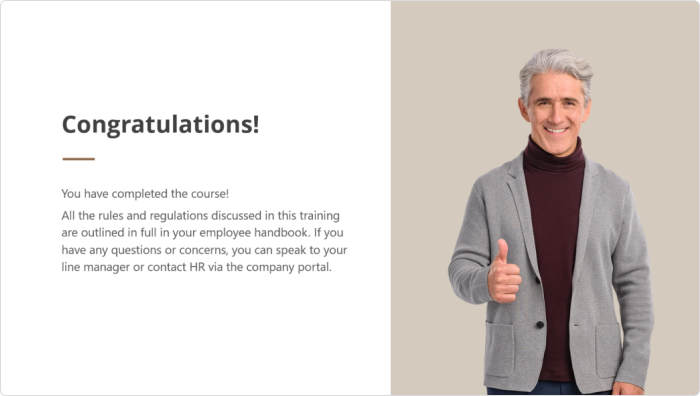
Great! Our course is ready. Let’s take a look at the result:
Free and Paid Resources for eLearning Templates
As mentioned, iSpring Suite Max comes with ready-made eLearning templates, but there are also some other ways you can source templates, from free community resources and blogs to paid template packs specially designed for your authoring tool. Here’s a quick roundup of five great places to start your search for templates.
1. eLearning Brothers
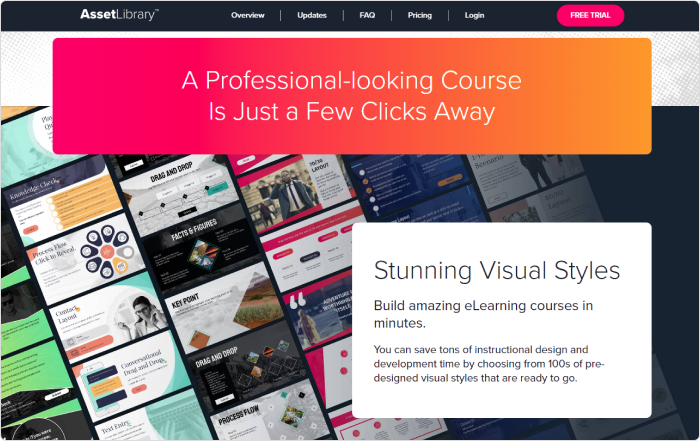
A well-known and respected name in the space for many years now, eLearning Brothers templates are available in both paid and free versions. Parts of their library are embedded directly into popular authoring tools. There is a lot to choose from – games, interactions, scenarios, and almost anything else you can think of.
Free eLearning templates
- Complimentary access to over 75 eLearning layouts.
- This content works with Storyline, Captivate, Lectora, PowerPoint, and more.
- No credit card required.
Paid template pricing:
- Pricing ranges from $349 up to $1399 per user/year. The tailored eLearning template library is included with packages over $499.
2. FasterCourse
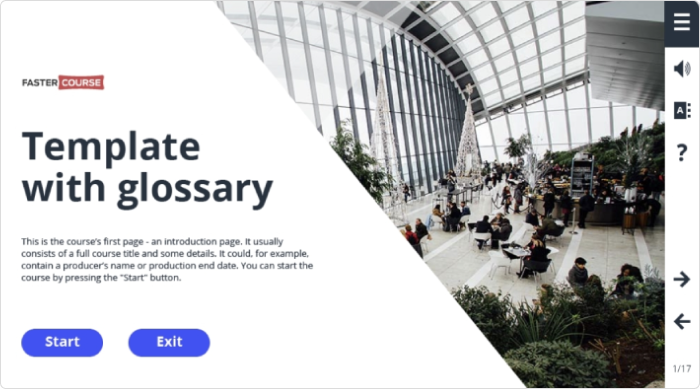
FasterCourse is a library that offers plug-and-play eLearning design templates that work with key authoring tools, helping you to deliver your course to the audience fast.
Features:
- Focus Storyline templates
- Support for Captivate and Lectora
- Many categories
- 644 templates
- HTML5-ready, and looks good on mobile devices
- Support for SCORM and xAPI
Paid template pricing:
- $39 allows access to 38 templates.
- $99 opens up the entire library (644 pieces) and offers free updates.
3. eLearning Art
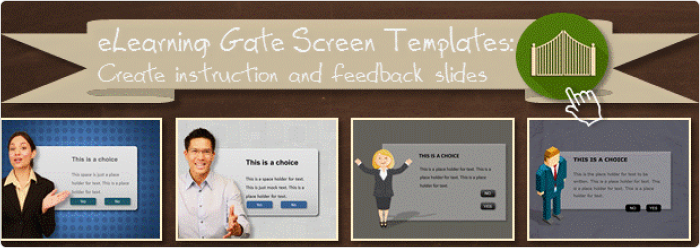
All eLearning Art templates are compatible with the most popular authoring tools like Powerpoint, Articulate Storyline, Captivate, and Lectora. They provide a good-sized collection that features nice images.
Paid template pricing:
- 353 templates
- Supported tools: PowerPoint, Articulate Storyline, Articulate Presenter, Articulate Quizmaker, Adobe Captivate, Adobe Presenter
- Filters and categories: Avatars, communication, conversation, display board, interaction, layout, knowledge check, objective, quiz, scenario, etc.
- All templates are included in the eLearning Art general subscription. Packs include $14.95/month (1 user), $39.95/month (3 users), and up to $199.95 (unlimited).
4. eLearning Locker
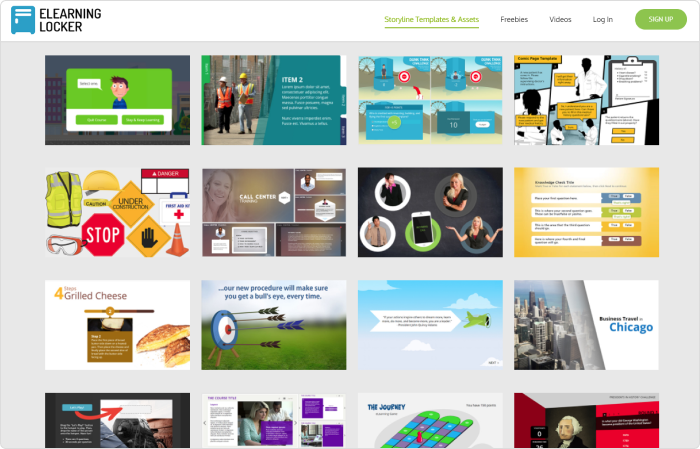
eLearning Locker is a collection of skins and templates that are updated on a regular basis.
- Offers over 450 templates, designs, and layouts.
- Storyline templates only.
- Contains various content categories, including assessments, content holders, introductions, layouts, people and places, process flows, and timelines.
Free and paid pricing
As you might guess, limited volume downloads are made available free of charge. Unlimited use costs $444. There is also an option of 6 monthly downloads available for $40 per user.
5. Free PowerPoint Templates
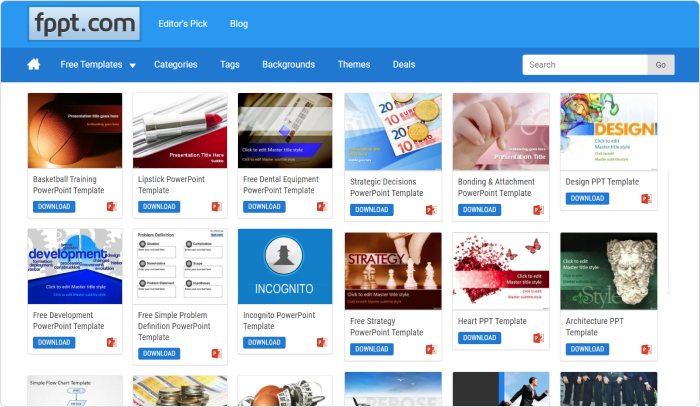
Using Free PowerPoint eLearning templates is a win-win scenario. First, because they are free. Second, if your authoring tool is a PowerPoint-based application, like iSpring Suite Max, you can just pick the style and design elements from this sizable collection and transform them into a course. The service offers a good selection of PowerPoint templates, charts, animations and diagrams – all available free of charge.
- Over 600 templates
- Slides sized for widescreen (16:9) and standard view (4:3)
- Categories: abstract, business, computers, religion, industry, sports, recreation, military, travel, education, medical, nature, finance, food, real estate, all diagrams, cycle, relationship, flow-pro, stair-step, timeline, charts, etc.
- All designs are available to download as .pptx files (compatible with recent versions of Microsoft PowerPoint).
Free eLearning templates
All templates are free of charge. To show some appreciation, you can share your feedback via social tools.
Summary
We hope you found this dive into different types of eLearning templates useful. Have you used templates in your course development or eLearning project management? If so, we would love to hear whether you found them useful and how they sped up your process in the comments below.