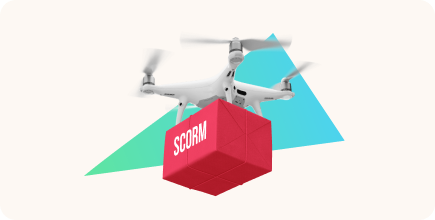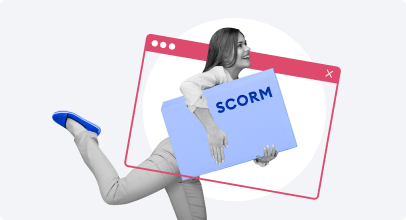How to Convert PowerPoint to SCORM
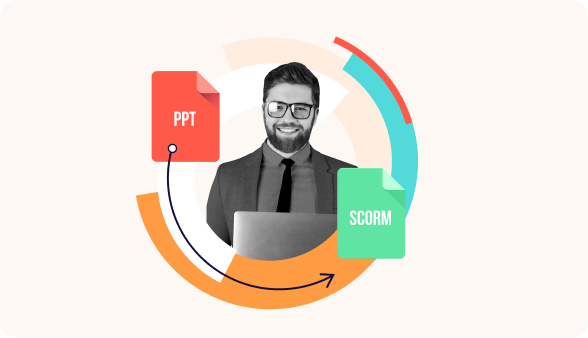
PowerPoint presentations remain one of the most common content types in training and education. They are illustrative, engaging (if well-built), and most importantly easy to create. However, PPT files are not the best choice when you need to teach your learners online.
You can send them to learners, you can even upload them to an online training platform, but this way, you won’t be able to see whether learners have actually studied your presentation. No need to mention that when you publish your PPT files online, they are not protected at all, and practically anyone can steal them.
You can avoid such risks and make learning much more approachable, trackable, and effective by simply converting your PowerPoint presentations to SCORM courses. In this article, we’ll show you how to do this step by step, tell you what SCORM is, why you need to use it, and list the best SCORM conversion tools we have tested.
Let’s get started.
What is SCORM?
SCORM stands for Shareable Content Object Reference Model. It is an international standard for online courses that’s specifically designed to make eLearning content work in any learning management system (LMS). If your course is published in the SCORM format, you can be certain that almost any LMS will support it.
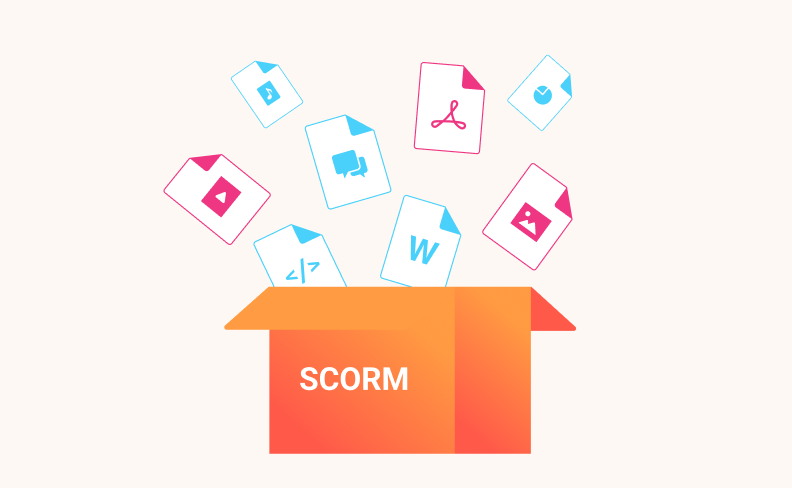
Why Should You Convert PowerPoint to SCORM?
The main advantage of converting PowerPoint to a SCORM package is that you can upload the content to the LMS and monitor your learners’ progress. An LMS ensures an easy eLearning delivery and makes SCORM-compliant eLearning content entirely trackable.
If you convert your PowerPoint presentation to a SCORM package, you’ll be able to see:
- The final course score
- How much time learners spent on every slide
- Whether the course has been completed or not
- Quiz results (if you added questions at the end)
Plus, your PPT-based courses will automatically adapt to any screen size of learners’ devices, both desktop and mobile.
The 3 Best Tools for PPT to SCORM Conversion
You can convert PowerPoint to SCORM really easily if you have the right tool. There are many options on the market, both free and paid. What you need to keep in mind is that the conversion process is different in every tool, and the end result varies greatly.
Some tools maintain your presentations intact during the conversion, while others don’t. Moreover, even the best tools preserve your PPT effects intact to some extent, which is larger with some software solutions and smaller with the others.
Here, we’ve compiled a list of the best SCORM converters that provide the best quality:
#1: iSpring Suite
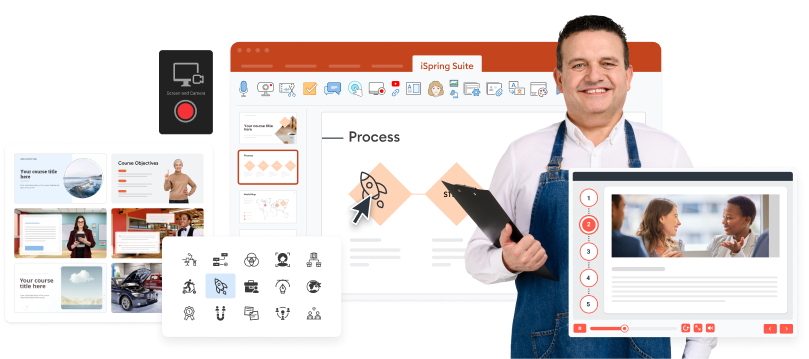
iSpring Suite is a PowerPoint-based authoring tool that empowers you to create full-fledged courses with interactive modules, engaging quizzes, videos, and scenarios.
Unlike other authoring tools that convert PPT to a SCORM package, iSpring Suite maintains your slides intact. This means that everything, including transitions, animations, triggers, effects, fonts, and embedded videos, will look and work exactly the same as they do in your original presentation.
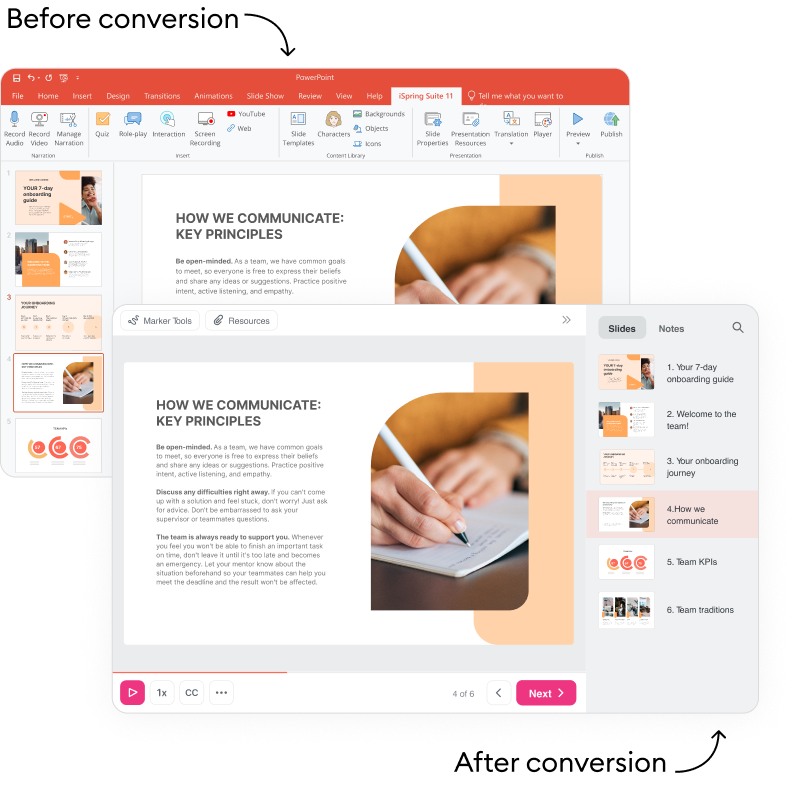
Download iSpring Suite for free and convert your presentations to SCORM compliant eLearning courses in a few clicks.
#2: Articulate Storyline
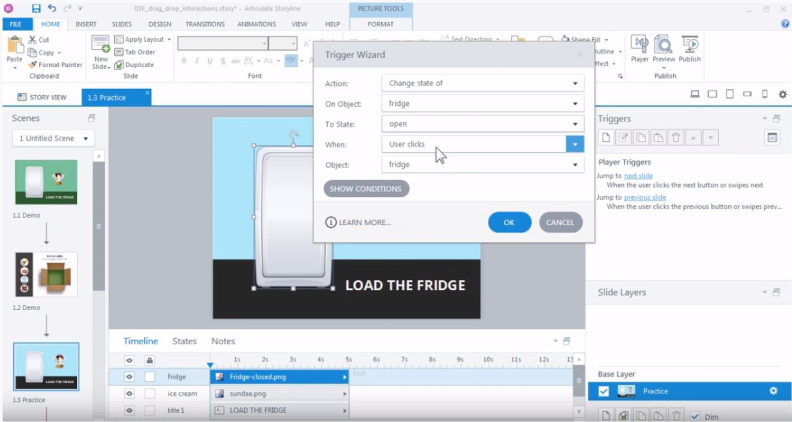
Articulate Storyline is another popular authoring tool which among other features, like creating complex eLearning courses and sharing them with learners in their cloud-based tool with minimal LMS functionality, allows you to convert PPT presentations to SCORM.
It supports most of the PPT effects, but not all, so your presentation may change after the conversion. However, if you have a simple presentation, this will not be an issue.
Please note that according to user reviews, if you use some more advanced content, even videos, this may cause some tech problems. For example, if you insert a video into your presentation, the software may slow down or freeze.
#3: Scormify
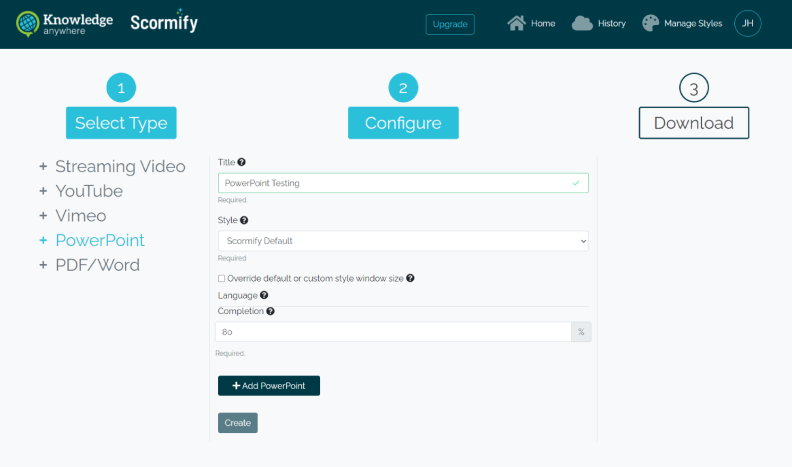
Scormify is a cloud-based SCORM converter. Unlike other tools mentioned in this article, Scormify doesn’t offer any course building features. It’s built only for a single task — to turn your files into a SCORM package that you can then upload to your LMS.
This is a perfect choice for those who need to convert only one or several presentations and are not interested in creating online courses regularly.
How to Convert a PowerPoint Presentation to a SCORM Course in 4 Steps
The process of converting PPT files to a SCORM package differs based on the tool you use. Here’s how to do this with iSpring Suite:
1. Download the free trial of iSpring Suite of the authoring tool and install it on your computer.
2. Open your PowerPoint presentation and go to the iSpring Suite tab. Click Publish.
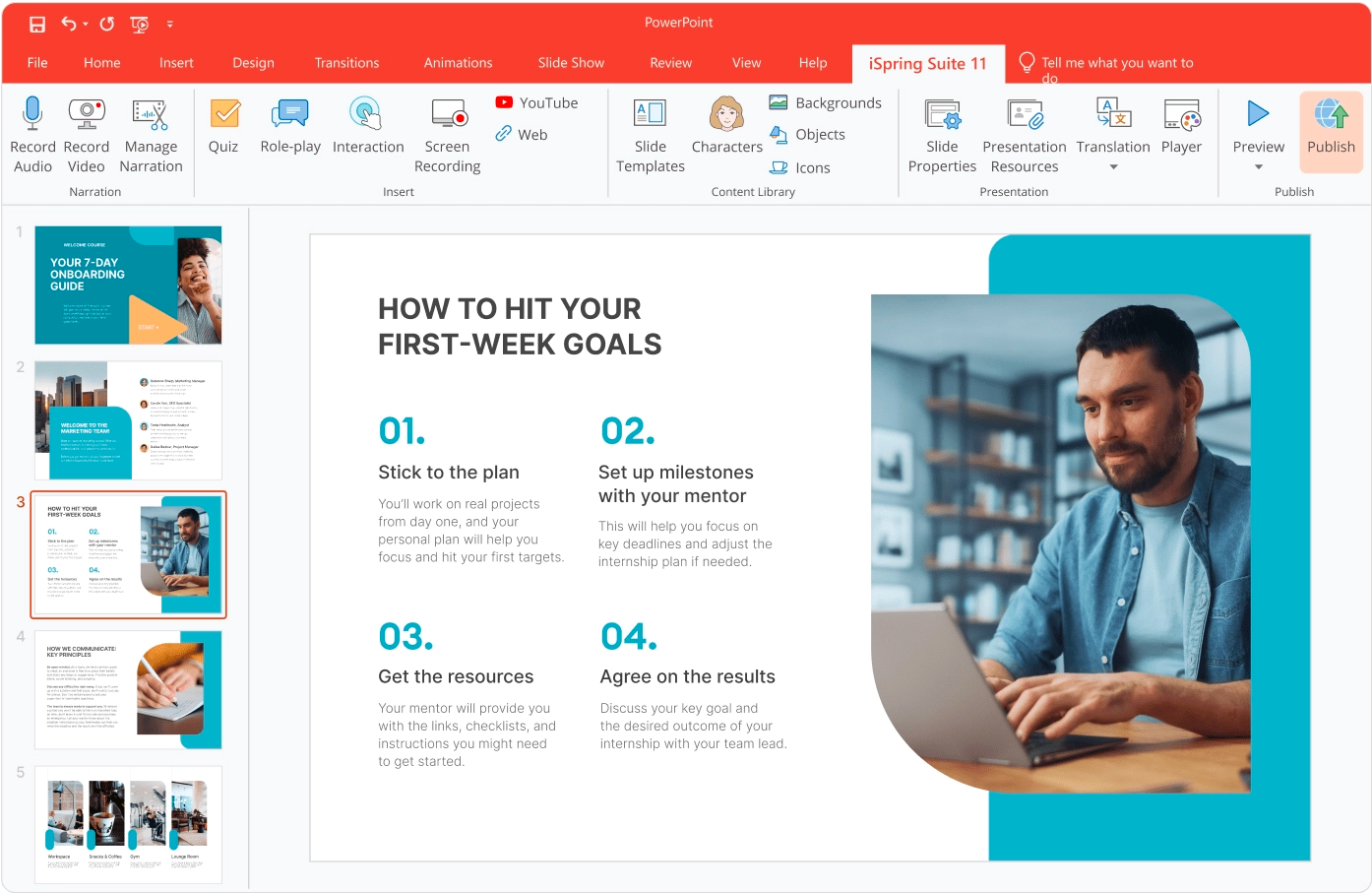
3. Select LMS in the left menu and choose a SCORM version that your LMS supports (SCORM 1.2 or SCORM 2004).
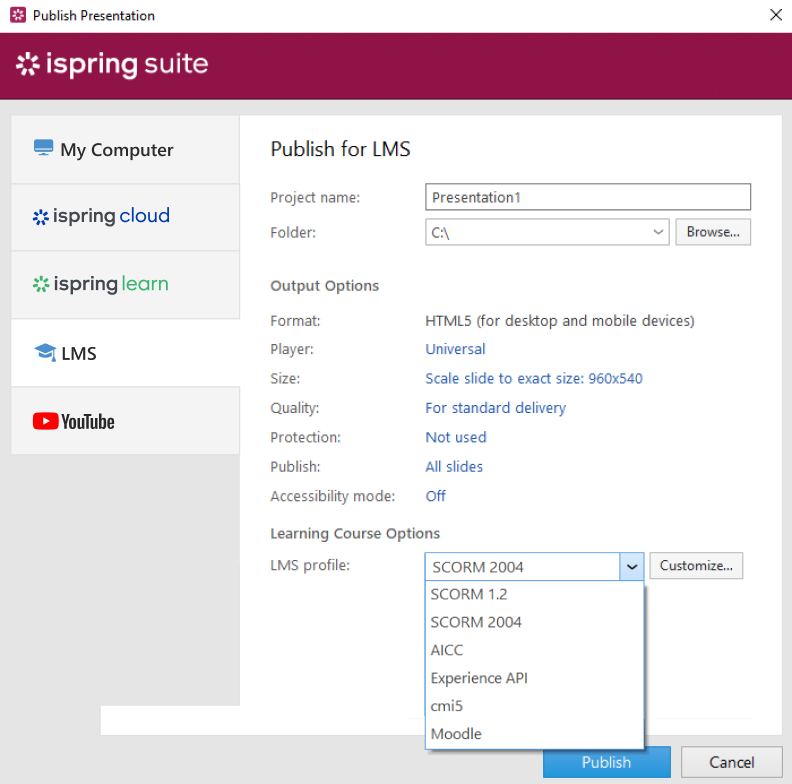
4. Click Publish. And that’s it!
When the conversion has been completed, you’ll get your SCORM course in a ZIP file. All you have left to do is upload it to your LMS.
Convert Your PPT to SCORM Right Now
SCORM opens so many opportunities for your learning. You can share your learning resources more easily, track learner progress, and have your LMS check learners’ works for you.
Download iSpring Suite now for free and turn your PowerPoint slides into online courses with all PPT effects preserved intact in only a few clicks.
And if you want to take it one step further, add interactive quizzes, characters, personalized branching scenarios, and much more — it’s easy with iSpring Suite.
Useful Resources
- The 19 Best SCORM Authoring Tools: Paid & Free
- How to Create a SCORM Content Package – 3 Ways That Work
- xAPI vs. SCORM: Choosing the Right Standard
- What’s The Best SCORM Сompliant LMS?
FAQ
Can PowerPoint be used for eLearning?
Yes, definitely. PowerPoint is a simple and accessible way to build learning content and provide learners with knowledge. Just add your text and media to the PPT slides and your instructional content is ready to go. But if you use an LMS for content delivery, you’ll need to convert PowerPoint presentations to a SCORM package.
How to create an engaging SCORM course from a PowerPoint file
PowerPoint alone will hardly let you make really engaging content. But with authoring tools like iSpring Suite, you can elevate your PowerPoint content to a new level. Here’s how:
- Add an online quiz. Quizzes are a great way to motivate learners to study information properly, as well as assess learners’ knowledge. Try mixing question types and adding graphics to your quizzes to make them even more engaging.
- Create a role-play simulation. To let your learners practice their soft skills, add scenarios. They provide a high level of interactivity and require learners’ immersion in the training process. To delve deeper into this topic, read this blog post about role-play training.
- Add a voice-over. Voice-overs are another way to increase the value of your course and make it more attractive for your learners. And you even don’t have to hire a professional voice-over artist. iSpring Suite comes with a built-in text-to-speech tool that allows you to create narrations in a matter of minutes.
To get more helpful tips on converting PowerPoint presentations to engaging SCORM compliant courses, check out our article on how to convert your PowerPoint presentation to an eLearning module.
Should I use SCORM 1.2 or SCORM 2004?
When converting a PPT presentation to a SCORM file, you need to consider which standard your LMS supports. Both output options allow you to get reports on learners’ results, but to different degrees. If you’re looking for more in-depth options, like complex navigation and sequencing, you need to opt for SCORM 2004. Fortunately, most SCORM converters enable you to output content in any of the SCORM versions.
To learn more about the differences of these SCORM files, read our article on SCORM 1.2 vs. SCORM 2004.