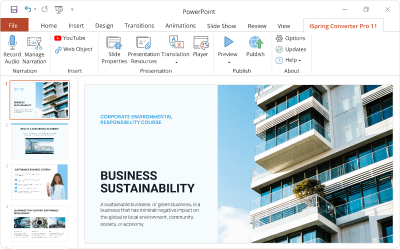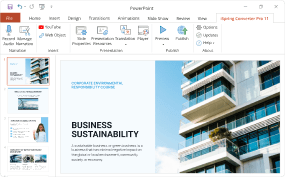How to Make a Digital Press Kit and Share It Online
Having a professional press kit is no less important than having a well-designed website. There’s much more chance that journalists will write about your company if they find all the necessary information in one place rather than investigating scattered data. However, it isn’t only about putting together the information that is already out there. To make a really effective one-stop press kit, use the following step-by-step guide with expert tips: it demonstrates how to make a digital press kit all the way from A to Z.
What tools to use
Many people think that to make a first-class digital press kit, you either need to be a designer or hire one. The truth is, no special knowledge is required for that. You can create press kits from top to bottom in the all-familiar PowerPoint. This easy-to-use, yet comprehensive software allows you to compound information beautifully, and publish the result in a shareable and printable PDF format.
To go beyond and deliver your press kit online, use iSpring Converter Pro, which is built as a PowerPoint add-in. It will convert your press kit and other presentations to HTML5, Flash, MP4 video and other formats, while preserving the original animation and transition effects with the highest accuracy.
Download iSpring Converter Pro
5 basic steps to make a digital press kit
The following guide will take you all the way through the creative authoring process: from deciding what information to include in your press kit to sharing it online.
1. Decide on the ingredients
It stands to reason that before creating a press kit, you need to figure out its basic components and gather all the information needed. Below, you will find a list of basic components essential for both a company’s and an individual’s press kits.
- Overview and biography. First and foremost, tell the journalist your brand story. Keep in mind that the person who will be reading it may have never heard about your company before. Demonstrate what your business is about, what differentiates it from the competition, what products and services it offers, and how it all started and became what it is now. If you wish, you can include a biography of the CEO, chairman and founders. It will give your press kit a human face, and help journalists understand the leadership’s vision.
Creative people like artists, musicians, filmmakers and bloggers who make personal electronic press kits should include their biography and main achievements.
Keep it to the point. Don’t go into the details of your or your company’s life story.
- News coverage. If one media source found you and your business newsworthy, there’s a good chance others will do too.
Cover the recent news and events relevant to your company to give journalists an understanding of the important milestones your company has reached. After all, you want them to know about your new award, right?
Include the full articles if you wish to make a printable press kit, but remember to get the rights for the reprint first. For online versions, add an article’s headline, introduction or summary, and the date of publication, and hyperlink it to the full text.
- Press releases. It wouldn’t be a press kit if there was no press in it. Include at least one or two recent press releases.
Try marking the best quote from the press release, as there’s no guarantee journalists will read it all. If you distribute your press kit at a conference, expo or other event, tailor press releases to its theme.
- Downloadable multimedia files. Include a high-resolution company logo and other images, and make sure they’re suitable for printing. Also provide journalists with available videos, since many blogs and media websites love to embed videos in their posts and articles.
Upload all the multimedia files in a .zip file, and simply include a link to it in your press kit.
- Links. Put together links to your website and all the social media that features your presence.
Include a link to your main website as a footer on every page of your press kit.
- Reviews and quotes. Customer testimonials and product reviews are powerful. Include them if you want to broadcast your clients’ satisfaction to the world.
- A sample news story. It will guide and inspire journalists, so your sample had better be exemplary.
- Contact information. Of course! If you don’t include contact details, all the previous information was added in vain.
Include it even if you have a Contact section on your website or blog.
This is the list of a press kit’s key elements. However, if you’d like to add more information, we won’t stop you. Other possible parts are: FAQ, fact sheet, clients and awards.
If you’d like to add an element we didn’t mention, let us know in the comments below.
2. Arrange information on the slides
Once you’ve collected the necessary materials, it’s high time to actually make your digital press kit. We’ll be using PowerPoint 2013.
- Download and install iSpring Converter Pro.
- Launch PowerPoint. Set up the design for your press kit. Go to the Design tab on the PowerPoint ribbon and select one of the ready templates, or choose your own brand colors and fonts.
- Configure the page size. To do that, click Slide Size on the right of the Design toolbar. Then Click Custom Slide Size. In the opened window, customize the page size and orientation.
Since we’ll also convert our press kit to PDF format and then print it, we’ve chosen a portrait style.
- Create an introduction slide.
On the introduction slide, type in a title and the name of your company. Insert a logo image. If you’re an artist, musician or other industry person, you can add your stage name as well as your real name.
it’ll be useful to add copyright information at the bottom of the first and the last page of your press kit.
- Arrange text and multimedia on on the slides. Click the iSpring Converter Pro tab on the PowerPoint ribbon. As you can see, there’s a number of ways you can enhance a press kit or any other PowerPoint presentation with iSpring Converter Pro. For example, you can insert any YouTube video in just one click.
To make your press kit even more interactive, add live navigable web pages to it. To do that, click the Web Object button on the PowerPoint ribbon. Now insert the name of the website you wish to add. Note that you can also indicate a local path or an embed code for a certain web object.
Of course, inserting screenshots of the web pages is also an option. However, static images need to be constantly renewed, while with live web pages, you can be sure the content of your press kit is always up-to-date.
Break up long sections of text with various images, engaging videos, charts and graphs. At the same time, it’s important to find the right balance between text and visuals to make your press kit fancy, yet informative.

Don’t forget to provide journalists with downloadable multimedia files. To do that, create a .zip archive, upload it to iSpring Cloud and include a link to it in your press kit.
3. Add animation
If you plan to share your presentation online, you can use some animation effects. Click the Transitions tab on the PowerPoint ribbon. Choose one of the many visual and sound effects.

To energize certain elements of your press kit, such as text, images and video, go to the Animations tab and select from the list of available animations. However, go easy on these options, since the main aim of your press kit is to provide journalists with all the necessary information, not effects.
If you plan to save as PDF only, do not use any animation effects. They will not be preserved in the final output.
4. Save as PDF
This step will take you a minute. Click the File tab on the PowerPoint ribbon. Choose Save As, then indicate the hosting folder. Choose PDF from the list of available formats in the Save as type field.

5. Save as HTML5
To deliver your press kit online across different devices, convert it to HTML5 Web format. Once again, click the iSpring Converter Pro tab on the PowerPoint toolbar. Then click the Publish button situated on the left.

In the opened window, type in the name of your press kit and specify the hosting folder.

iSpring Converter Pro automatically publishes materials with a built-in player. Its layout and color scheme is fully customizable and you can choose one of the ready templates or import your own. Readers will especially appreciate the fixed sidebar with the press kit’s outline. Busy journalists will be able to easily navigate through the document and quickly find any particular information.
6. Share and track your press kit
The truth is, creating a beautiful and detailed press kit is only half the battle. It’s equally (if not more) important to successfully deliver it to journalists, public relations teams and other industry people.
To share your press kit and other content, try iSpring Cloud. This platform goes even beyond simple sharing, as it allows users to track their materials. Reports on who viewed the shared content, the number of slides viewed, and many other details are available under the Business Plan.
Create an iSpring Cloud account for free
Click the Publish button once again, and select iSpring Cloud on the left-hand menu. To enter your account details, click Change as shown in the picture below. Your account details will be automatically saved in the program, so next time you’ll be able to convert and upload your content in just one click.

There’s a number of ways to share the uploaded press kit. Use the generated link to share it via email or social media. iSpring Cloud also provides you with an embed code for any uploaded content item, so you can use it to embed the press kit right on your website or blog.

Every time you email a short link to your press kit, you’ll definitely know whether the recipient has opened it or not. iSpring Cloud tracks all the sent files, so you can identify the viewers who showed the greatest interest in your content.
Conclusion
Busy journalists go through tons of press kits every day. Make sure yours will stand out of the crowd, as this is the key to getting media exposure. Use PowerPoint with iSpring Converter Pro to package your press kit in a unique interactive way, and distribute your press kits effectively via iSpring Cloud – the sharing and hosting platform with advanced tracking reports.