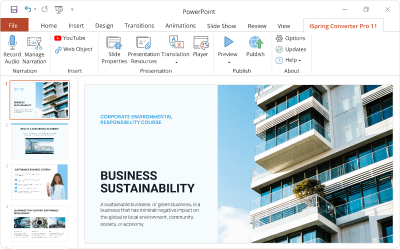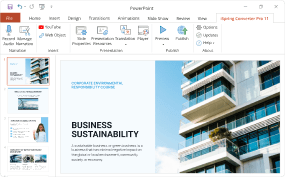How to Open and View PowerPoint Presentations Online
Problem: How to open and view a PowerPoint (PPT) presentation online without PowerPoint?
Solution: Whether you don’t have Microsoft PowerPoint at all or have an old version that doesn’t open PPTX presentations created with newer versions, that’s not a problem! In fact, there’s no need to download PowerPoint or any other software to view a PowerPoint presentation.
All you need is an Internet connection and this article that explains what tools to use and how.
Answer: Try one of the following solutions: iSpring Converter, Google Slides, or SlideShare. See how the same PPT presentation is displayed with the help of each of these tools.
1. iSpring Converter Pro
iSpring Converter is an easy-to-use tool that allows you to publish presentations to web and mobile formats while preserving PowerPoint effects in their original state. Complex animations, transition effects, triggers, audio, and video don’t drop out. On the contrary, PowerPoint slides transformed with the iSpring Converter keep their exact original look and feel.
You can convert your PPT deck to the following formats:
- HTML5. The best-in-class HyperPoint technology lets you and your audience open and view a presentation right in a browser on a desktop or any mobile device. After conversion, you can upload a presentation to your website or intranet, or email it to your viewers.
- MP4. You can upload your video file to YouTube, Vimeo, or any other video hosting service.
The tool is shipped as a PowerPoint add-in and appears on your PPT ribbon after you install it. So you can turn your presentations into HTML5 or video files in a couple of clicks.
Notably, iSpring Converter Pro even goes beyond the simple conversion of slides to an online format. It enables you to add engaging rich media materials to your slides (videos and Web objects), easily reinforce your presentation with branding by changing the logo and choosing a color scheme, and protect it from unauthorized access.
See what a presentation published with iSpring Converter looks like.
Sign up for iSpring Converter for free →
Take a look at this comparison grid that illustrates which original PowerPoint effects are preserved by different tools, as well as other features.
2. Google Slides
Google Slides has a familiar user-friendly interface, which makes it very easy to work with the service. PowerPoint presentations uploaded to Google Slides can be both viewed and edited online. Plus, it’s possible to create a new presentation from scratch using Google’s basic themes, animations and templates. However, if a PPT presentation you’re about to view contains animation effects, triggers, audio and video, you won’t be able to see them, as Google Slides only shows static slides.
The service allows users to store materials online and share them via a link or an embed code. Note that the latter doesn’t have any protection options, so once you insert a presentation on a website, anyone will be able to do the same. There’s no tracking option either, which means that you’ll be able to share a presentation or other materials, but there will be no opportunity to track the recipients’ interaction with them.
Here’s an example of a PowerPoint presentation uploaded to Google Slides and inserted into a webpage with an embed code:
3. SlideShare
This is yet another online storage service that helps you open a PowerPoint presentation online. SlideShare is a LinkedIn project that encourages professionals worldwide to store and share their content in order to build a reputation and cultivate more career opportunities. This service is a real goldmine of information that you can join using your LinkedIn account.
SlideShare displays uploaded PPT presentations as static slideshows: there’s no support of multimedia, animation effects and triggers. The quality of text and images is low, since presentations are saved as raster images with a resolution of only 720 x 480 px.
The platform can be used to create simple presentations with a limited number of authoring options. PPTX presentations uploaded to SlideShare can be viewed, but cannot be edited online.
Every visitor to the SlideShare website can like, share or even download the displayed presentations. There are four basic sharing options: an email, link, embed or a wordpress shortcode. The embed option doesn’t have any protection settings, but you can keep track of the websites where your presentations have been embedded. Overall, the tracking capabilities are quite impressive, as users get statistics on the total number of views, shares, downloads, comments, likes and other details.
Take a look at this comparison grid that illustrates which original PowerPoint effects are preserved by different services, as well as other features.
| iSpring Converter | Google Drive | SlideShare | |
|---|---|---|---|
Motion effects | Full support | Simplified | No effects |
Triggers | + | — | — |
Audio and video | + | — | — |
Thumbnails | + | + | — |
Slide notes | — | + | + |
Online editing | — | + | — |
Graphics quality | + | + | + |
Conclusion
All the above-mentioned tools will help you view a PowerPoint presentation online without any additional software, however the end-result will differ. In this article, we’ve compared the features of three software solutions and hope it will help you choose the one that best meets your needs.