Product Demo Videos: Getting Them Right the First Time
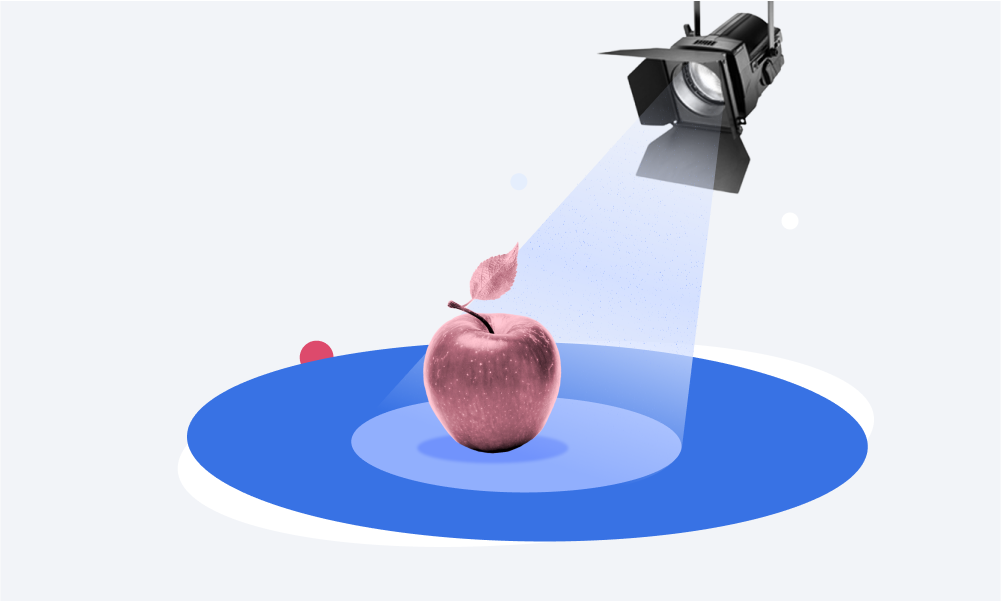
Everyone has conducted a product demo at least once in their life. After all, maybe we all explained to our mothers how to use an iPad. But there are some situations where we need to create a product demo video with professional quality. For example, if you are an L&D professional looking to inform your employees about a hot new product, or perhaps have a YouTube tech blog and record software tutorials. At any rate, if you are not recording demo videos as a hobby, you need to follow certain rules and use professional tools.
In this article, we’ll discuss how to create a professional looking product demo from scratch, even if you’re doing this for the first time.
What Is a Product Demo Video?
A product demo video illustrates how your product works by showing it in action, so people can visualize what their experience with the actual product will look like.
Here, you can see an example of the software demo that demonstrates its key features and provides a quick walkthrough on using this tool:
These are the main tasks involved with any product demo video:
- Spark the viewers’ interest
- Explain the product’s main features and benefits
- Show that the product does what the manufacturer says it will
- Address prospective buyers’ objections that may arise
How to Create Product Demo Videos
The first thing you need to decide is whether you’d like to produce the video by yourself or with your in-house team, or whether you want to outsource your project to pros. This is where pricing can be a determining factor.
Handing a video project over to third-party services can cost a fortune. And nowadays, there’s a ton of product demo video software out there that can help you create professional-looking content in house – and much cheaper. Plus, you will permanently raise your value and set yourself up for future savings.
In this section, we provide you with 7 simple steps to follow in order to make a product demo video on your own.
Step 1. Determine your audience
First, it’s important to make your video with your target audience in mind. For example, if you’re marketing a product that targets musicians (e.g., a set of speakers), then you’ll need to ensure that your video includes cool, high-quality background music.
This not only hooks your audience, but makes it easier to relate to you as the presenter, as well as the product. Viewers are more likely to respond when they feel like the presenter actually has something in common with them.
The easiest way to understand your prospective viewers is to create a target audience profile. You can do this by completing the template below.

Step 2. Plan your video
The process of creating a video consists of several stages, each of which takes a certain amount of time. They include writing the script, recording the video, editing the video, and then publishing it (keep reading; we’ll cover each of these in more detail). To systematize the video development process, we suggest drawing up a production plan. Ask yourself the following questions:
- How long will it take to complete each step?
- What tools and human resources are needed to complete each step?
- When should each step be finalized?
The following table partially demonstrates how to manage your product demo project:
| Milestone | Hours needed | Tools and human resources needed | Deadline |
| 1. Script writing | 8 |
| 09/10/2021 |
| 2. Video recording | 4 |
| 09/20/2021 |
| 3. Video editing | 5 | Video editing software | 10/05/2021 |
| 4. Publishing | 1 | Online platforms | 10/10/2021 |
Step 3. Choose the type of video
We highly recommend going through the abovementioned examples, since it will give you an idea of the right type of video based on the nature of the product that you’re demonstrating. For example, you might opt for a talking head, screencast, live action, or animated product demo video.
- A talking head video is just what it sounds like. It features the narrator’s head, usually no lower than from the torso up, who speaks directly into the camera to engage the viewers using the human/social aspect of engagement. These videos often include background visuals and on-screen text to enhance comprehension and cater to different learning styles (e.g., audio, linguistic, and visual).
- Screencasts are great for software demos. For example, if you’re trying to decide between two project management software apps, then it might help to see which is easier to navigate, what the interface looks like, the unique features they have, and how they go about incorporating them. So, in this case, you only need proper screen-recording software. But note that, for engagement purposes, these videos usually include a talking head element and other accompanying visuals to avoid monotony/boredom on the part of the viewers.
- Live action videos are often more complicated and require extensive editing. Like a movie, you’ll be shooting shots from a wide variety of angles. And unlike the slide-like frames and screencasts that we’re bound to see in the abovementioned video types, you’re likely to need a cast of humans and a variety of settings. For product demo video purposes, this video type might be beyond one’s budget and needs. But it’s a possibility, if you can swing it or if your product calls for it (e.g., demoing film production equipment).
- Animated product demo videos are great if you don’t have the cast required for a live action video. That said, it still requires a lot of human resources in terms of illustrations and the inevitable animation aspect of the production process. Nevertheless, animated product demo videos most closely resemble live action videos in the sense that there will be a sort of storyline requiring a lot of scenes, characters, and… well, money.
Step 5. Write a script
When you’re creating a product demo video, or any video, you’re certainly going to need to rehearse. A script serves as a blueprint for the path or journey on which you’d like to take your audience. That said, the script structure changes based on the type of video you’re making. So, let’s cover what specific aspects or sections of product demo video scripts you should include.
- Introduction: From academic essays to cinema scripts, you’ll need to start with an intro. During the introduction, you’ll present your product by talking about what it does, and the issue it should resolve.
- Talk about who the product is intended for: Even before the product hits the market, it should have ideally been aimed at a target audience. So, in this portion of the script, it’s important to not only talk about who you’re addressing, but the unique aspects of the audience, and, thus, how the product can uniquely address their pain points.
- Cover the product’s main features: As you can probably see by now, each script section builds upon the former. By identifying the audience and their pain points, you can easily define the “main features” that contribute toward addressing the issue they’re trying to solve. Then, you can focus on each of these main problem-solving features to show how they address their ultimate pain points. In other words, you describe the significance of each feature here.
- Call to action: Once you’ve expressed who you’re targeting, the issue you’re trying to solve, and how you plan to do so via the product’s main features, then you can create a final plea that explicitly asks your audience to leap into action! But rather than simply saying, “… so buy the product!”, you should preface your call to action with the issue your product effectively resolves, before providing details on how they can get on board (e.g., by providing your contact information).
Here’s a sample script for a product demo video about a fictional set of studio headphones. Mimic the various script sections outlined above to see them come to life!
| Intro | Hello and thanks for joining me today! I’m very excited to show you an awesome new set of studio headphones called “StellarSound Pro.” Not only does it produce high-quality sound, but it helps you produce them, too! |
| Audience | All musicians are music lovers. That’s why it’s nice to strike a balance between headphones for editing versus headphones for enjoyment. Many audio engineers and musicians often feel torn and end up spending on two different sets of headphones. That’s where StellarSound Pro comes in. With these headphones, you get the best of both worlds. |
| Features | For example, the EQ switches on these stylish headphones enable you to go from a flat frequency response to a sound with more color, more bass. Not to mention, its aluminum construction makes it both durable and flexible. So, these headphones are certain to stand the test of time. And while most studio headphones are very utilitarian by nature, these bad boys still manage to infuse style. So, it’s a twofer! |
| Call to action | If it sounds too good to be true, then you’re just going to have to see for yourself. Grab yourself a pair at stellarsoundacademy.com! |
Step 6. Choose a setting
The setting is the location where your video will be filmed. At this point, you most likely have already identified the type of the video you’re going to create, so let’s look at the setting options for different types:
- A screencast: It doesn’t matter what setting you will choose, because there will only be the instructor’s computer screen showing on the learner’s screen.
- A talking head video: It’s better to use a setting with a homogeneous background, so that it won’t merge with the speaker.
- A film production video: The general tip here is to choose a location that is close to your product and audience. For example, sneakers are best shown in an urban environment, while hiking boots look essential somewhere in the mountains. Also, if you’re shooting a demo with a cinematic style, check out the lighting and equipment setup guidelines.
Step 7. Create the video
The next step is the most exciting part – actually creating the video! The only major consideration is finding the right product demo video software to do the heavy lifting for you. The market is currently inundated with a ton of awesome tools for these purposes.
Take iSpring Suite, for example. This is a complete eLearning authoring toolkit which, in addition to creating interactive online courses and quizzes, allows you to create professional looking videos! And the best part of it is that, if you have basic high school level skills, you’ll be able to navigate the software easily, as it’s a mere tab within the ultra-popular PowerPoint platform.

Moreover, the process for creating a demo video is a no-brainer! With iSpring Suite, you can seamlessly create talking head and screencast videos at the mere click of a few buttons! All you have to do to start recording is click Screen Recording → New Recording.

In the opened Recording Settings window, select:
- “Screen” if you want to record a bare screencast
- “Camera Mode” for regular talking head videos
- “Screen and Camera” for picture-in-picture (PIP) videos.
Once all your presets are chosen, click the red button at the bottom to capture the scene(s)!

Another feature that qualifies iSpring as one of the best software product demo video makers is its built-in yet comprehensive editing features. Once you press Stop or F10, the software will open up iSpring Editor. From there, you’ll be able to perform a wide range of functions, from cutting out bad shots to merging the good ones. You can also add pictures, animations, infographics, graphs, and captions to appeal to diverse learning styles.

Step 8. Publish your product demo video
Now that you’ve recorded and edited your video, the final step is the easiest – publishing it! The size, aspect ratio, and video duration are directly dependent upon where it will be published. For example, vertical videos will fit perfectly for stories, short square videos may work in the Instagram feed, and on YouTube it is better to upload demos in horizontal orientation.
Now, let’s see which platform to choose for publishing. This will depend entirely on your goals.
- Social media like Facebook or Instagram is great if you’re hoping to share your product demo video with friends. It’s also a great way to offer up some tips and tricks! But it might not be the most effective means to monetize your business.
- Platforms like YouTube and Vimeo are great for monetization, but you might need a large following or algorithm mastery to reap the benefits, both of which are quite difficult to achieve. In any case, it’s suitable for customer, partner, or corporate training.
- The learning management system (LMS) specialty lies only with training. So, if your video is not promotional in nature, and is aimed to let your employees know about your product, its features, and pros and cons, then this is a perfect choice. An LMS will not only serve as a repository where you can keep all your training materials, but will also let you track whether your employees have watched a video and how far they have progressed.
Product Demo Video Best Practices
Now that we’ve walked you through the steps of how to make a product demo video, here are some final best practices or “rules” that you should follow!
Rule # 1: Show, don’t tell!
Rather than a rapid-fire listing of your product’s features, it’s better to show your audience what they are. People are naturally more engaged by visuals and storytelling, as it leaves more room for interpretation.

Rule #2: Have a good setting and lighting
Your demo video production quality says a lot about you and/or your company. So, pardon the pun, but if your lighting is “off,” you’ll not only dull the image of your product, making it less appealing, but you’ll also diminish the overall mood and atmosphere needed to create a sense of product significance.
The setting is also a key contributor to the product’s mood and atmosphere, and works directly in concert with the lighting. So, be sure that you not only use a professional setting, but make it context appropriate to be more relevant and relatable to your audience.

Rule #3: Rehearse, rehearse, rehearse!
During your product demo video presentation, you want to be as convincing as possible. But if you’re simply winging things, then you’re bound to stutter, pause, and hem and haw. These verbal cues can really undermine the audience’s perception of your product. They’re bound to ask themselves, “Are they just making this up?” or “Why are they having such a hard time describing how great this product is?” That’s why writing a script and rehearsing it is one of the most important parts of demo video production.
Quick tip: You can use teleprompter software and mobile apps to create scripts that scroll on your screen automatically. Such tools are a great help when you need to deliver flawless speeches and make great videos. They typically allow you to adjust the font size, color, scroll rate, and even mirror flip your text easily.

Final Thoughts
When most people are on the prowl for a product, they want to see it in action before taking the final leap. That’s why product demo videos are essential! But there’s more than meets the eye when it comes to doing it right. Just like your clothes say a lot about who you are, the way you “dress” the video also says a lot about you as the presenter, and, by proxy, your product.
So, in addition to remaining impartial and showing versus telling, your video should also be of professional quality. But this doesn’t always require forking out money to the pros! Rather, besides money, you can save a ton of time and toil with the right software.
So why not try iSpring Suite? Not only does it bear the brunt of the burden in demo video production, but for 14 days you can try out all of its features, credit card and commitment free!







