SCORM Wrapper: How to Turn PPT, Word, PDF, and MP4 Files to SCORM
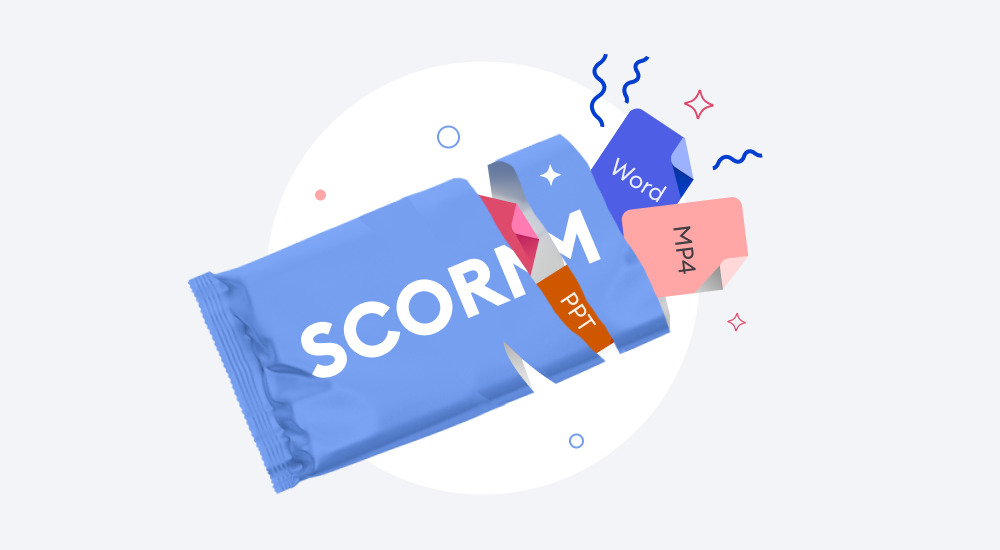
Most eLearning development tools now provide the option to output your learning materials in SCORM or other LMS friendly formats. But what if you have legacy content developed in other tools, for example Powerpoint or Word?
In this article, we’ll tell you what a SCORM wrapper is and how to wrap your existing files into full-fledged SCORM courses.
What Is a SCORM Wrapper?
A SCORM Wrapper is a set of files that make it possible for a Learning Management System and your digital learning content to communicate with each other. You can apply a SCORM wrapper to nearly any form of training content and then upload it to any
SCORM-compliant LMS for immediate learner access.
You can think about this “wrapper” like a digital table of contents that lets the learner navigate through your “course” in a logical manner. The wrapper also lets the LMS record learner page/content clicks and other performance data for easy reporting and compliance.
As a quick example, let’s use a PowerPoint file. You have a course that ends with an ‘Exit Course’ button. When the learner clicks this, you want the completion recorded and the browser window to close. A SCORM wrapper bridges the gap between PowerPoint and an LMS so that can happen, and later users can view the completion statistics for a course.
What’s in a SCORM Conversion File?
A SCORM file can be fairly complex, and it’s not really necessary to know all the inner workings to get your course wrapped up and loaded. It is worth getting to grips with the basic structure, however, as this can help with understanding how your files will work inside the LMS and potentially with troubleshooting if things don’t end up looking the way you expected.
SCORM content packages
A SCORM content package is a ZIP file containing all the files needed to deliver the content package via a learning management system.

LMSs usually require that SCORM content packages include the following components:
- Manifest: The XML manifest file (imsmanifest.xml) tells the LMS how to read and handle the rest of the files in the package.
- Schema and Definition files: All schema/definition (.xsd and .dtd) files referenced by the manifest file.
- Resource files: All resource files used by the content package and the associated learning activities, for example, images and graphics embedded in your eLearning course. There are two types of resources:
– Assets: An Asset is a collection of one or more files that makes up a logical unit, for example, a set of branding images.
– Sharable Content Objects: SCOs are units of instruction that are also composed of one or more files. Defining content as a set of SCOs enables it to be reused within courses.
The most important thing to understand in this list is the Manifest file.
Much like an airline manifest includes a list of all passengers and personnel listed on a flight and their seat positions, the SCORM manifest lists all of the files that make up a digital course and their ‘positions’ or when they should be presented to the learner.
SCORM players
In addition to the components we described, SCORM Wrapper software often includes a front end user interface, which is often referred to as a ‘player’.
The player includes navigation features like next and back buttons, play/pause controls, volume controls, topic menus, and other assets that the learner uses to navigate through a course.
More advanced tools like iSpring Suite also provide player templates such as a ‘business presentation’ or ‘online video lecture’.
Also read: → Best SCORM authoring tools
SCORM Wrapper in Action: SCORM Course Examples
Now let’s take a look at some specific SCORM course examples. All of them are created with iSpring Suite.
SCORM Wrapper for PowerPoint
With over 500 million users, and 6 million educators using PowerPoint, PPT presentations are one of the most common ways of delivering knowledge online. So first, we will look at a couple of courses developed in a SCORM converter for Powerpoint.
In our first example, we use iSpring Suite to transform an existing training presentation into an engaging online module complete with voice-over.
iSpring fully supports all native PowerPoint effects and transitions, so all we needed to do was add our voiceover, set the Player options and export to SCORM.
It doesn’t end with voiceovers though; iSpring Suite also has a powerful set of quiz making features that we used to make our next example presentation interactive.
The info slides already existed in the PPT file, so we just added questions and answers, set the branching, and published it to SCORM.
If you have a ready-made presentation which doesn’t require any enhancements like a voiceover or a quiz, you can simply open it in iSpring Suite and convert it to SCORM in two clicks.
SCORM Wrapper for PDF / Word
Sometimes you may have training materials or manuals in Word or PDF format that you need to get online.
Most learning management systems provide the option to upload and embed documents, but that solution doesn’t offer much in the way of interactivity or engagement for your learners.
iSpring Suite has a great function in its SCORM wrapper for PDF that automatically turns your Word and PDF documents into engaging books with a pageflip effect. This interaction really transforms a standard document into something that looks like custom-built online training.
To build this example, all we did was open a PDF book in iSpring Suite, then publish it as a SCORM file; it’s really that simple.
SCORM Wrapper for MP4 video
You may want to wrap an MP4 video to make it into a SCORM course. This process is as simple as inserting your video(s) into PowerPoint.
The nice thing about the iSpring Suite SCORM wrapper for MP4 is that it allows you to add a quiz afterwards as a knowledge check.
Interactive knowledge checks are one way to enhance your SCORM course after conversion to increase learner engagement and knowledge retention.
Read on to learn more about ways to enhance your converted SCORM courses.
How to Enhance Your SCORM Courses
Let’s say you’ve converted your existing learning materials to SCORM. With iSpring Suite, you can make them even more engaging and interactive. With iSpring Suite, you have a huge set of options at your fingertips. The only limit is your imagination.
Add tests and quizzes
With 14 built-in question types, it’s easy to create accurate knowledge checks, from simple classics like multiple choice and matching questions type to creative free forms, hotspots, and word banks.
Further engage users with drag-and-drop activities. Ask your learners to sort or place objects in a certain area, or put them in the right order.
Create dialogue simulations
Use conversation simulations for sales training and practicing dealing with customers. With powerful and simple branching scenarios, you can create dialogue scenes with a question and various possible replies.
Create multiple endings that depend on each learner’s answers, and train their communication skills. You can also add voice-overs to the character speech and fully simulate a real-life conversation.
Record audio & video narration
Create an instructor presence in your e-course. Audio or video narration engages users in training and helps them digest learning content better. You can record audio or video narration right in iSpring Suite and edit it in the built-in editor, then synchronize it with your slides and animations in a couple of clicks.
The built-in audio and video studio lets you quickly edit recordings without using third-party software. You can cut out failed fragments, remove noise, or adjust the volume.
Add interactions
Present your eLearning content in the form of interactions. To create an interactive course, simply choose a diagram, catalog, timeline, or any other template and add text and images. You can easily change the colors of any buttons, shapes, and player to match your company’s brandbook.
To save time, download an iSpring Suite free trial right now and wrap your existing PowerPoint slides, PDF and Word documents, and mp4 videos into interactive SCORM courses.






