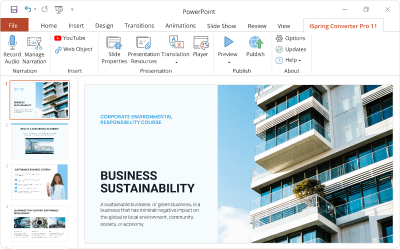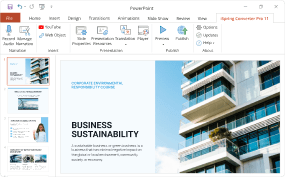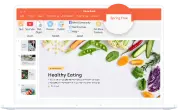The Top 10 PowerPoint (PPT) to MP4 Video Converters
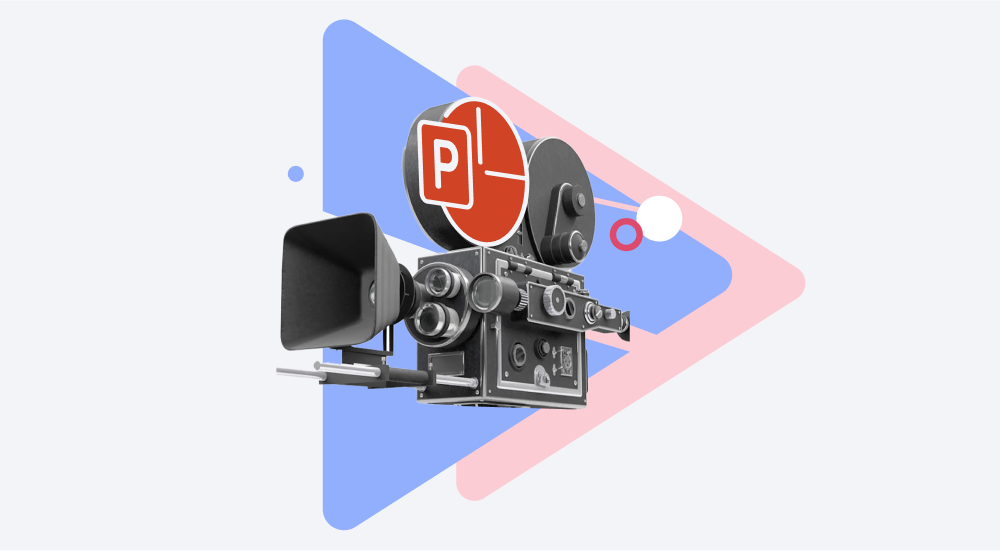
You’ve carefully prepared your PowerPoint slides and want your viewers to be able to watch the presentation on their devices. But, firstly, your viewers may not have PowerPoint installed. Second, PPT slides may have various fonts, animations, and triggers, and chances are that some PCs won’t display these aspects properly. Finally, opening and sharing presentations on mobile devices can be tricky. And yet, there is a solution. You can convert your slides into the most convenient and accessible format – video.
In fact, there are 10 great converter software solutions that range from basic free solutions to more advanced programs for creating professional-looking video presentations. Check out their descriptions to choose the solution that’s most suitable for your needs.
1. iSpring Converter Pro
The best PowerPoint to video converter for newbies
Windows, Shareware
$270/year

iSpring Converter Pro integrates with PowerPoint and allows you to convert your slideshows to MP4 format and upload them directly to YouTube in a single click. It can help teachers and trainers in the education and corporate sectors turn even the most complex PowerPoint presentations into a crystal clear 1080p HD format. The video file that the tool creates is compatible with the Windows, Mac, and Android operating systems.
Pros
- Preserves all the transitions and animations of the original slideshow
- Works with PowerPoint 2007/2010/2013/2016/2019
- Allows you to change conversion quality and resolution
- Converts audio narration along with the slides
- Can upload converted video straight to your YouTube channel
- Qualified technical support
Cons
- No batch conversion
- The trial version applies a watermark to the output
- Doesn’t support Mac OS
2. PowerVideoPoint Lite
The best tool for converting PPT to video without a watermark for free
Windows, Freeware

The Free PPT to Video Converter by Digital Office Pro will convert your PowerPoint presentation file to WMV, MOV, MKV, and ASF formats. The video files produced are compatible with most mobile devices, including Apple and Android smartphones.
Pros
- No watermark
- Converts PowerPoint presentation files to WMV, MOV, ASF, and MKV formats
- The video retains all transitions and animations of the original
- Supports batch conversion
Cons
- Big presentations can freeze
- No technical support is provided with the free version
- Doesn’t support MP4
3. RZ PowerPoint Converter
The best tool for converting PPT slides to a DVD video
Windows, Shareware
$39.99 for a lifetime license

RZ Soft is a PowerPoint to video converter that supports all versions of PowerPoint (going back to 2003) and all PowerPoint formats. The software adjusts the final output size and resolution to the user’s specifications.
Pros
- No time limit for use of the free version
- Lets you convert to ASF, AVI, FLV, WMV, MOV, and MP4 formats
- Can convert to DVD and allows you to design your own menu
- The video retains all the original slideshow features, such as animation, video clips, transitions, and sounds
Cons
- The free version adds a watermark to output (all formats except AVI)
- Didn’t work with PowerPoint 2019 when we tested it
- Only the paid version has HD
- Microsoft PowerPoint needs to be installed on your computer
4. Leawo
A perfect solution if you need to convert your PPT presentation to a video in a rare format
Windows, Shareware
$44.95 for a lifetime license

Free to try, Leawo PowerPoint Converter will convert your PowerPoint slideshow into popular video formats. A dated graphical interface can be accepted as a trade-off for an ability to batch convert presentations.
Pros
- Able to convert slideshows to over 23 video formats
- Batch conversion
- The video retains all the bells and whistles of the original PowerPoint presentation
- Lets you add background music
Cons
- Doesn’t support PowerPoint 2016/2019
- The free version adds a watermark to the output
- Doesn’t work with the Mac OS
5. Online Convert
The best online PPT to video converter
Online, Freeware

Online Convert is a free web service that converts your PowerPoint presentation to multiple video formats and allows you to download the final video to your computer. The site also offers a number of other useful file converters, all free, with no watermark in the final output file.
Pros
- Allows you to upload presentations from your computer or Dropbox / Google Drive link
- Supports many video formats (AVI, FLV, MKV, MOV, MP4, MPG, WMV, and WEBM)
- No watermark on output video
Cons
- You have to upload your presentations to the Online Convert server, which requires a lot of time
- Doesn’t preserve animations and triggers
6. ImTOO Convert PowerPoint to Video Free
The best tool for rapid PPT to video conversion
Windows, Freeware
$24.98 for a lifetime license

The ImTOO converter boasts the ability to convert your PowerPoint files to video without the need to have PowerPoint installed on your computer. This software also enables you to add commentaries, watermarks, and music to your PowerPoint before converting it.
Pros
- Converts files to most popular video formats (AVI, MP4, MOV, MPEG2, MOV, WMV, and FLV)
- Allows for rapid conversion of files (requires that PowerPoint is installed)
Cons
- The free version only allows the use of rapid conversion
- Doesn’t work with PowerPoint 2019
- Only converts up to 800×600 video resolution
7. Xilisoft
The best conversion solution for Mac users and those who need HD videos as a result
Windows, MacOS, Shareware
$49.95 for a lifetime license

Xilisoft PowerPoint to MP4 Converter is a doppelganger of the ImTOO converter with a slightly more limited functionality in the free version. It allows you to convert PowerPoint presentations to a number of popular video formats, including full high-definition (HD) quality. This software provides a number of tools to help you customize and tweak your presentation prior to conversion.
Pros
- Offers a number of various outputs (AVI, FLV, MP4, MOV, MPEG2, and WMV)
- Converts presentations to HD videos
- Doesn’t require PowerPoint in order to convert
- Works on Mac
Cons
- The free version only converts the first 10 slides
- Very resource intensive
- May crash with large files
8. Moyea PPT to Video Converter
A decent PPT to video converter for those looking for a simple tool
Windows, Shareware
$49.95 for a lifetime license

Like Leawo, MoyeaSoft’s PowerPoint to Video Converter can convert your PowerPoint slideshow to a variety of popular video formats, preserving all the effects that are in the original file. Video files are compatible with most tablets, portable media players, video game consoles, and mobile phones.
Pros
- User-friendly interface
- A good range of video outputs (15 different formats)
Cons
- Sometimes stops in the middle of the conversion process and requires a reboot
- A big watermark is placed at the center of presentations
- Resource intensive
- Requires that Microsoft PowerPoint is installed
9. E.M. PowerPoint Video Converter Pro
A perfect tool if you need to convert PowerPoint slides into both video and JPG slides
Windows, Shareware
$45.95 for a lifetime license

ETINYSOFT’s PowerPoint Video Converter claims to be an all-in-one PowerPoint to video converter, capable of converting files to almost all popular video formats. The site provides a number of tutorial videos to help users get started.
Pros
- Users can choose between high-quality, simple, and rapid conversion
- Offers a number of output formats
- Can also convert PowerPoint files to JPG slides in a variety of formats
- Batch conversion
Cons
- Only works with PowerPoint 2010 or earlier versions, and with Windows 7
- Consumes a great amount of computer resources
- Unstable
10. VeryPDF
The best PPTX to video (mp4) and GIF converter
Windows, Shareware
$19.95 for a single personal user license

The VeryPDF PowerPoint to Video Converter will convert your PowerPoint presentation into a number of video formats and is compatible with most versions of Windows, including Vista and XP.
Pros
- Supports AVI, SWF, ASF, FLV, MOV, MP4, and MPEG2
- An easy conversion process that preserves original features, such as animations and slide transitions
- Batch conversion
- Includes a video to GIF animation converter
Cons
- Can’t work simultaneously with other apps
- Uses almost all computer resources
- No preview section
- The trial version only allows the conversion of 3 presentations
- Requires PowerPoint in order to work
Conclusion
There are many features to compare when considering the right PowerPoint conversion software. Quality of output, support of PowerPoint effects, compatibility with modern devices, and one-click publishing are all important factors to take into consideration. If you need a reliable PowerPoint to video converter that does the job no matter how many slides and animations are in your presentation, get a trial of iSpring Converter Pro, the number one option on our list.
F.A.Q.
1. How can I convert a PPT presentation to a video in Windows?
To convert a PPT presentation to a video in Windows, you need to click Create a video in the Export menu of PowerPoint. Read our guide on converting PPT to video in Windows and macOS if you’re having difficulties.
2. How do I convert a PowerPoint presentation to a video without watermarks?
iSpring Converter Pro removes watermarks from videos if you upgrade to a paid version.
3. How do I convert a PowerPoint presentation to a video with audio?
If you need to have your PPT slides in a video format with an original narration, open your presentation with iSpring Converter Pro, click on Publish, and choose the video format in the opened window. You can download a free iSpring Converter Pro trial right now and get a ready-made video presentation with audio in just a few clicks.
Also read: → How To Record PowerPoint Presentations With Audio