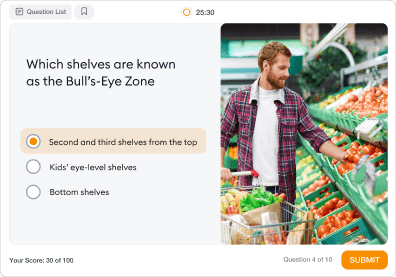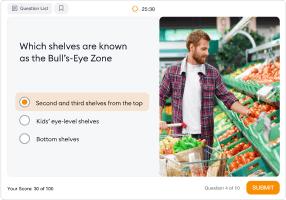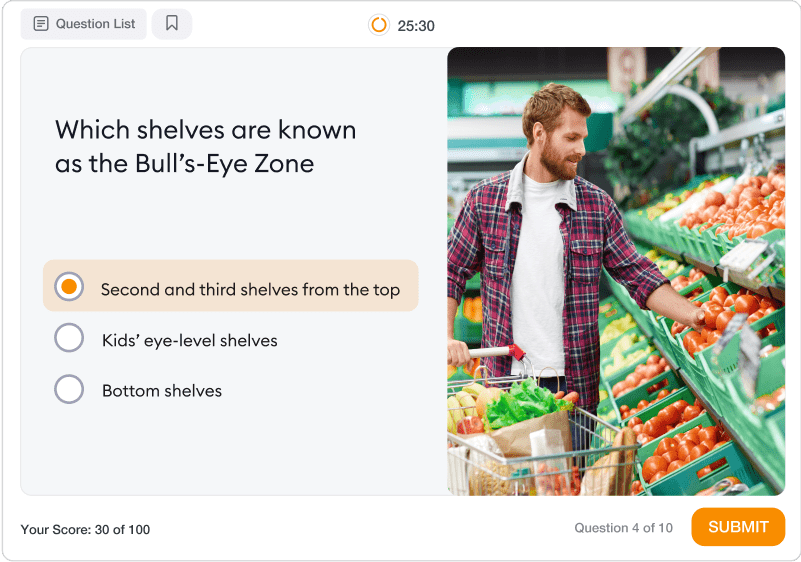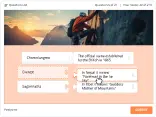How to Make Effective Educational Quizzes and Put Them Online
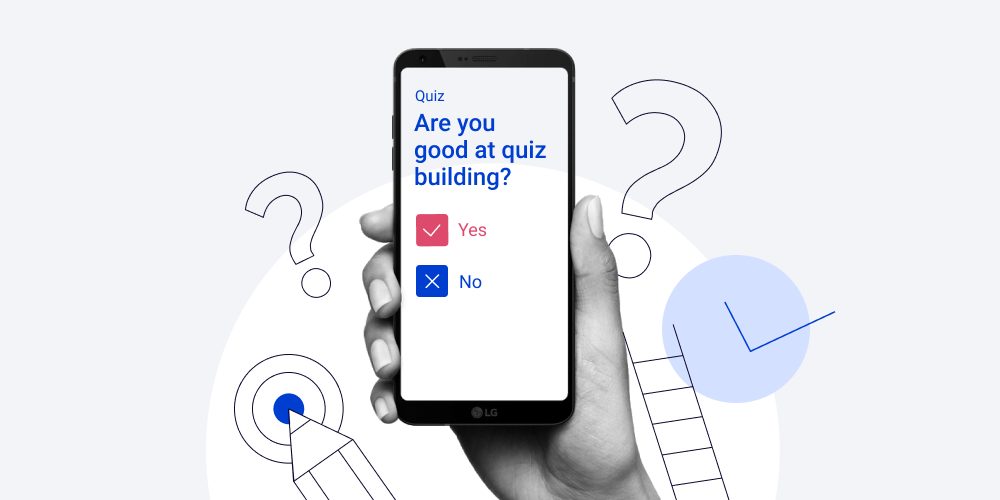
An educational quiz is a simple, yet effective way to check learners’ knowledge. By putting them online, you can make the assessment process even easier. You no longer need to gather all your students into one room to complete a test, print worksheets for all participants, and check each test manually.
In this article, we’ll look at how to write effective educational quizzes and build them with iSpring Suite. But first, we recommend taking the quiz below to see how much you know about quiz creation. By the way, it was built using iSpring Suite and took only 30 minutes to create.
Do you want to test your knowledge? Click on the Play button to start the quiz.
Whether you’re a quiz whiz or a quiz novice, here are several tips on how to make online assessments work for you.
Tip 1. Alternate Question Types
What is the most popular quiz question type? There’s a 99,9% chance that you’ll guess correctly. Of course, it’s a multiple-choice question where a learner needs to choose a correct answer from several alternatives. Instructors use this type of question over and over again, and this is a sure way to make learners disengage.
To keep monotony at bay and make educational quizzes as challenging as possible, you need variety in your question types. It will make a quiz more fun, motivating, and will reinforce the learning experience. So include open-ended, sequence, true/false, fill-in-the-blank, and other kinds of questions to maintain diversity in your quizzes.
What can you do with iSpring Suite?
With iSpring Suite, you can perform accurate knowledge checks with 14 question types from basic multiple-choice and matching quiz questions to more advanced types, like sequence and hotspot. Simply choose a ready-to-go question template:

The tool even allows you to create drag-and-drop activities in which learners need to place objects in the correct areas on a slide. To experience how fun it is, take our course about the basic rules of merchandising.
Tip 2. Check at Different Levels
According to Bloom’s Taxonomy of Educational Objectives, there are various levels of understanding that learners can achieve in a training course: Knowledge, Comprehension, Application, Analysis, Synthesis, and Evaluation. A good quiz is one that helps test different levels of learning. For this, you need to include questions focused on various intellectual activities, from simple memorization of a fact to critical thinking.
Let’s delve deeper into what each level of understanding implies and see how to apply this in online educational quizzes.
| Bloom’s cognitive level | Learner activity | Sample questions |
| Knowledge | Recalling information, including facts, dates, events, people, places, terms, and definitions. |
|
| Comprehension | Explaining/interpreting information. |
|
| Application | Applying rules, methods, or principles to solve an issue. |
|
| Analysis | Separation of a complex idea into its component parts and an understanding of their organization and the relationships between them. |
|
| Synthesis | Producing something new by combining existing ideas, exploring/creating new connections. |
|
| Evaluation | Making a judgment based on evidence and reasoned argument. |
|
What can you do with iSpring Suite?
To test learning on a Knowledge level, you can use the different types of quiz questions we’ve covered above. However, to test their understanding on higher levels, you need to use a free-form Essay question for which a test taker should write a detailed response. For example:
- Provide your own definition of “education.”
- Compare and contrast descriptive research and empirical research?
Here’s how an essay question looks in iSpring Suite:

Tip 3. Create Mindful Questions and Options
Your questions need to make sense. If your learners don’t understand the question, they will likely have to choose an answer at random, so you risk getting inaccurate assessment results. Here is how you can avoid this:
- Keep questions simple and concise. They should be framed in an easily understandable language, without any vagueness, and lack any unnecessary information that requires learners to spend time to understand it correctly. The question should have a maximum of 20 words.
- Omit qualifiers that give hints about the answer. Words like “always,” “many,” “usually,” “sometimes,” “never,” and “every” can help test takers guess the right answer.
- Avoid imprecise descriptors. Words like “approximately,” “at least,” and “any” can easily confuse a learner and make them choose an incorrect option.
- Try not to use negatives to avoid misleading your students. If unavoidable, call attention to the negative word by underlining and/or capitalizing.
Here are some tips on how to make good quiz options:
- Make all response options short and clear.
- Keep all options the same structure and length.
- Ensure your answers are entirely correct and the other options are definitely wrong.
- When using negative words, underline and/or capitalize them.
- Avoid the use of the “all-of-the-above” and “none-of-the-above” options, since they make the question too easy to answer.
- Avoid options where the answers can be marked as wrong by mistyping or misspelling the answer: “California” and “california”, “Jane” and “jane”. Or consider these options as correct alternatives.
Tip 4. Set up Branching Scenarios
Simply put, branching scenarios are different routes through the content, depending on the input from the user. For example, when a learner fails a question, you send them to an info slide to explore some additional information on the topic, while those who manage to do well, go on to another question.
Building branching scenarios enables you to create personalized eLearner paths within every educational quiz. This can help your learners fill knowledge gaps and produce better learning results.
What can you do with iSpring Suite?
iSpring Suite makes it easy to control the order of questions depending on students’ answers. You can send the learner to the next slide, have them return to the beginning of the question group, forward to the specified slide, say, with additional information, or make them start the quiz again if they make a mistake.

Tip 5. Provide Accurate Feedback
Do you remember school tests, and how you got them back with incorrect answers crossed out? If yes, you certainly wanted to know why they were wrong. The same goes for online quizzes – learners are always looking for feedback. So it’s important to use the feedback option to let your learners know whether they answered correctly or not, and explain wrong answers. This will help your students learn more from educational quizzes.
For example, if a student chooses the incorrect option in a multiple-choice question, you can give brief feedback that explains why the learner is mistaken and then send them to the info slide that will provide some extra information on this topic.
What can you do with iSpring Suite?
Anytime you create a question, iSpring Suite gives you some default feedback on correct and incorrect answers. Most often, these defaults are okay. But there may be some cases in which you want to create a specific feedback message for each question.

If necessary, you can even use images, formulas, and audio to explain the answer in detail.
Tip 6. Define Meaningful Quiz Scoring
What is the minimum passing score to set for an educational quiz? Should it be 50%, 80%, or 100%? There is no clear-cut answer, it depends on the situation.
For instance, if you’re creating a new employee onboarding course or a self-improvement course on time management or coaching, the passing score is, of course, important, but perhaps not crucial. So it may be fine for a learner to pass with a 70% score. As for compliance courses (HIPPA, radiation safety courses, etc.) where ignorance can be costly, the passing score must definitely be higher – 90% or even 100%.
In addition to the passing score, you also need to assign how many points each question is worth. There are at least two things you may wish to consider when identifying the value of each item: difficulty and importance. To measure importance, you need to understand what can happen if a learner doesn’t know the information. If their ignorance can lead to, say, simply sending an email without the subject line filled in, the question should be worth a few points. However, if it can result in a fine to the company, the question should be worth much more.
What can you do with iSpring Suite?
In iSpring Suite, you can choose the way the scores will be given: as a result of answering the question (correct/incorrect) or for every answer option (scores are given depending on the option chosen). To tighten the quiz rules, you can apply penalties – deduct points for false replies.

It’s up to you as to how you will score your educational quiz: in percentage or points, and what passing score you will set. By choosing a “None” scoring type, you can make non-graded knowledge checks and surveys. In this case, learners won’t see any point info or the final score on the result slide.

Note: The answers to free-form Essay questions must be checked and scored manually.
Tip 7. Take Measures to Prevent Cheating
Administering online quizzes frequently leads to concerns about cheating. With all the advanced technology that exists nowadays, it still seems impossible to totally prevent learners from cheating. However, there are some tips and tricks that can be helpful.
Randomize questions
Shuffling the order of questions will make it difficult for students taking the quiz next to each other to cheat off of their classmates. However, if your learners take exams remotely, there will still be a chance that they can get the answers from someone who has already completed the quiz.
The best thing to do is to create a question bank of, let’s say, 150 questions and let the tool generate an exam with 25 questions chosen at random. This way, each student will get a unique experience by receiving a different set of 25 questions.
What can you do with iSpring Suite?
iSpring Suite allows you to make a question bank and create different groups for your questions. Your quiz may include all questions from all groups in a fixed order, or you can generate a quiz with questions picked at random from each group. You can also select the number of questions from each group to be asked.

Keep the time tight
Time limits on educational quizzes make it harder for learners to look up an answer to a question, so it’s a good idea to set a timer. To define how long a quiz should take to complete, the Eberly Center of Testing Excellence at Carnegie Mellon University recommends instructors time themselves taking the test and then triple that time for students.
What can you do with iSpring Suite?
With iSpring, you can set a time limit for taking the entire quiz.

You can also set a time limit for answering each question. Once time runs out, any response added by a user will be submitted.
Note: Here are some recommendations by the Kansas Curriculum Center on how to determine how much time a student will need to answer different kinds of quiz questions:
- True/false question – 30 seconds
- Multiple-choice question – 60 seconds
- Short answer question – 120 seconds
- Essay question – 10-15 minutes
- 5-10 minutes to review the work
We hope this article has given you an insight into how to create effective educational quizzes. Download the iSpring Suite free trial to start building interactive quizzes right away.