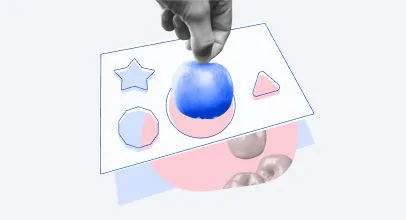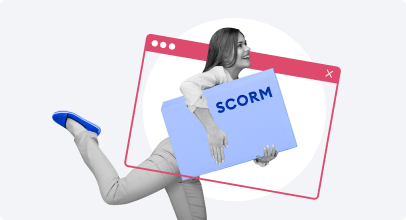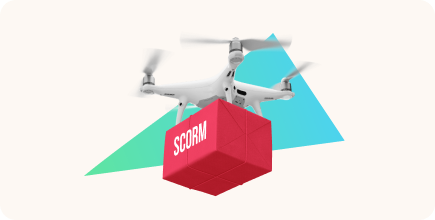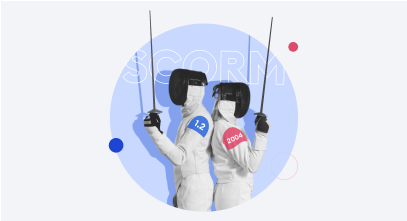What Is SCORM? A Complete Guide for 2025


What Is SCORM?
SCORM is an international standard for eLearning courses. In fact, SCORM is a list of technical requirements. This list tells us how to make a course that will work on any platform – there’s a detailed description of the eLearning course structure and the principles of its interaction with LMSs.
If your course is published in the SCORM format, you can be sure that almost any learning management system (LMS) will recognize it.
What does SCORM mean?
SCORM stands for Sharable Content Object Reference Model. Let’s break this acronym down for the sake of clarity:
- Sharable Content Object. SCORM packages are designed to be easily shared and reused across different eLearning platforms.
- Reference Model. These rules act as a reference that everyone follows. Such specifications help maintain consistency across the industry.
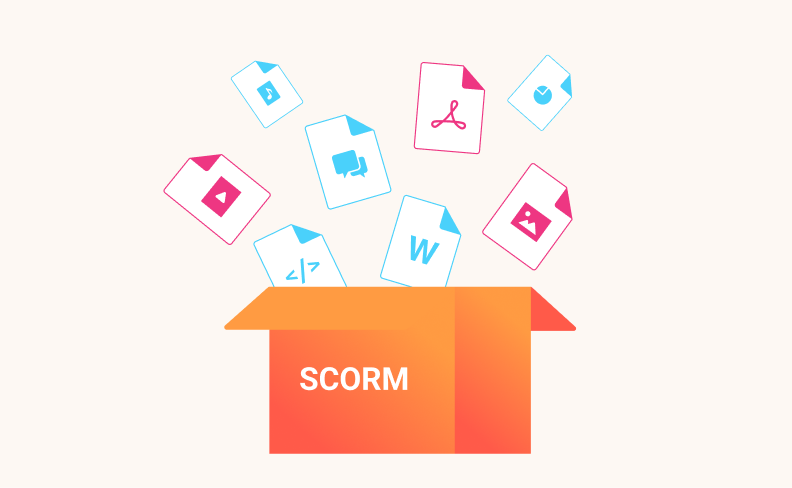
How SCORM works
This is how SCORM actually works:
- Content packaging. All the learning materials for one course are put into a SCORM package that contains all the information that an LMS needs for importing and launching content. In other words, this file answers such questions as “Which document should be launched?” and “What is the name of this content?”
- Run-time communication. This component is responsible for data exchange between an LMS and the content and deals with what is called delivery and tracking. First, the content “finds” the learning management system and then they communicate through “get” and “set” calls and a corresponding vocabulary. Simply put, these are things like “ask the learner’s name” and “inform the LMS that the learner scored 80% on this quiz”.
- Sequencing. It relates to how a learner navigates through the SCORM course. For example, it directs how a user moves after performing certain actions like hitting the next button and defines which activities have to be completed before they go to the next step.
What Is a SCORM File?
A SCORM file or SCORM package (that can also be referred to as a SCORM course or a SCORM module) is a ZIP file that contains specific contents defined by the SCORM standard. It is known as a Package Interchange File (PIF) and has all the data needed to transfer learning content to an LMS.
Here are the contents every SCORM package should include:
- XML file (imsmanifest.xml). The manifest file describes the package and its contents. The required data includes a unique identifier, the minimal metadata describing the package and its SCORM version, resource definitions listing all files necessary to launch and deliver each resource, and the organization of learning activities.
- Resource files used by the content package (“parts” that make up the course) and its learning activities.
- Schema/definition (XSD and DTD) files that define the structure of the manifest file.
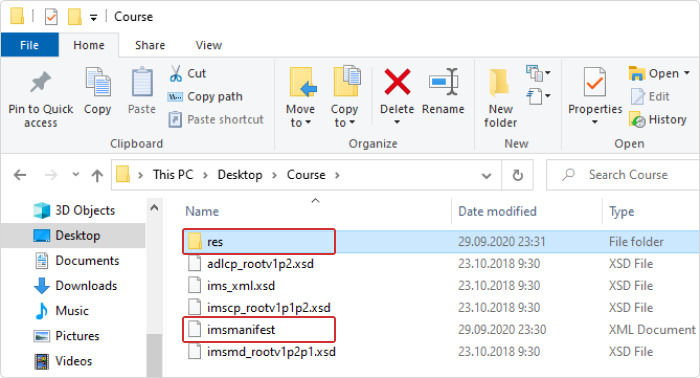
Contents of a sample SCORM package
What You Can Track with SCORM Versions 1.2 and 2004
There are three existing versions of SCORM: 1.1, 1.2, and 2004. Each version has its own technical features and advantages. However, SCORM 1.1, the first version, is not widely adopted, so we’ll go straight to those that are used extensively: SCORM 1.2 and 2004.
For your convenience, we’ve compared these SCORM versions in the table below:
| Feature | SCORM 1.2 | SCORM 2004 |
| Suspend data limit (number of characters) | 4,096 | 64,000 |
| Lesson location (remembers the learner’s last progress point) | Yes | Yes |
| Separate completion and success statuses | No | Yes, it provides more accurate tracking |
| Session and total time spent | Yes | Yes |
| Score raw (learner’s result) and passing score | Yes | Yes |
| Interaction tracking | Very limited | Yes, it provides full question and answer text |
| Sequencing and non-linear navigation | No | Yes |
| Accessible outside of a web browser | No | No |
Basically, here are the common SCORM tracking parameters, as they are commonly referred to in the official documentation:
- lesson_location
- lesson_status (passed, failed)
- Completion_status (completed, incomplete, or not attempted)
- session_time
- total_time
- score_raw
- mastery_score
- interactions
Let’s break down each parameter in more detail:
Lesson location
Lesson location is the learner’s current location in the SCO. In other words, this is how far the learner has progressed in the course. Both SCORM versions allow you to track lesson location and take learners back to that point if they want to leave and come back later.
Lesson status and completion status
Lesson status implies whether or not the learner succeeds with the course. In the 1.2 version, you can track only “lesson_status,” which can be complete, incomplete, failed, passed, browsed, or not attempted. In SCORM 2004, there are two different statuses: completion status (complete, incomplete, not attempted, and unknown) and lesson status (passed or failed), which are tracked separately.
It helps to identify if a learner has completed a course but not necessarily mastered the content (e.g., “completed” but “failed”), or if they have mastered the content without completing the entire course.
Session time and total time
Session time is the amount of time that the learner has spent in the current session for this SCO (Sharable Content Object). Total time is the sum of all of the learner’s session times in the current learning attempt. Both SCORM 1.2 and 2004 can track that.
Score raw
Score raw is a “number that reflects the performance of the learner relative to the range bounded by the values of score.min and score.max.” In a nutshell, this is the score that the learner achieved for the module, which is tracked by any version of SCORM.
Mastery score
Mastery score is the passing score required to master the module.
Interactions
Learner interactions data provides information on how learners interact with the course, including responses to questions and choices made in interactive elements.
Sequencing and navigation
Sequencing lets eLearning content creators set rules about how users can navigate between SCOs. For example, a course builder can set a rule that prohibits learners from taking a final test until they have completed all of the course material or if a learner fails a certain question, send them back to repeat the previous module.
Non-linear navigation was lacking in SCORM 1.2 and became possible only with SCORM 2004.
If you already have a SCORM-conformant LMS, the main thing you need to know when creating an eLearning course is which SCORM version your LMS supports.
You can find a detailed description of the SCORM content packaging specification on the website of Rustici Software, the world’s leading eLearning standards expert.
How to create a SCORM package
In the past, only professional programmers could develop SCORM courses. Nowadays, everyone can create them using SCORM authoring tools.
Creating such courses is easy with the iSpring Suite authoring tool, which works as a PowerPoint add-in. After installation, all the capabilities of iSpring Suite will be available in a special PowerPoint tab. That means you can turn your presentation into an e-course right in PowerPoint.

How to create a SCORM course with iSpring Suite
It’ll take only a few minutes to make a professional educational course out of a common PPT presentation. Here’s how:
1. Download a free trial of iSpring Suite. The iSpring Suite tab will appear in the PowerPoint ribbon.
2. Open the presentation you’d like to turn into an e-course.
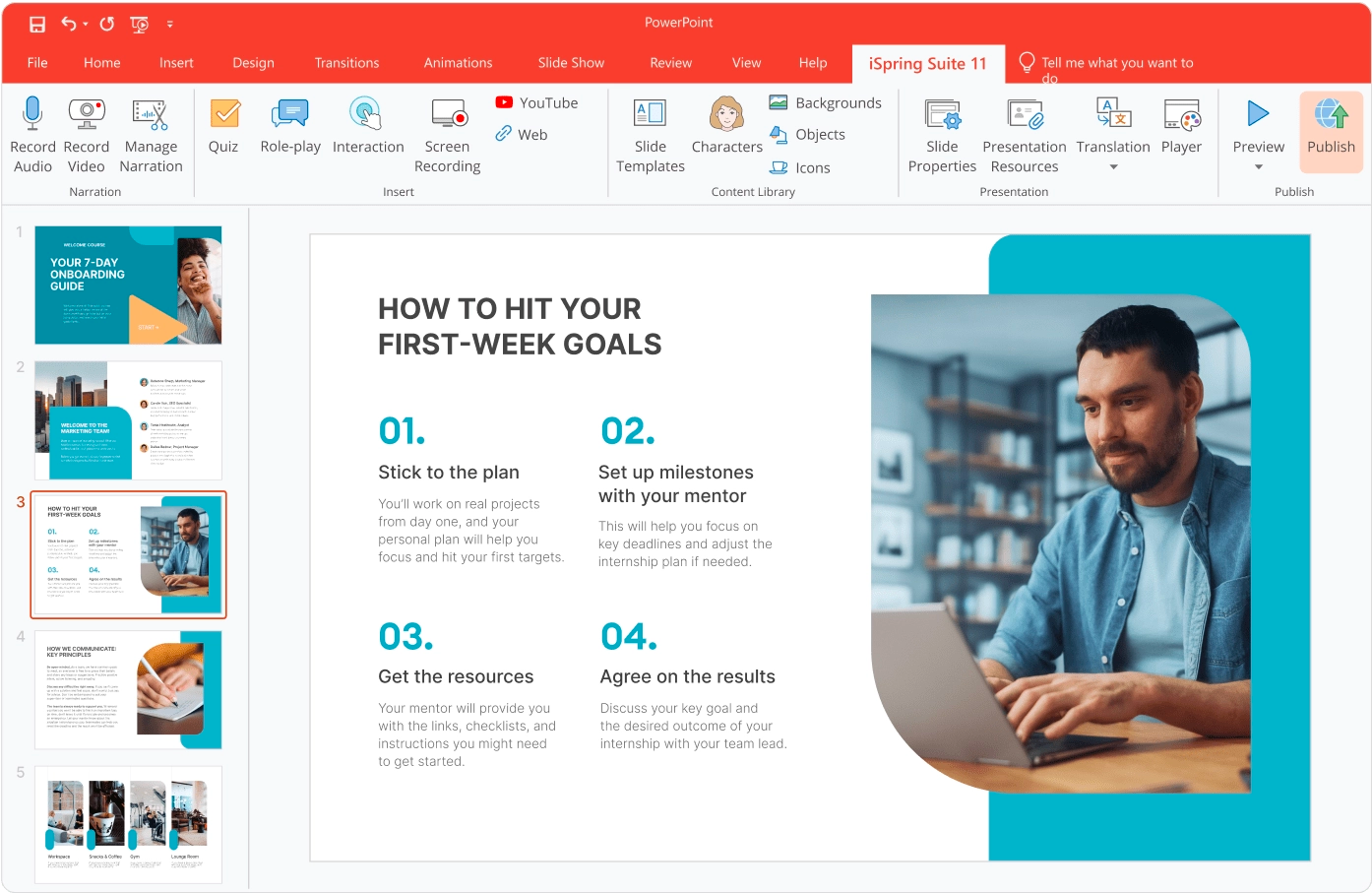
3. Click Publish on the iSpring tab.

4. Select the LMS option on the left part of the menu.
5. Type in the course’s title.
6. Select the LMS Profile according to the standard that your LMS supports.
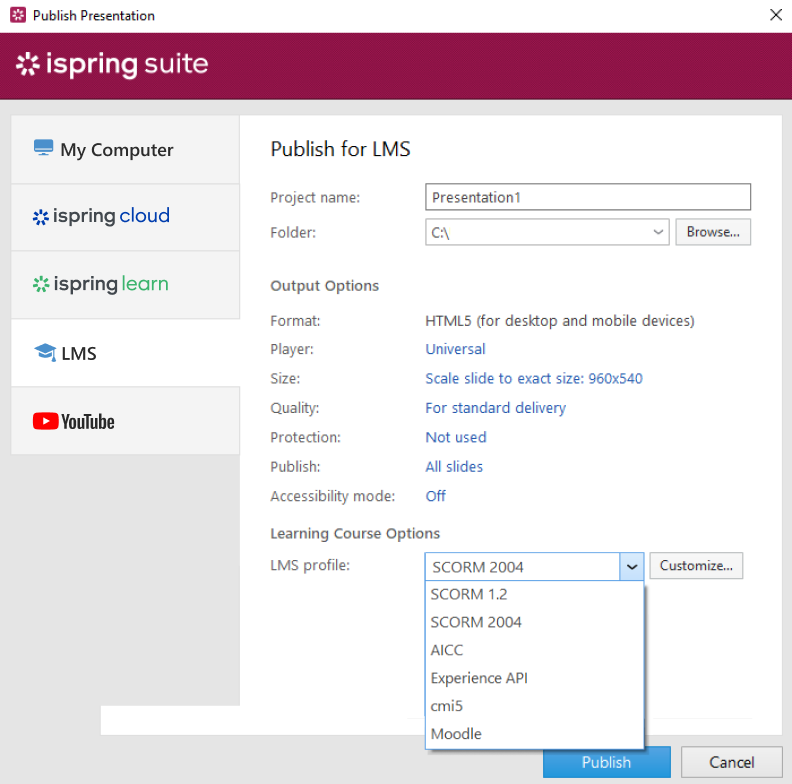
7. Click on Customize to specify the course description and keywords and set up the progress and completion rules.
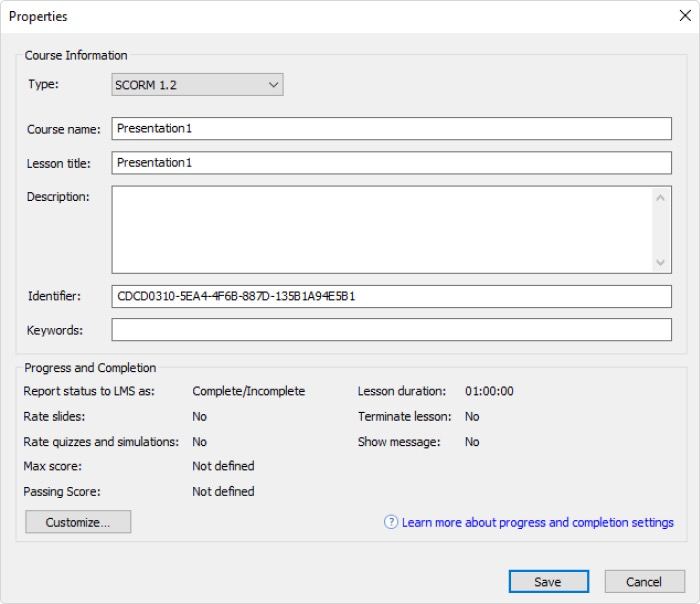
8. Save changes and then click Publish. iSpring preserves all the PowerPoint effects in the published course: SmartArt objects, triggers, hyperlinks, and so on.
With iSpring Suite, you can also create an eLearning course from scratch. Simply fill the slides with text, images, and videos, or use one of the ready-made templates to put a professional-looking course together in a matter of minutes, and then publish it to SCORM. You can also enhance your courses with interactive quizzes, video lectures, and role-play simulations.
How to add a SCORM course to an LMS
After publishing, you’ll have a ZIP file that you need to upload to an LMS. Check out the articles in the list below to learn how to import courses into popular LMSs like:
… or take a look at the complete list.
The only thing left to do is share the course with your learners. If you use iSpring Learn LMS, you can send out invitations by email. Specify one or more emails, and the recipients will get access to the course instantly.
How to open a SCORM package
You can run a SCORM package in one of two ways.
- Upload it to an LMS and simply click on the imported file to view the course.
- Run a SCORM course right from your computer via any Internet browser. To do this, you need to extract your ZIP archive and then click on the launch file, which will probably be named something like index.html.
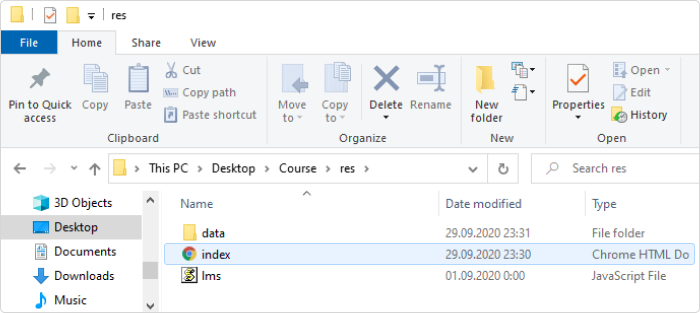
How to edit a SCORM package
What we call a SCORM package is, in fact, web content that can communicate with an LMS using the SCORM API. You can’t edit or reverse-engineer a published course; however, most SCORM courses are created with authoring tools like iSpring Suite and, as mentioned above, use source (project) files that contain all the contents, including text, images, videos, etc. If you have a project file, you can open it right in the authoring tool, make the necessary changes, and publish the course to SCORM.
The Future of SCORM
Even though SCORM is a quite dated technology, it still dominates the eLearning market. SCORM 1.2 and SCORM 2004 have become the most popular technology standards. According to a Software Advice survey, 62% of businesses use SCORM courses for training in their LMS.
However, some experts believe that other eLearning standards will become more dominant in the future. More recently, the evolution of SCORM has generated the Tin Can (Experience API) and сmi5 formats. These formats feature a wide range of capabilities: they allow your learners to study offline and/or use mobile devices, support PDF documents and interactive simulations, collect detailed statistics about learners’ progress, and much more.
FAQ about SCORM
Here, you’ll find answers to some frequently asked questions about SCORM, and we’ll update this blog post with any new ones you might ask in the comments.
1. What does it mean to be ‘SCORM compliant’?
SCORM compliance means adherence to the industry standard for communication between eLearning content and LMSs. Simply put, using any SCORM-compliant authoring tool means you can create a SCORM-compliant course and then publish it to any SCORM-compliant LMS. The course will play on a multitude of platforms without requiring any adjustments, and you’ll be able to track your learners’ activity and results.
2. What is a SCORM wrapper?
A SCORM wrapper is a set of files that make it possible for a learning management system and your eLearning content to communicate with each other. You can apply a SCORM wrapper to nearly any form of training content, and then upload it to an LMS for immediate learner access.
To get a detailed overview, read our post about SCORM wrappers.
3. How do I check the SCORM version?
If you have a SCORM package and are not sure what version of SCORM it was published in, you can figure it out by looking in the imsmanifest.xml file in the root directory of the course. Unzip the SCORM package, find the imsmanifest.xml file, and open it with either TextEdit (Mac) or Notepad (Windows). You need to find the metadata tags <schemaversion></schemaversion> and see what’s between them.
- <schemaversion></schemaversion> and 1.2 between them means that it’s SCORM 1.2.
- <schemaversion></schemaversion> and CAM 1.3 // 2004 3rd Edition // 2004 4th Edition between them means it’s SCORM 2004.
4. How do I test a SCORM package?
To make sure that your SCORM package can be played in an LMS and properly report course completion status and learner results, you need to use a SCORM player that can display your content and show you how it communicates with the SCORM API. Check out this article on SCORM testing for more details.
5. How do I convert ready-made learning content to SCORM?
If you have some legacy learning content that you want to turn into full-fledged SCORM courses, take a look at the following posts:
- How to Convert a PDF to SCORM in a Few Clicks
- How to Convert a Word Document to SCORM in a Snap
- How to Convert an MP4 video to SCORM Format
- How to Convert HTML to SCORM
- How to Convert PowerPoint to SCORM
Useful Resources
- SCORM on Mobile Devices
- SCORM-Compliant LMS
- xAPI vs. SCORM: Choosing the Right Standard
- What You Need to Know about SCORM on Mobile Devices
- How to Create a Moodle Quiz: Step-by-Step Guide
- How to Convert PowerPoint to MP4 Video on Windows & macOS
- The 11 Best HR Tools for Streamlining Your Workflow in 2025